You’ve grabbed your iPhone, tapped the AirPlay icon, and… nothing. Your Sony TV just sits there like it doesn’t even know your device exists. Frustrating doesn’t even begin to cover it, especially when you’re ready to stream that new show everyone’s been talking about.
This happens more often than you’d think, and the good news is that most AirPlay problems with Sony TVs aren’t complicated mysteries requiring a tech wizard. Usually, it’s something simple that got switched off, outdated, or just needs a quick refresh. We’re going to walk through exactly why this happens and, more importantly, how you can fix it yourself without spending a dime on service calls.
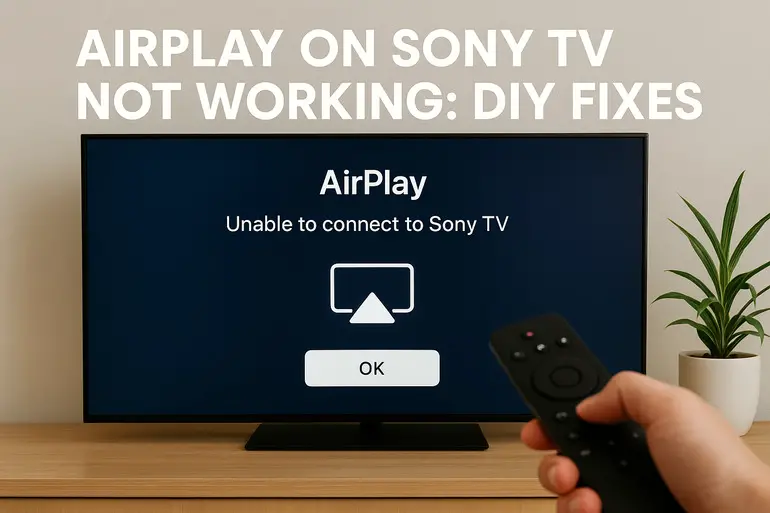
What’s Really Happening When AirPlay Fails
AirPlay is Apple’s wireless streaming technology that lets you send videos, photos, and music from your iPhone, iPad, or Mac straight to your Sony TV. When it stops working, your TV essentially becomes invisible to your Apple device, or the connection starts but drops within seconds.
The connection depends on several things working together smoothly. Your TV needs to support AirPlay 2 (most Sony TVs from 2019 onward do), both devices must be on the same Wi-Fi network, and the software on each device needs to be current. If any of these pieces falls out of place, your streaming plans hit a wall.
Sometimes the problem shows up as your TV not appearing in the AirPlay device list at all. Other times, you’ll see your Sony TV listed, but when you tap it, you get an error message or the spinning wheel of doom. Occasionally, the connection works for a minute or two before suddenly cutting out, leaving you staring at a black screen.
If you ignore AirPlay issues, you’re stuck using HDMI cables or missing out on the convenience of wireless streaming altogether. You might find yourself unable to share vacation photos on the big screen during family gatherings or streaming presentations for work meetings. These aren’t just minor annoyances; they limit how you use your expensive TV.
Airplay on Sony TV Not Working: Common Causes
Several factors can interrupt the communication between your Apple device and Sony TV. Understanding what typically goes wrong helps you zero in on the right fix faster.
1. Different Wi-Fi Networks
Your iPhone might be connected to your home’s 5GHz network while your Sony TV is connected to the 2.4GHz band. Even though both are technically your Wi-Fi, AirPlay sees them as different networks and won’t establish a connection.
This happens a lot with modern routers that broadcast both frequencies under slightly different names. You might have set up your TV on one network months ago and forgotten about it, while your phone automatically jumps between bands based on signal strength.
The separation between devices prevents them from discovering each other through the local network protocol AirPlay uses. Your devices are basically in different rooms, digitally speaking, even though they’re right next to each other physically.
2. Outdated Software Versions
Sony releases regular firmware updates for their TVs, and Apple does the same for iOS and tvOS. When your TV is running old software, it might not support newer AirPlay protocols or security standards that your recently updated iPhone uses.
These compatibility gaps create communication breakdowns. Your phone might be trying to use AirPlay features that your TV’s older firmware simply doesn’t recognize. Software updates also fix bugs that could be causing your specific connection problem.
3. AirPlay Settings Turned Off
Your Sony TV has specific AirPlay settings that can be accidentally disabled. Maybe someone was playing with the settings menu, or a software update reset things to default. When AirPlay is disabled in your TV’s settings, your Apple device won’t even see the TV as an available option.
This setting controls whether your TV advertises itself as an AirPlay-compatible device on your network. With it off, your TV stays hidden no matter how many times you refresh the device list on your iPhone.
4. Router or Network Issues
Your router might be experiencing temporary glitches, outdated firmware, or configuration problems that interfere with device discovery. AirPlay relies on specific network protocols like Bonjour (mDNS) to find compatible devices, and some router settings can block these.
Older routers sometimes struggle with managing multiple connected devices efficiently. If your network is crowded with smartphones, tablets, computers, and smart home gadgets all competing for bandwidth, your AirPlay connection might fail to establish or maintain itself.
Network congestion during peak usage times can also cause streaming quality to drop so low that AirPlay gives up entirely. Your router might also have AP isolation or client isolation enabled, which prevents devices from talking to each other even though they’re on the same network.
5. Temporary System Glitches
Both your TV and Apple device are essentially computers, and computers occasionally develop temporary software hiccups. Memory gets clogged, background processes hang, or cached data becomes corrupted. These invisible problems can block AirPlay from functioning even when everything appears normal on the surface.
Your TV might have been running continuously for weeks, accumulating system errors that a simple restart would clear. Similarly, your iPhone might have background apps interfering with AirPlay’s ability to establish a stable connection.
Airplay on Sony TV Not Working: DIY Fixes
Fixing AirPlay problems usually takes just a few minutes once you know where to look. These solutions tackle the most common culprits and work for the vast majority of cases.
1. Verify Both Devices Are on the Same Wi-Fi Network
Open your iPhone’s Settings, tap Wi-Fi, and note the network name you’re connected to. Then, on your Sony TV, press the Home button on your remote, go to Settings, select Network, and check Network Status or Wi-Fi settings. Compare the network names carefully.
If they’re different, connect both to the same network. On your TV, go to Network settings and select the correct Wi-Fi network. You might need to enter your Wi-Fi password again. On your iPhone, simply tap the correct network in your Wi-Fi settings if you’re on the wrong one.
After both devices are on the same network, wait about 30 seconds before trying AirPlay again. The devices need a moment to discover each other on the network. Open your Control Center on iPhone, tap Screen Mirroring, and check if your Sony TV appears now.
2. Enable AirPlay on Your Sony TV
Press the Home button on your Sony remote and go to Settings. Look for AirPlay & HomeKit settings (the exact menu location varies by TV model, but it’s usually under Network or System settings). Make sure AirPlay is set to On.
While you’re there, check if “Require Code” is enabled. If it is, your TV will show a code on screen that you need to enter on your iPhone before connecting. Some people disable this for convenience, but keeping it on adds security.
You should also verify that your TV isn’t set to only accept connections from previously connected devices. This setting can block new devices from connecting even when AirPlay is enabled.
3. Update Your Sony TV Software
Press the Home button, go to Help or Settings, then select System Software Update (the exact path depends on your TV model). Select Check for System Software Update and let your TV search for available updates.
If an update is available, download and install it. Your TV will restart automatically when the update completes, which usually takes 5 to 15 minutes. Don’t unplug your TV during this process.
After updating, also update your iPhone or iPad by going to Settings, General, and Software Update. Having both devices on current software eliminates compatibility issues. Once both are updated, test AirPlay again.
4. Restart Both Your TV and Apple Device
Unplug your Sony TV from the power outlet completely. Don’t just turn it off with the remote; physically disconnect the power cable. Wait for a full minute. This gives capacitors time to drain and ensures a true restart that clears temporary system errors.
While the TV is unplugged, restart your iPhone by holding the power button (or power and volume button on newer models) until you see the slider. Slide to power off, wait 20 seconds, then turn it back on.
Plug your TV back in and turn it on. Once both devices are fully restarted and connected to Wi-Fi, try AirPlay. This simple action fixes roughly 40% of AirPlay problems because it clears cached data and resets network connections.
5. Restart Your Wi-Fi Router
Unplug your router from power and wait at least 30 seconds. This full restart clears the router’s memory and reestablishes connections properly. Plug it back in and wait for all the lights to stabilize, which typically takes 2 to 3 minutes.
Once your router is back online, make sure both your TV and iPhone reconnect to Wi-Fi. You might need to manually reconnect them if they don’t do it automatically. Check your iPhone’s Wi-Fi settings and your TV’s network status to confirm.
After everything is reconnected, open AirPlay on your iPhone and see if your TV appears. Router restarts often fix device discovery issues that prevent your TV from showing up in your AirPlay list.
6. Reset Network Settings on Your iPhone
Go to Settings, then General, then Transfer or Reset iPhone, and tap Reset. Select Reset Network Settings. You’ll need to enter your passcode. This clears all saved Wi-Fi passwords, VPN settings, and cellular settings, so have your Wi-Fi password handy.
After the reset completes and your iPhone restarts, reconnect to your Wi-Fi network. This process eliminates corrupted network configurations that might be blocking AirPlay from working properly.
7. Contact a Professional Technician
If none of these fixes work, your Sony TV might have a hardware issue with its Wi-Fi module, or there could be deeper software problems requiring professional diagnosis. Reach out to Sony support or a qualified TV repair technician who can run more advanced diagnostics and determine if your TV needs repair or replacement parts.
Wrapping Up
AirPlay problems on Sony TVs usually come down to network mismatches, outdated software, or simple settings that got switched off. Most of these issues respond well to the straightforward fixes we’ve covered, especially the restart combination of your TV, iPhone, and router.
Before calling for help or considering expensive repairs, work through these solutions methodically. Start with the quickest fixes like checking your Wi-Fi network and enabling AirPlay settings, then move to updates and restarts if needed. You’ll likely have your wireless streaming working again within minutes, saving yourself both time and money.