You settle into your couch, ready to catch up on your favorite series, and then it happens. Amazon Prime refuses to load on your Sony TV. The app freezes, crashes, or simply won’t open at all. It’s frustrating when technology fails right when you need it most.
This isn’t an uncommon issue, and you’re probably wondering what went wrong. The good part is that most Amazon Prime problems on Sony TVs have simple fixes you can handle yourself. We’ll walk through what causes these issues and how you can get your streaming back on track without calling support or spending hours troubleshooting.
By the end of this guide, you’ll know exactly why Amazon Prime stops working on your Sony TV and have several practical solutions to try. Most of these fixes take less than five minutes.
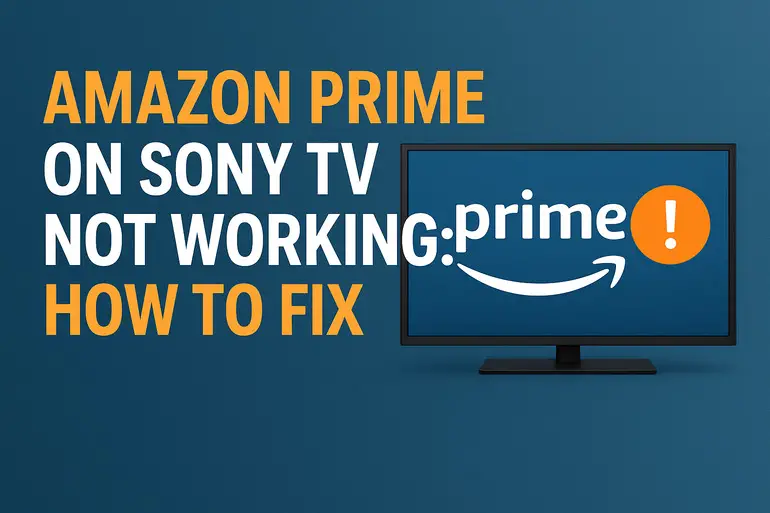
What’s Actually Happening When Prime Won’t Work
When Amazon Prime stops working on your Sony TV, it rarely means something is broken. Instead, you’re usually dealing with a communication breakdown between the app, your TV’s software, and Amazon’s servers.
Your Sony TV runs on Android TV or Google TV, depending on the model. These smart platforms need to maintain a stable connection with streaming services. When that connection gets interrupted or confused, apps like Amazon Prime start acting up. Sometimes the app opens but won’t play content. Other times, it crashes the moment you select it. You might see error codes, endless loading circles, or just a black screen.
The symptoms vary, but the root causes are often the same. Your TV might be holding onto corrupted data that’s messing with the app. Your internet connection could be strong enough for browsing but too weak or unstable for streaming video. Sometimes Amazon pushes an update that conflicts with your TV’s current software version.
These issues become more common as your TV ages or if you haven’t updated it in a while. The longer you go without restarting your TV or clearing its cache, the more likely you are to run into problems. Software conflicts build up over time, and temporary files pile up until something gives.
Amazon Prime on Sony TV Not Working: Likely Causes
Several factors can prevent Amazon Prime from working properly on your Sony TV. Let’s look at the most common culprits behind these streaming headaches.
1. Outdated Software or App Version
Your Sony TV’s operating system and the Amazon Prime app both receive regular updates. When either falls behind, compatibility issues start popping up. Amazon might roll out new features that your older TV software can’t support properly.
Many people ignore update notifications, thinking their TV works fine as is. That’s understandable, but those updates often contain bug fixes and performance improvements specifically designed to prevent streaming problems. Your TV might be running a version of Android TV from two years ago while trying to use this month’s version of Prime.
The mismatch creates conflicts. Features break. Playback stutters or stops completely. You might not even realize your TV needs updating because the notification disappeared weeks ago and you dismissed it.
2. Poor or Unstable Internet Connection
Streaming video demands consistent bandwidth. Your internet might test fine on your phone, but your TV could be struggling with a weak signal. Distance from your router matters more than you’d think.
If your Sony TV connects via WiFi and sits far from your router, walls and other devices interfere with the signal. Metal objects, microwaves, and even aquariums can disrupt wireless connections. Your TV might show full bars but still experience packet loss or latency spikes that Amazon Prime can’t tolerate. The app tries to buffer content, fails repeatedly, and eventually gives up. Meanwhile, other apps might work because they use different streaming protocols or require less bandwidth.
3. Corrupted Cache and App Data
Every time you use Amazon Prime, your TV stores temporary files to make the app run faster. These cache files help with quick loading and smooth navigation. Over time, though, these files get corrupted or outdated.
Think of it like a messy desk that starts out organized. Eventually, old papers pile up and you can’t find what you need anymore. Your TV’s cache works the same way. Corrupted files tell the app to look for content that doesn’t exist or load settings that no longer apply.
The app gets confused, throws errors, or refuses to start. You haven’t done anything wrong. It’s just normal digital clutter that needs clearing out periodically.
4. Server Issues or Regional Problems
Sometimes the problem isn’t on your end at all. Amazon’s servers occasionally experience outages or maintenance periods that affect specific regions. Your TV and internet might be perfect, but Amazon’s infrastructure is having a bad day.
These issues usually resolve themselves within hours, but they’re frustrating because there’s nothing you can do about them. You might notice other streaming services work fine while Prime stays broken. That’s your clue that Amazon’s having technical difficulties.
5. Account or Login Problems
Your Amazon account might have authentication issues that prevent the app from verifying your Prime membership. This happens after password changes, payment method updates, or when Amazon detects unusual activity and temporarily locks your account.
The app can’t confirm you’re a valid subscriber, so it blocks access to content. You might still be logged in, but the connection between your account and the TV app is broken. Sometimes multiple devices logged into the same account cause conflicts, especially if you’ve recently added or removed devices from your account settings.
Amazon Prime on Sony TV Not Working: How to Fix
Ready to get Amazon Prime working again? These solutions address the most common causes and work for almost all Sony TV models. Try them in order for the best results.
1. Restart Your Sony TV Properly
This sounds too simple, but a proper restart fixes more problems than any other solution. Most people just turn their TV off with the remote, which puts it in standby mode rather than truly restarting it.
Unplug your TV from the wall outlet. Don’t use the power button on the remote. Actually pull the plug out and wait for 60 seconds. This drains any residual power and forces a complete system reset. While you wait, press and hold the power button on the TV itself for about 15 seconds to discharge the capacitors.
Plug your TV back in and turn it on normally. This clears temporary glitches and refreshes all system processes. Open Amazon Prime and see if it works now. Many streaming issues disappear after this simple reset because it clears the TV’s short-term memory and reestablishes fresh connections to all apps.
2. Clear Amazon Prime’s Cache and Data
If restarting didn’t help, clearing the app’s cache removes corrupted files without deleting your login information. Go to your TV’s Settings menu, then select Apps. Find Amazon Prime Video in your list of installed applications.
Inside the app settings, you’ll see options for Clear Cache and Clear Data. Start with Clear Cache. This removes temporary files while keeping your settings intact. Exit the settings menu, open Amazon Prime, and test it. If problems persist, go back and select Clear Data. This resets the app completely, so you’ll need to log in again, but it often fixes stubborn issues.
Some Sony TV models organize these settings differently. You might find them under Storage or Application Manager instead. The exact path varies by your TV’s software version, but the concept stays the same. You’re giving the app a fresh start by removing old files that might be causing conflicts.
3. Update Your TV’s Software
Outdated software causes more streaming problems than most people realize. Press the Home button on your remote and go to Settings. Look for System, About, or Device Preferences. Find System Software Update or Software Update.
Select Check for Update. If an update is available, download and install it. Your TV might restart several times during this process. Don’t interrupt it or unplug anything. Let the update complete fully. These updates often include fixes specifically for streaming apps like Amazon Prime.
After updating, also check if Amazon Prime itself needs updating. Go to the Google Play Store on your TV, search for Amazon Prime Video, and see if an Update button appears. Installing both updates ensures everything works together properly. Sometimes you need to update the TV first before app updates become available.
4. Check and Improve Your Internet Connection
Test your internet speed directly on your TV. Most Sony TVs have a network test feature in Settings under Network. Run the test and check your download speed. Amazon recommends at least 5 Mbps for HD streaming and 25 Mbps for 4K content.
If your speed looks low or unstable, try moving your router closer to your TV. Better yet, connect your TV directly to your router using an ethernet cable. Wired connections eliminate WiFi interference and provide more stable speeds. You’ll need a long enough cable to reach from your router to your TV, but the improvement is worth it.
If ethernet isn’t an option, restart your router by unplugging it for 30 seconds. This refreshes your internet connection and might resolve temporary network issues. Also check if other devices are hogging bandwidth. Pause downloads, streaming on other devices, or online gaming while you test Prime on your TV.
5. Reinstall the Amazon Prime App
When all else fails, completely removing and reinstalling Amazon Prime often solves persistent problems. Go to your TV’s home screen, find Amazon Prime Video, and press and hold the Select button on your remote. Choose Uninstall or Delete.
Once removed, go to the Google Play Store on your TV. Search for Amazon Prime Video and install it fresh. This gives you the latest version without any corrupted files or bad settings from the previous installation.
After installation completes, open the app and log in with your Amazon credentials. Check that your TV’s date and time settings are correct, as incorrect time settings can cause login issues. You’ll find date and time settings under System in your TV’s settings menu. Set it to automatic if it isn’t already.
6. Verify Your Amazon Account Status
Sometimes the issue isn’t technical but account-related. On your phone or computer, log into your Amazon account through a web browser. Check that your Prime membership is active and your payment method is current.
Look at your account’s devices under Manage Your Content and Devices. Remove any devices you no longer use, especially if you’ve hit Amazon’s device limit. Sign out of Amazon Prime on your TV, then sign back in. This refreshes your authentication token and can resolve licensing issues.
If you recently changed your Amazon password, make sure you’re using the new one on your TV. Password mismatches are surprisingly common and prevent the app from verifying your subscription properly.
7. Contact Sony or Amazon Support
If you’ve tried everything and Amazon Prime still won’t work, the problem might require professional help. Sony’s support team can diagnose hardware issues or software bugs specific to your TV model. Amazon’s support can check for account problems or server issues affecting your region.
Before calling, note your TV’s model number, software version, and the exact error messages you’re seeing. This information helps support teams troubleshoot faster. Sometimes they’ll know about widespread issues and can provide immediate solutions or timelines for fixes.
Wrapping Up
Amazon Prime problems on Sony TVs usually stem from software glitches, connectivity issues, or accumulated digital clutter. Most fixes take just minutes and don’t require any technical expertise. Start with the simple solutions like restarting your TV and clearing the app’s cache before moving to more involved steps.
Regular maintenance prevents many of these issues. Keep your TV’s software updated, restart it weekly, and clear app caches monthly. These habits keep your streaming experience smooth and reduce frustrating interruptions. Your TV is a computer, and like any computer, it needs occasional care to run its best.