Your Sony TV sits there, sleek and ready to deliver amazing picture quality. But there’s a catch. The audio from your soundbar sounds hollow, or worse, there’s no sound at all. You’ve connected everything through HDMI ARC, so what gives?
This happens more often than you’d think. One day your setup works perfectly, the next day you’re scrambling through menus trying to figure out why your audio decided to take a vacation. The frustration builds as you toggle settings, unplug cables, and wonder if you need to call someone for help.
Here’s what you’ll discover in this guide: what ARC actually does, why it stops working on Sony TVs, and practical fixes you can try right now to get your audio back on track.
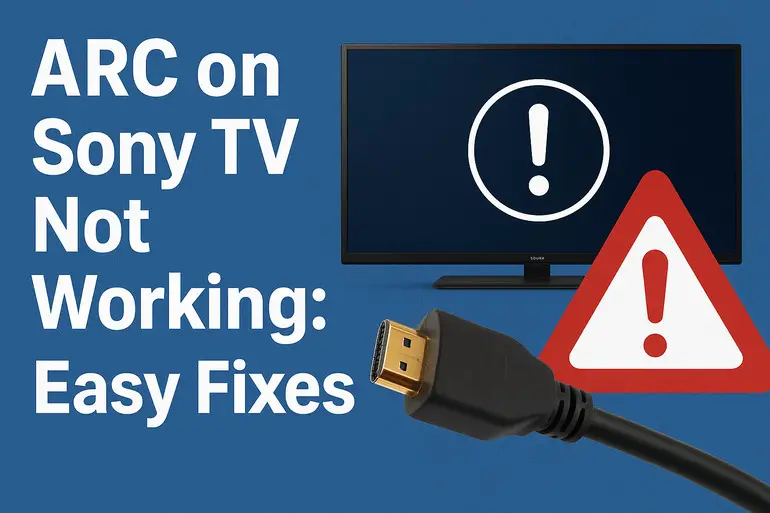
What ARC Does (And Why It Matters)
ARC stands for Audio Return Channel. Think of it as a two-way street for your HDMI cable. Instead of needing separate cables for video going to your TV and audio coming back from your TV to your soundbar, ARC handles both through one HDMI connection. Pretty convenient, right?
Your TV receives video signals from devices like your cable box or streaming stick. But here’s where ARC shines. It sends audio back from your TV’s built-in apps (like Netflix or YouTube) to your soundbar or home theater system through that same HDMI cable. No extra optical audio cables cluttering your entertainment center.
When ARC stops working, you lose that audio connection. Your TV might still display picture perfectly, but sound either plays from the TV’s weak internal speakers or doesn’t play at all. Sometimes you’ll see your soundbar’s lights flashing, confused about what signal it should receive.
What breaks when ARC fails:
- Built-in app audiostops reaching your soundbar, forcing you back to tinny TV speakers
- One-remote controlstops working, meaning you can’t adjust soundbar volume with your TV remote
- Audio qualitytakes a nosedive if sound defaults to TV speakers instead of your premium audio system
- Lip sync issuesmight appear as the TV struggles to figure out where audio should go
ARC on Sony TV Not Working: Likely Causes
Several things can interrupt the ARC connection between your Sony TV and audio system. Some are simple setting mismatches, while others involve the physical connection itself. Let’s break down what typically goes wrong.
1. Wrong HDMI Port Selection
Not every HDMI port on your Sony TV supports ARC. Most Sony TVs have one specific port labeled “HDMI 3/ARC” or “HDMI 4/ARC.” If you’ve plugged your soundbar into HDMI 1 or HDMI 2, the TV can’t establish an ARC connection no matter how many settings you change.
People often grab the first available HDMI port they see. It’s an easy mistake, especially if you’re setting up in dim light or reaching behind a wall-mounted TV. The port looks identical to the others, so you assume any port works.
This becomes extra tricky if you recently rearranged your setup or added new devices. Maybe you moved your soundbar cable to make room for a gaming console, inadvertently disconnecting it from the ARC-enabled port. Your soundbar powers on, its display lights up, but the audio signal never arrives because the physical connection lacks ARC capability.
2. HDMI Control Features Disabled
Sony TVs use a feature called Bravia Sync (which is Sony’s version of HDMI-CEC) to communicate with connected devices. When Bravia Sync is turned off in your TV settings, the ARC function won’t activate. The TV and soundbar can’t “talk” to each other to establish the audio connection.
Your TV needs this control feature enabled to recognize your soundbar and route audio properly. Without it, the TV treats your soundbar like it doesn’t exist. You might see the HDMI port registering a connection, but that’s just the physical link. The actual audio routing protocol stays dormant.
3. Firmware Stuck in the Past
Your Sony TV runs on software that occasionally needs updates. These updates fix bugs, including audio connectivity problems. If your TV hasn’t updated in months, it might be running outdated code that doesn’t handle ARC properly.
Firmware issues can emerge suddenly. Your setup worked fine last week, but now the TV’s software has a conflict preventing ARC from initializing. Maybe a previous update introduced a glitch that a newer update would fix.
Sony regularly releases patches specifically addressing HDMI-ARC and eARC compatibility issues. Missing these updates means your TV might not communicate correctly with newer soundbars or might have known bugs that were already solved.
4. Cable Quality Below Standard
That HDMI cable connecting your TV and soundbar might look fine, but not all HDMI cables handle ARC properly. Older cables or cheap knockoffs sometimes lack the proper wiring for bidirectional audio communication. The cable works for basic video, but fails at the ARC handshake.
Physical damage matters too. A cable that got bent sharply during installation, crushed under furniture, or yanked repeatedly might have internal wire damage you can’t see. The outer jacket looks perfect, but inside, one of the crucial wires carrying ARC signals has broken.
5. Soundbar Settings Out of Sync
Your soundbar has its own settings that must align with your TV’s ARC configuration. If the soundbar is set to a different input (like Bluetooth or optical), it won’t respond to ARC signals from your TV. The TV sends audio, but the soundbar isn’t listening to the right channel.
Some soundbars default to the last input used. Maybe you connected your phone via Bluetooth yesterday to play music. Today, your soundbar still expects Bluetooth input instead of switching to HDMI ARC automatically. It’s powered on and connected, just tuned to the wrong source.
ARC on Sony TV Not Working: How to Fix
Getting your ARC connection back up and running usually involves methodical troubleshooting. Start with the simplest solutions before moving to more complex ones. You’ll likely find your fix within the first few attempts.
1. Verify and Switch HDMI Ports
Look at the back or side of your Sony TV and find the HDMI port labeled with “ARC” or “eARC.” Unplug your soundbar’s HDMI cable from wherever it currently connects, and plug it firmly into this specific port. Make sure the cable clicks into place.
Once connected, check your TV’s input settings. Press the Input button on your remote and verify the TV recognizes a device in the ARC port. Sometimes the TV needs a moment to detect the new connection.
Turn everything off and on again. Power down your TV, unplug it for 30 seconds, then plug it back in. Do the same with your soundbar. This reset helps both devices recognize the new physical connection and establish communication from scratch.
2. Enable HDMI Control Settings
Navigate to your TV settings using your remote. The exact path varies by Sony TV model, but typically you’ll find it under Settings > Watching TV > External Inputs > HDMI Signal Format and Bravia Sync Settings.
Enable Bravia Sync Control. This turns on the HDMI-CEC protocol that allows your TV and soundbar to communicate. While you’re there, make sure Device Auto Power Off and TV Auto Power On are enabled. These settings ensure your devices work together smoothly.
Go back and find Audio System Priority in the same menu area. Set this to ON so your TV automatically routes audio to your connected soundbar instead of internal speakers. Save these changes and exit the menu. Your TV might display a message saying it’s searching for connected devices. Give it a minute to complete this process.
3. Update Your TV Software
Press the Home button on your Sony remote and select the Settings gear icon. Scroll down to System or About, then select System Software Update. Choose Check for System Update and let your TV search for available updates.
If an update exists, select Update Now and wait. Your TV might restart a few times during this process. Don’t unplug anything or turn off your TV while it’s updating, as this can cause serious problems.
After the update completes, test your ARC connection. Sometimes the update itself resets settings, so you might need to go back and verify that Bravia Sync is still enabled (check Fix 2 again if needed).
4. Try a Different HDMI Cable
Grab another HDMI cable, preferably one labeled “High Speed HDMI with Ethernet” or “HDMI 2.0” or higher. These cables specifically support ARC and eARC functions. Disconnect your current cable and replace it with the new one.
Make sure both ends are securely connected. A loose connection can look fine but fail to carry the ARC signal properly. Push the cable in until you feel or hear a subtle click. If you notice immediate improvement, your old cable was likely the problem. If you don’t have a spare cable, consider ordering a certified HDMI cable from a reputable brand. Spending a bit more on a quality cable often solves persistent connectivity issues.
5. Adjust Soundbar Input Source
Look at your soundbar’s display panel or remote control. Find the input/source button and cycle through the available inputs until you see “HDMI” or “TV” or “ARC” displayed. Each soundbar manufacturer labels this differently, so check your soundbar’s manual if you’re unsure.
Some soundbars have an auto-detect feature that you can enable. This allows the soundbar to automatically switch to ARC input when it receives a signal from your TV. Consult your soundbar’s settings to turn this on if available.
Test the connection by playing something on your TV. Adjust the volume using your TV remote. If ARC is working correctly, you should be able to control your soundbar’s volume directly from your TV remote without touching the soundbar’s controls.
6. Perform a Complete Power Cycle
This fix goes beyond just turning devices off and on. Unplug your Sony TV from the wall outlet. Unplug your soundbar too. Press and hold the power button on both devices for 30 seconds while they’re unplugged. This drains any residual power and fully resets the internal electronics.
Wait a full minute with everything unplugged and drained. Then plug your soundbar back in first, let it fully boot up, then plug in your TV. Turn on your soundbar, then turn on your TV. This sequence helps establish a clean handshake between devices.
Check if your ARC connection now works. This deep reset often clears mysterious glitches that simpler restarts don’t touch. Your devices essentially forget their confused state and start fresh with proper ARC negotiation.
7. Contact a Professional Technician
If you’ve tried everything above and ARC still refuses to work, the problem might be hardware-related. Your TV’s HDMI port could have internal damage, or your soundbar’s ARC circuitry might have failed. These issues require professional diagnosis and repair.
Reach out to Sony support or a certified TV repair technician. They have diagnostic tools that can test whether your HDMI ports are functioning correctly. Sometimes the issue isn’t immediately obvious without specialized testing equipment. Professional repair might save you from buying new equipment unnecessarily.
Wrapping Up
ARC problems on Sony TVs usually stem from simple configuration issues rather than serious hardware failures. A wrong port, disabled setting, or questionable cable causes most headaches. Taking a systematic approach to troubleshooting saves time and frustration.
Your audio setup should work seamlessly once you identify and fix the specific issue affecting your connection. Whether it’s enabling Bravia Sync, switching to the correct HDMI port, or updating firmware, most solutions take just minutes to implement. You’ll be back to enjoying rich soundbar audio instead of struggling with TV speakers before you know it.