You’ve settled onto your couch, snacks ready, expecting to catch the big game on your Sony TV. But instead of the pregame show, you’re staring at a frozen screen or an error message from the ESPN app. Frustrating, right?
This happens more often than you’d think. Your Sony TV might be new or a few years old, but the ESPN app can stop working for several reasons. Most of these issues are easier to fix than you might expect, and you won’t need to call anyone or spend hours on hold with tech support.
In this guide, you’ll learn what causes the ESPN app to fail on your Sony TV and how to get it running again. We’ll walk through everything from simple restarts to network tweaks, so you can get back to watching your favorite sports without missing another play.
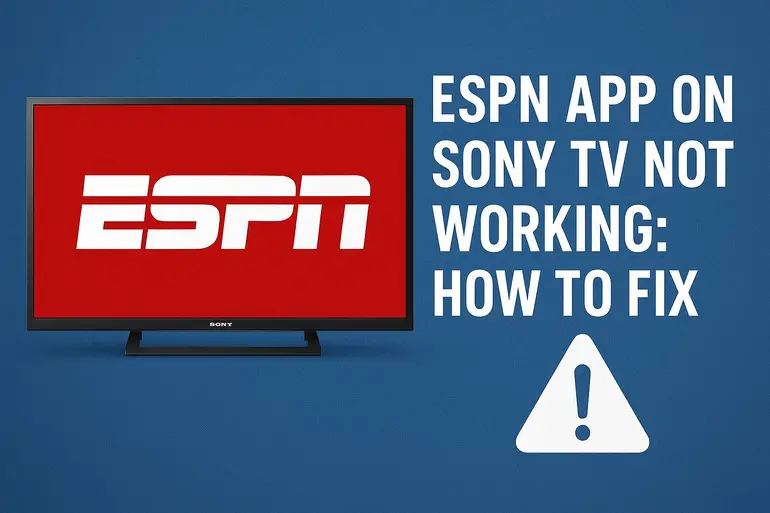
Why Your ESPN App Stops Working
The ESPN app on Sony TVs relies on three things working together: your internet connection, the app’s software, and your TV’s operating system. When even one of these components hits a snag, the app can freeze, crash, or refuse to open entirely.
Your TV treats apps like mini-programs that need regular updates and maintenance. Over time, these apps collect temporary files and cache data that can clog things up. Think of it like a desk that gets messy after months of work. Eventually, you can’t find anything, and nothing works smoothly.
Sony TVs run on Android TV or Google TV, depending on your model. These operating systems need to stay compatible with app updates. Sometimes ESPN pushes an update that doesn’t play nicely with older TV software. Other times, your TV’s system needs updating to keep up with newer app versions.
Your internet connection plays a huge role too. Streaming live sports eats up bandwidth, and if your connection drops below what ESPN needs, the app simply won’t work. You might see endless loading screens, buffering symbols, or complete crashes. Even brief network hiccups can knock the app offline.
ESPN App on Sony TV Not Working: Common Causes
Several things can make your ESPN app stop working, and pinpointing the exact cause helps you fix it faster. Let’s look at what typically goes wrong so you can match your situation to the right solution.
1. Outdated App Version
ESPN regularly updates its app to add features, fix bugs, and improve streaming quality. Your Sony TV should automatically update apps, but this doesn’t always happen. Maybe your TV was off during the update window, or automatic updates got disabled somehow.
An outdated ESPN app might open but crash seconds later. You could see error messages about compatibility or features that suddenly vanish. The app might load the menu screen but fail when you try to play any content.
This happens because the ESPN servers expect your app to speak their current language. When your app version falls too far behind, the servers can’t communicate properly, and everything breaks down.
2. Poor Internet Connection
Streaming live sports demands a steady, fast internet connection. ESPN recommends at least 3 Mbps for standard quality and 5 Mbps or higher for HD streams. Anything less creates problems.
Your WiFi signal might be weak if your router sits far from your TV. Walls, floors, and other electronics can block the signal. Sometimes your internet speed is fine, but too many devices are using it at once. Your connection gets divided among everyone streaming, gaming, or browsing, leaving too little bandwidth for ESPN.
Even brief connection drops can crash the app. Your stream might freeze mid-play, or the app might kick you back to the home screen. Sometimes the app opens fine but won’t load any content because it can’t reach ESPN’s servers.
3. Corrupted App Cache
Every time you use the ESPN app, it stores temporary files to help things load faster next time. This cache includes images, video clips, login details, and menu layouts. Usually, this speeds things up.
But cache files can get corrupted. Maybe the app crashed while saving data, or a bad update scrambled the stored files. When the app tries to use corrupted cache, it gets confused and stops working.
You might notice the app freezing on the loading screen or displaying content from weeks ago. Sometimes it logs you out repeatedly or shows error messages that don’t make sense. The app essentially can’t trust its own memory, so it fails.
4. TV Software Needs Updating
Your Sony TV’s operating system manages all your apps, including ESPN. Sony releases system updates to fix bugs, improve performance, and maintain compatibility with app updates. Missing these updates creates mismatches between what apps need and what your TV can provide.
An outdated TV system might run ESPN slowly or not at all. You could see lag when pressing buttons, or the app might freeze your entire TV. Sometimes the app won’t even install or update because your TV’s software is too old.
This issue sneaks up on you because TVs don’t always install updates automatically. You might have skipped an update notification, or your TV wasn’t connected to the internet when updates were available.
5. Server Issues on ESPN’s End
Sometimes the problem isn’t on your end at all. ESPN’s servers occasionally go down for maintenance or get overwhelmed during major sporting events. Millions of people trying to stream the same game can overload ESPN’s systems.
When servers fail, the app might display error codes, refuse to load content, or show a blank screen. You could log in fine but see no games available to watch. These issues affect everyone, not just you, and usually resolve within hours as ESPN fixes their systems.
You can check if ESPN’s servers are down by trying the app on another device or checking social media for reports from other users. If everyone’s complaining about the same issue, you just need to wait it out.
ESPN App on Sony TV Not Working: DIY Fixes
Getting your ESPN app working again usually takes just a few minutes. These fixes work for most common problems, so try them in order until your app runs smoothly again.
1. Restart Your Sony TV
This sounds too simple to work, but restarting your TV fixes most app problems. Your TV’s memory gets cluttered with background processes and temporary data. A restart clears everything out and gives the ESPN app a fresh start.
Don’t just turn your TV off with the remote. That puts it in standby mode, which doesn’t fully clear the memory. Instead, unplug your TV from the wall outlet. Wait at least 30 seconds. This time gap lets all the capacitors drain and ensures a complete reset.
Plug your TV back in and turn it on. Open the ESPN app and see if it works. This fix resolves frozen screens, crashes, and login issues about 60% of the time. If your app still fails, move to the next solution.
2. Update the ESPN App
Keeping your ESPN app current prevents most compatibility problems. Your Sony TV might have automatic updates disabled, or a recent update might have failed to install properly.
Press the Home button on your remote and go to the Google Play Store. Find the ESPN app in your list of installed apps. If an update is available, you’ll see an Update button next to the app name. Tap it and wait for the download to finish. This usually takes one to three minutes, depending on your internet speed.
After updating, open ESPN to make sure it works. The latest version should run smoother and include bug fixes for common crashes. Updates also add new features and improve streaming quality, so keeping current helps in multiple ways.
3. Clear ESPN App Cache and Data
Corrupted cache files make apps behave strangely. Clearing them forces the app to rebuild its temporary files from scratch, which often fixes stubborn problems.
Go to your TV’s Settings menu and select Apps. Find ESPN in your app list and open its details page. You’ll see options for Storage & Cache. First, select Clear Cache. This removes temporary files but keeps your login information and preferences.
If clearing cache doesn’t work, go back and select Clear Data. This wipes everything, including your login, so you’ll need to sign in again. But it gives the app a completely fresh start. After clearing data, open ESPN and log in. The app should work properly now.
4. Check and Improve Your Internet Connection
A weak or unstable connection causes endless streaming problems. Start by testing your connection speed. Press the Home button, go to Settings, then Network Settings. Select Network Status or Test Connection. Your TV will show your current download speed.
If your speed is below 5 Mbps, try moving your router closer to your TV or removing obstacles between them. Better yet, connect your TV directly to your router with an Ethernet cable. Wired connections are more stable and faster than WiFi. You’ll need a cable long enough to reach from your router to your TV, but the improvement is worth it.
Restart your router too. Unplug it for 30 seconds, then plug it back in. Wait for it to fully restart before testing ESPN again. This often clears network congestion and improves speed.
5. Update Your TV’s Software
Your Sony TV needs regular system updates to run apps properly. These updates happen automatically if you’re connected to the internet, but you can check manually to be sure.
Press the Home button and go to Settings. Select System, then About, then System Software Update. Choose Check for System Update. If an update is available, follow the prompts to install it. Your TV might restart during this process, which is normal.
Updates can take 10 to 20 minutes, depending on the size. Don’t unplug your TV during an update, as this can damage the system. After updating, try ESPN again. The new system software should work better with the latest app version.
6. Reinstall the ESPN App
If nothing else works, removing and reinstalling ESPN gives you a completely clean version of the app. This fixes problems that survive cache clearing and updates.
Go to Settings, then Apps, and find ESPN. Select Uninstall and confirm. Wait for the app to completely remove itself from your TV. Then go to the Google Play Store, search for ESPN, and install it fresh. This gives you the latest version with no corrupted files or bad settings.
After installation, open the app and sign in. Everything should work smoothly now. If you still have problems after a fresh install, the issue might be with your ESPN account or a broader problem requiring professional help. Contact Sony support or your internet service provider to troubleshoot deeper system or network issues. Sometimes hardware problems with your TV or router need expert attention.
Wrapping Up
Getting your ESPN app working again usually comes down to clearing out digital clutter or updating software. Most fixes take just minutes and don’t require any technical expertise. A simple restart solves many problems, while clearing cache and updating apps handle the more stubborn issues.
Your Sony TV and the ESPN app need regular maintenance to work together smoothly. Keeping both updated, maintaining a strong internet connection, and occasionally clearing cache prevents most problems before they start. These small habits mean less time troubleshooting and more time enjoying the games you love.