You’re sitting on your couch, ready to ask your Sony TV to play your favorite show, and nothing happens. Google Assistant just won’t respond. It’s frustrating when the voice feature you rely on suddenly stops cooperating, especially when you’ve gotten used to the convenience.
This problem happens more often than you’d think, and the good news is that most cases have simple fixes you can handle yourself. You’ll learn exactly why this happens, what causes it, and how to get your Google Assistant working again without calling for help.
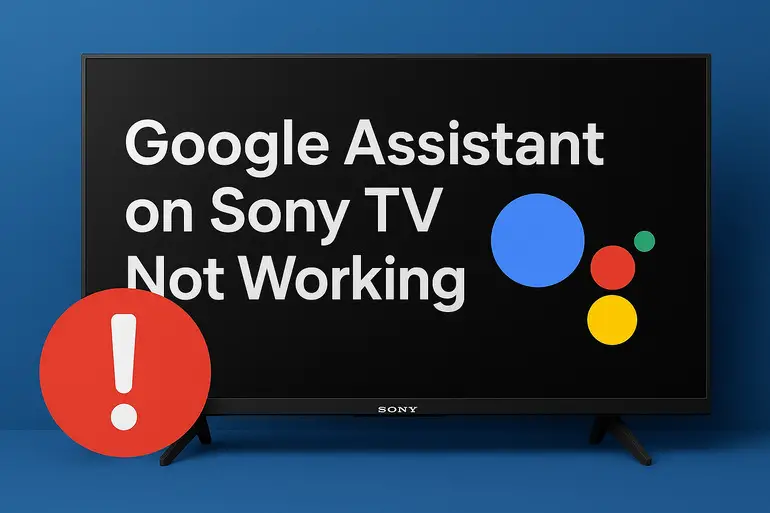
Why Your Google Assistant Stops Responding
Google Assistant needs several things working together to function properly on your Sony TV. Think of it like a chain where every link matters. Your TV needs a stable internet connection, proper account settings, updated software, and correct microphone permissions. When any of these breaks down, the assistant stops working.
Sometimes the issue shows up as complete silence when you press the voice button. Other times, you might see an error message saying Assistant is unavailable. Your TV might even respond to the button press but fail to process your command. Each symptom points to different underlying problems.
The microphone built into your remote or TV itself plays a huge role too. If it gets damaged, blocked, or disabled in settings, Assistant can’t hear you. This makes it seem like the feature is broken when really it’s just a communication problem between you and your device.
Leaving this unfixed means losing access to one of your TV’s best features. You’ll have to go back to manually searching for content, adjusting settings with multiple button presses, and missing out on smart home controls you can usually manage through your TV.
Google Assistant on Sony TV Not Working: Common Causes
Several factors can prevent Google Assistant from working on your Sony TV. Let’s look at the most common culprits so you know what you’re dealing with.
1. Internet Connection Problems
Your TV needs a solid, stable internet connection for Google Assistant to work. The feature relies on cloud processing, which means your voice commands travel to Google’s servers and back. Even a slight hiccup in your connection can cause failures.
Weak WiFi signals create the most trouble. If your TV is far from your router or there are thick walls in between, the signal might be too weak. You’ll notice this especially during peak usage times when everyone in your home is online.
Network congestion from multiple devices streaming, gaming, or downloading can also slow things down enough to break Assistant functionality. Your TV might still play content fine, but the real-time nature of voice commands needs faster response times.
2. Outdated TV Software
Sony releases regular software updates that fix bugs and improve compatibility with Google services. When your TV runs old software, it might not communicate properly with Google’s updated systems.
These updates often include security patches that Google requires for Assistant to function. If your security protocols are outdated, Google might block the connection to protect your data. Your TV won’t tell you this directly, but Assistant will simply stop working.
3. Google Account Issues
Assistant needs to be linked to your Google account to work. Sometimes this connection breaks without warning. Maybe Google logged you out for security reasons, or your account settings changed in a way that affects TV permissions.
Your account might also have restrictions enabled that prevent Assistant from working on certain devices. Parents sometimes set up family controls that accidentally block voice features. Even a simple password change on your Google account can disconnect your TV.
4. Microphone Permissions Disabled
Sony TVs have privacy settings that control microphone access. You might have accidentally disabled these permissions, or a software update reset them to default settings. Without microphone access, Assistant can’t hear your commands even though everything else works fine.
Some TVs use the remote’s built-in microphone while others use one in the TV itself. If you’ve switched remotes or paired a new one, the permissions might not carry over. The TV treats it as a new microphone that needs fresh permissions.
The settings menu isn’t always obvious about this either. You might see “Voice Control” options without realizing they’re separate from “Google Assistant” permissions. Both need to be enabled for full functionality.
5. Remote Control Battery or Hardware Issues
Your remote’s microphone needs power to capture your voice. Low batteries cause intermittent problems where Assistant works sometimes but not others. The microphone draws more power than regular buttons, so it fails first when batteries get weak.
Physical damage to the remote also causes problems. Drops, spills, or wear and tear can damage the microphone component. You might not see any visible damage, but the internal parts could be broken or corroded.
Google Assistant on Sony TV Not Working: DIY Fixes
You can fix most Google Assistant problems yourself with these straightforward solutions. Try them in order for the best results.
1. Restart Your TV and Router
Power cycling fixes more problems than you’d expect. Turn off your TV completely using the power button, not just the remote. Unplug it from the wall and wait for 60 seconds. This clears temporary glitches in the system memory.
While your TV is unplugged, restart your router too. Unplug it, wait 30 seconds, then plug it back in. Wait until all the lights stabilize before turning your TV back on.
This simple reset often restores the connection between your TV and Google’s servers. It’s quick, safe, and should be your first attempt every time.
2. Check and Improve Your Internet Connection
Go to your TV’s network settings and run a connection test. Sony TVs usually have this under Settings, then Network, then Network Status. You want to see speeds above 25 Mbps for smooth Assistant operation.
If your speeds are low, try moving your router closer to your TV or removing obstacles between them. Metal objects, aquariums, and thick walls all block WiFi signals. Sometimes just repositioning your router a few feet makes a huge difference.
Consider switching from WiFi to a wired ethernet connection if possible. This gives you the most stable connection and eliminates wireless interference completely. You’ll need an ethernet cable long enough to reach from your router to your TV, but the improvement in reliability is worth it.
3. Update Your TV Software
Press the Home button on your remote and go to Settings. Find System or Device Preferences, then look for About or System Software Update. Select “Check for system update” and let your TV search for new versions.
If an update is available, download and install it. Keep your TV plugged in during this process and don’t turn it off. Updates can take 10 to 20 minutes depending on their size.
Your TV might restart several times during the update. This is normal. Once it’s done, try using Google Assistant again to see if the update fixed your problem.
4. Re-link Your Google Account
You need to disconnect and reconnect your Google account to refresh the connection. Go to Settings, then Accounts & Sign-In. Find your Google account in the list and select it, then choose “Remove account” or “Sign out.”
After removing the account, restart your TV using the power button. When it comes back on, go back to the same settings menu and add your Google account again. You’ll need your email and password ready.
Follow the on-screen instructions to complete the setup. Your TV might ask for additional permissions during this process. Make sure you approve all requests related to Google Assistant and microphone access. This fresh connection often resolves authentication problems that were blocking Assistant.
5. Enable Microphone Permissions
Navigate to Settings, then Privacy or Security & Restrictions. Look for options related to microphone access or voice control. You might see separate toggles for Google Assistant and general voice features. Turn them all on.
Some Sony TV models hide these settings under Channels & Inputs, then External Inputs, then Voice Remote Control. The exact location varies by model year and software version, so you might need to explore a bit.
After enabling permissions, test the microphone by pressing and holding the voice button on your remote. You should see a listening indicator appear on screen. Speak clearly and see if your TV responds.
6. Replace Remote Batteries or Test a Different Remote
Pop out your remote batteries and check their level. If you have a battery tester, use it. Otherwise, try fresh batteries even if the old ones seem fine. Use quality batteries from reputable brands for best results.
Install the new batteries, making sure they’re oriented correctly. Press the voice button and speak a simple command like “Open YouTube.” If it works now, your old batteries were the problem.
If you have another compatible Sony remote, try using it instead. This helps you figure out whether the problem is with the remote hardware or the TV itself. You can also use the Google Home app on your phone as a temporary remote to test if voice commands work that way.
7. Contact Sony Support
If none of these fixes work, you’re dealing with a hardware problem or a complex software issue that needs professional help. Sony’s support team can run diagnostics remotely or guide you through advanced troubleshooting steps.
You might need a warranty repair if there’s a hardware defect. Don’t try to open your TV or remote yourself, as this will void your warranty. Let the professionals handle it to avoid making things worse.
Wrapping Up
Getting Google Assistant working again on your Sony TV doesn’t usually require technical expertise or professional help. Most issues stem from simple connection problems, outdated software, or settings that got changed accidentally. The fixes you’ve learned here address the vast majority of cases.
Start with the easiest solutions and work your way through the list. You’ll likely find your answer before reaching the end. Your voice control feature will be back to making your TV experience more convenient in no time.