You’ve just settled into your couch with snacks ready, excited to download that new streaming app everyone’s been talking about. You grab your remote, press the Google Play Store button, and nothing happens. Or maybe it opens but crashes immediately. Frustrating, right?
This problem affects thousands of Sony TV owners every day. Your TV might be top-of-the-line, but when Google Play decides to act up, even the best hardware feels useless. The good part is that most of these issues have simple fixes you can handle yourself without calling a technician or spending hours on hold with customer support.
This guide walks you through everything you need to know about why Google Play stops working on your Sony TV and exactly how to fix it. You’ll learn what causes these problems, step-by-step solutions that actually work, and how to prevent issues from popping up again.
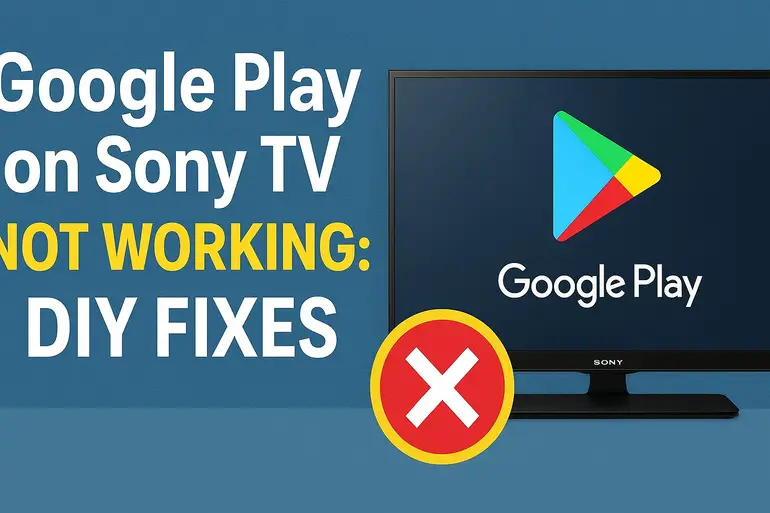
What’s Really Happening When Google Play Stops Working
Google Play Store acts as the gateway to all your entertainment apps on your Sony Android TV. When it malfunctions, you’re locked out from downloading new apps, updating existing ones, or even accessing apps you already have installed. The store might refuse to open, get stuck on a loading screen, show error messages, or crash back to your home screen.
This issue usually stems from software glitches rather than hardware problems. Your TV’s operating system needs to communicate smoothly with Google’s servers, and any hiccup in that connection can cause the Play Store to freeze or fail. Sometimes the problem lies with corrupted data stored on your TV. Other times, it’s about outdated software that can’t keep up with Google’s latest updates.
What makes this particularly annoying is that the problem rarely announces itself clearly. You won’t get a helpful error message saying “Here’s exactly what’s broken and how to fix it.” Instead, you’ll see vague errors like “Can’t connect” or “Something went wrong,” leaving you to guess what actually needs fixing.
The consequences go beyond just inconvenience. If you can’t access Google Play, you can’t update your security patches, which leaves your TV vulnerable. You also miss out on app updates that fix bugs and add features. Some streaming services might stop working properly if they can’t update through the Play Store. Your smart TV essentially becomes less smart until you resolve the issue.
Google Play on Sony TV Not Working: Common Causes
Several factors can interfere with Google Play’s ability to function on your Sony TV. Let’s look at what typically goes wrong so you know what you’re dealing with.
1. Internet Connection Problems
Your TV needs a stable internet connection to communicate with Google’s servers. Even if your TV shows that it’s connected to WiFi, the connection might be too weak or unstable for the Play Store to work properly.
Sometimes your router experiences temporary glitches that interrupt data flow. Other times, your internet service provider might have issues on their end. Your TV could also be too far from your router, causing signal strength problems.
Distance from your router matters more than most people realize. Walls, floors, and other electronics can block or weaken WiFi signals. If your TV is in a different room from your router, especially with thick walls in between, you might experience these connection dropouts regularly.
2. Outdated Software on Your TV
Sony releases regular software updates for their Android TVs. These updates often include fixes for Google Play Store issues, security patches, and compatibility improvements. Running old software means you’re missing these crucial fixes.
Your TV might have automatic updates turned off, or it might have failed to download an update properly. Sometimes updates get interrupted halfway through, leaving your system in an unstable state that affects apps like Google Play.
3. Corrupted Cache and Data
Every time you use Google Play Store, your TV saves temporary files called cache data. This helps the app load faster next time. However, these files can become corrupted over time, especially if your TV loses power suddenly or experiences software crashes.
Corrupted cache acts like a roadblock. The Play Store tries to load using the damaged temporary files and gets stuck. Clearing this corrupted data often solves the problem instantly because it forces the app to start fresh with clean files.
4. Google Account Synchronization Issues
Your Sony TV links to your Google account to access the Play Store. If something disrupts this connection, the Play Store can’t verify your identity and refuses to work. This might happen after a software update, a change to your Google account settings, or if your account credentials somehow get corrupted on the TV.
Sometimes Google implements new security measures that require you to re-verify your account on all devices. Your TV might not have gotten the memo about these changes, causing a mismatch between what your TV knows and what Google’s servers expect.
Account sync problems often show up as silent failures. Everything looks fine on the surface, but behind the scenes, your TV and Google’s servers aren’t talking to each other properly. This prevents the Play Store from loading your app library or processing new downloads.
5. Insufficient Storage Space
Your Sony TV has limited internal storage for apps and their data. When this storage fills up, there’s no room for Google Play Store to operate. The app needs space to download temporary files, cache data, and process installations.
You might not realize your storage is full because the TV doesn’t always warn you clearly. Apps you’ve downloaded, their updates, cached video content, and system files all compete for the same space. Once you cross a certain threshold, apps start malfunctioning.
Google Play on Sony TV Not Working: How to Fix
Now that you understand what causes these problems, you can tackle them with targeted solutions. Most of these fixes take just a few minutes and don’t require any technical expertise.
1. Restart Your TV and Router
This sounds almost too simple, but restarting both devices solves a surprising number of issues. Power cycling clears temporary glitches in your TV’s memory and refreshes your internet connection. These glitches accumulate over time as your TV runs continuously.
To restart properly, don’t just turn your TV off with the remote. Unplug it from the wall outlet and wait a full minute before plugging it back in. This complete power cycle clears the TV’s memory more thoroughly than a standard shutdown. While your TV is unplugged, also unplug your router, wait thirty seconds, then plug it back in. Give your router about two minutes to fully restart and establish connections before turning your TV back on. This synchronized restart often resolves connection issues between your TV and the internet.
2. Check and Improve Your Internet Connection
Open your TV’s settings and navigate to Network Settings. Run the network diagnostic test that Sony TVs have built in. This test shows your connection speed and identifies any problems. If the test shows poor connection quality, try moving your router closer to your TV if possible.
You can also switch from WiFi to a wired ethernet connection for more stability. Ethernet cables provide faster, more reliable connections than WiFi. If running a cable isn’t practical, consider a WiFi extender to boost signal strength in your TV’s location. Check if other devices in your home are hogging bandwidth too. If someone’s streaming 4K video or downloading large files, that might leave insufficient bandwidth for your TV to connect to Google Play.
Another quick fix is forgetting your WiFi network on the TV and reconnecting fresh. Go to your TV’s WiFi settings, select your network, choose “Forget Network,” then reconnect by entering your password again. This clears any corrupted network credentials that might be causing problems.
3. Clear Google Play Store Cache and Data
Head to your TV’s Settings menu and select Apps. Scroll down until you find Google Play Store in the app list. Select it, then choose “Clear Cache” first. Wait for that to complete, then select “Clear Data.” This removes all temporary files and resets the app to its original state.
Don’t worry about losing your downloads or purchased apps. Clearing data only removes temporary files and login information. Your apps and purchases are tied to your Google account, not stored locally. After clearing the data, open Google Play Store again. You’ll need to sign back into your Google account, but the app should work smoothly now.
If you’re still having trouble after clearing Play Store data, repeat this process for “Google Play Services” and “Google Services Framework.” These supporting apps work behind the scenes to keep the Play Store running. Clearing their cache and data can fix issues that clearing the Play Store alone doesn’t resolve.
4. Update Your TV’s Software
Press the Home button on your remote and go to Settings. Look for System, then About, then System Software Update. Select “Check for System Update” to see if Sony has released any new updates for your TV model.
If an update is available, download and install it. Make sure your TV stays plugged in during this process because interrupting an update can cause bigger problems. The update might take fifteen to thirty minutes depending on its size. Your TV will restart automatically when the installation completes.
Some Sony TVs have automatic updates enabled by default, but this setting sometimes gets disabled. While you’re in the software update menu, make sure “Automatic Software Download” is turned on. This ensures your TV downloads future updates in the background, keeping everything current without you having to remember to check manually.
5. Remove and Re-Add Your Google Account
Sometimes the cleanest solution is removing your Google account from the TV completely and adding it back fresh. Go to Settings, then Accounts, and select your Google account. Choose “Remove Account” and confirm. This logs you out and clears all account data from your TV.
After removing your account, restart your TV using the method described earlier. Once it powers back on, go back to Settings, then Accounts, and select “Add Account.” Choose Google and follow the prompts to sign in with your email and password. This creates a fresh connection between your TV and Google’s servers.
You’ll need to reconfigure some app preferences after doing this, but it’s usually worth it. This fix resolves account synchronization issues that other methods can’t touch. Many users find this completely eliminates persistent Google Play Store problems.
6. Free Up Storage Space
Go to Settings, then Storage and Reset. Check how much available space your TV has. If you’re running low, you need to delete some apps or clear cached data from multiple apps. Start by identifying apps you rarely use and uninstalling them.
For apps you want to keep, go through them individually and clear their cache data. Video streaming apps often accumulate gigabytes of cached content over time. You can clear this without losing your login information or preferences. Focus on the biggest apps first for maximum impact. After freeing up space, restart your TV and try accessing Google Play Store again.
7. Factory Reset as a Last Resort
If nothing else works, a factory reset returns your TV to its original state. This erases everything, including all your apps, settings, and account information, so use this only as a final option. Before resetting, write down your important settings and WiFi passwords.
To perform a factory reset, go to Settings, then Storage and Reset, then Factory Data Reset. Follow the on-screen prompts carefully. After the reset completes, your TV will restart and walk you through the initial setup process again. Sign back into your Google account when prompted, and Google Play Store should work perfectly on the fresh system.
8. Contact Sony Support
If you’ve tried everything and Google Play Store still won’t cooperate, the problem might be hardware-related or require specialized technical knowledge. Reach out to Sony’s customer support team for professional help. They can run diagnostics remotely or arrange for a technician to examine your TV if needed.
Wrap-Up
Getting your Google Play Store working again doesn’t have to mean hours of frustration or expensive repair bills. Most issues come down to simple software glitches, connection problems, or cluttered data that you can fix yourself in minutes. Start with the easiest solutions like restarting your devices and checking your internet connection before moving on to more involved fixes.
Your Sony TV is a powerful piece of technology, but like any smart device, it needs occasional maintenance to run smoothly. Regular software updates, periodic cache clearing, and keeping an eye on your storage space will prevent most Google Play Store problems before they start. With these fixes in your toolkit, you’ll spend less time troubleshooting and more time enjoying your favorite apps and shows.