You’re all set for movie night. Your iPhone is loaded with the perfect film, and your Hisense TV is ready to display it in all its glory. But when you tap that AirPlay icon, nothing happens. Or worse, it connects for a few seconds before cutting out completely.
This frustration is more common than you might think. AirPlay issues on Hisense TVs can stem from several culprits, ranging from simple network hiccups to outdated software. The good news is that most of these problems have straightforward solutions you can tackle yourself.
In this guide, you’ll discover exactly why your Hisense TV refuses to cooperate with AirPlay and how to get everything working smoothly again. We’ll walk through the most common causes and their fixes, so you can get back to streaming without the headache.
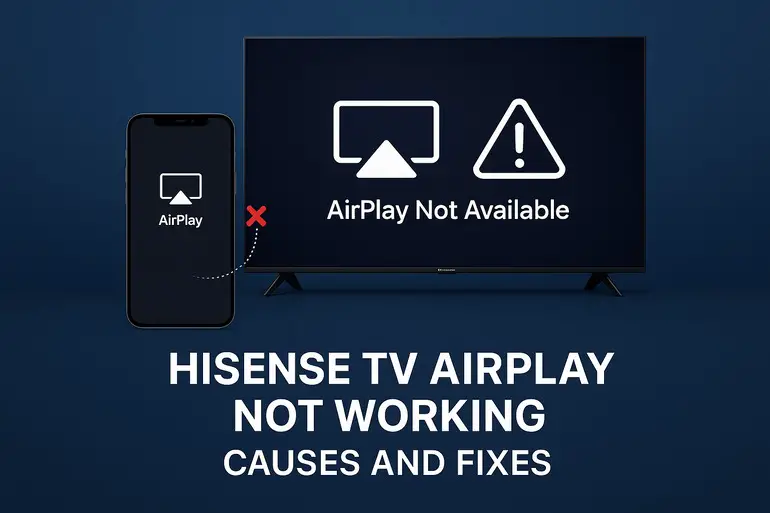
What’s Really Happening When AirPlay Fails
AirPlay is Apple’s wireless streaming technology that lets you mirror your iPhone, iPad, or Mac screen directly to compatible TVs. When it works, it feels like magic. When it doesn’t, it feels like your devices are speaking different languages.
Your Hisense TV needs to communicate with your Apple device over your Wi-Fi network. This connection relies on several factors working in harmony: both devices must be on the same network, the TV’s AirPlay feature must be enabled, and the software on both ends needs to be compatible. If any link in this chain breaks, your streaming session comes to a grinding halt.
Sometimes the problem shows up as your TV not appearing in the AirPlay device list at all. Other times, you’ll see the TV listed, but it won’t connect when you tap it. You might even get a connection that works for a minute before dropping out unexpectedly. Each symptom points to different underlying issues.
The impact goes beyond just inconvenience. You might miss out on sharing vacation photos with family on the big screen, or you can’t follow along with that workout video you queued up. Kids get impatient when their favorite show won’t cast. These moments add up, making a working AirPlay connection more important than it might initially seem.
Hisense TV AirPlay Not Working: Common Causes
Understanding why AirPlay stops working helps you fix it faster. These issues rarely fix themselves, but the underlying causes are usually simpler than you’d expect.
1. Network Connection Problems
Your Wi-Fi network is the backbone of AirPlay functionality. If your iPhone connects to your 5GHz network while your Hisense TV links to the 2.4GHz band, they won’t see each other. Many modern routers broadcast both frequencies under the same network name, but devices don’t always land on the same band.
Network congestion can also throw a wrench in the works. When multiple devices stream simultaneously, your router might struggle to maintain stable connections. This becomes especially noticeable during peak usage times when everyone in your home is online.
Guest networks create another common stumbling block. Your TV might be on the main network while your phone accidentally connected to the guest network during your last visit. Even though both networks use the same router, they’re isolated from each other by design.
2. Outdated TV Software
Hisense regularly releases firmware updates that improve AirPlay compatibility and fix bugs. Your TV might be running an older version that doesn’t play nicely with your recently updated iPhone or iPad. This mismatch creates communication errors that prevent successful connections.
Software updates also patch security vulnerabilities and enhance overall performance. Skipping these updates doesn’t just affect AirPlay. You might notice other features acting up or new apps refusing to install properly.
3. AirPlay Settings Disabled or Misconfigured
Your Hisense TV has specific AirPlay settings that need proper configuration. Sometimes these settings get accidentally toggled off, especially if someone was exploring the menu system. The TV might also have AirPlay restricted to certain devices or require a code for every connection attempt.
Access permissions can block connections too. If your TV is set to require approval for each new device, and you dismissed the prompt too quickly, your iPhone won’t connect automatically next time. These security features protect your privacy but can cause confusion when you’re just trying to stream content.
4. Device Compatibility Issues
Not every Hisense TV model supports AirPlay 2. Older models might lack the necessary hardware or software capabilities entirely. Even if your TV technically supports AirPlay, certain iOS versions might not work correctly with specific TV firmware versions.
Your Apple device also needs to meet minimum requirements. Older iPhones or iPads running outdated iOS versions won’t support the latest AirPlay features. This becomes a problem when your TV expects newer protocols that your device can’t provide.
5. Router Configuration Blocking Communication
Some routers have security features that prevent devices from discovering each other on the network. AP isolation, for instance, stops connected devices from communicating directly. Your router might also have firewall settings that block the specific ports AirPlay uses for streaming.
These security measures protect you from potential threats but can interfere with legitimate device communication. Your router’s configuration might have changed after a firmware update or power outage, suddenly blocking connections that worked perfectly before.
Hisense TV AirPlay Not Working: How to Fix
Fixing AirPlay problems usually takes less time than you’d think. These solutions address the most common issues and get you streaming again quickly.
1. Verify Both Devices Are on the Same Network
Open your iPhone’s Settings app and tap Wi-Fi to see which network you’re connected to. Note the exact network name. Then, grab your TV remote and press the Home button. Navigate to Settings, then Network, and check which Wi-Fi network appears there.
If the networks don’t match, connect your iPhone to the same network as your TV. Make sure you’re not connected to a guest network or a different band. Both devices must use identical network names for AirPlay to function.
After confirming both devices share the same network, try AirPlay again. Sometimes this simple check reveals the problem immediately. Your devices might have switched networks after a recent router restart or during routine maintenance.
2. Restart Your TV and Apple Device
Power cycling clears temporary glitches that accumulate during normal operation. Unplug your Hisense TV from the wall outlet. Don’t just use the remote to turn it off, actually disconnect the power cord. Wait for about 30 seconds, then plug it back in and turn it on.
While your TV restarts, power down your iPhone or iPad completely. Hold the power button until the slider appears, then swipe to turn it off. Wait ten seconds before powering it back on. This full restart refreshes both devices’ network connections and clears cached data that might be causing conflicts.
3. Update Your TV’s Firmware
Press the Home button on your Hisense remote and go to Settings. Find the System or Support section, depending on your TV model. Look for System Update, Software Update, or Firmware Update. Select it and let your TV check for available updates.
If an update appears, download and install it. Keep your TV plugged in throughout this process. Updates can take anywhere from five to twenty minutes, depending on their size. Your TV might restart several times during installation.
Once the update completes, test AirPlay again. Firmware updates often include fixes specifically for AirPlay connectivity issues. You might notice improved stability and faster connection times after updating.
4. Enable and Configure AirPlay Settings
Navigate to your TV’s Settings menu using your remote. Look for a section called AirPlay and HomeKit, Apple AirPlay Settings, or something similar. The exact name varies between Hisense TV models. Once you find it, make sure AirPlay is turned on.
Check the security settings while you’re there. You can choose whether your TV requires a code for connections. Setting it to “First Time Only” provides good security without constant interruptions. Also verify that your TV isn’t set to only allow specific devices. If you see a device list, make sure your iPhone or iPad isn’t blocked.
Some Hisense models let you change the TV’s AirPlay name. If your home has multiple Hisense TVs, giving each a unique name prevents confusion. This helps you select the correct TV when multiple options appear in your AirPlay menu.
5. Reset Your Network Settings
Sometimes your network configuration gets corrupted, causing persistent connection issues. On your iPhone, go to Settings, then General, then Transfer or Reset iPhone, and finally Reset. Choose Reset Network Settings from the options.
This action erases all saved Wi-Fi networks, passwords, and VPN settings on your phone. You’ll need to reconnect to your Wi-Fi network afterward. Enter your network password when prompted, then try AirPlay again once connected.
For your TV, you can perform a similar reset. Go to Settings, then Network, and look for Reset Network Settings or Network Reset. This clears any corrupted network data on your TV without affecting other settings or installed apps.
6. Check Your Router Settings
Log into your router’s admin panel by typing its IP address into a web browser. Common addresses include 192.168.1.1 or 192.168.0.1. Look for settings related to AP isolation, device isolation, or client isolation. These features prevent devices from seeing each other on your network.
If AP isolation is enabled, turn it off. Save your changes and restart your router. Both your TV and iPhone should be able to discover each other now. While you’re in the router settings, make sure your firewall isn’t blocking ports 7000, 7001, or 5353, which AirPlay uses for communication.
Some routers have specific settings for multicast or Bonjour services. Enable these if you find them. They help devices advertise their presence on the network, which is exactly what AirPlay needs to work correctly.
7. Contact Hisense Support or an AV Technician
If you’ve tried everything and AirPlay still won’t cooperate, professional help might be necessary. Your TV could have a hardware issue affecting its wireless capabilities. Hisense support can run diagnostics remotely or arrange for a repair if your TV is under warranty.
An audiovisual technician can also check for issues you might have missed. They have specialized tools to test network communication and can verify whether your TV’s wireless module is functioning correctly. Sometimes the problem lies deeper than any software setting can fix.
Wrapping Up
AirPlay problems on your Hisense TV usually come down to network hiccups, outdated software, or misconfigured settings. Most of these fixes take just a few minutes and don’t require any technical expertise. Start with the simplest solutions like checking your network connection and restarting your devices.
Working through these steps systematically helps you identify exactly what’s causing your streaming troubles. Once you’ve got AirPlay running smoothly again, you can get back to enjoying your content on the big screen without frustration. Your movie nights, photo sharing sessions, and workout videos are just a few taps away.