You’ve just settled into your favorite chair, ready to catch the evening news or that game you’ve been waiting for all week. But instead of a clear picture, you’re staring at a blank screen or a pixelated mess. Your Hisense TV antenna has stopped working, and frustration sets in quickly.
This problem hits at the worst moments, doesn’t it? One day everything works fine, and the next, you’re wondering if your TV has given up on you completely. The good part is that antenna issues are usually fixable without calling a technician or spending money on repairs.
In this post, you’ll discover why your Hisense TV antenna might be acting up and learn practical ways to get your channels back. We’ll walk through the common culprits behind this issue and show you exactly what to do about each one.
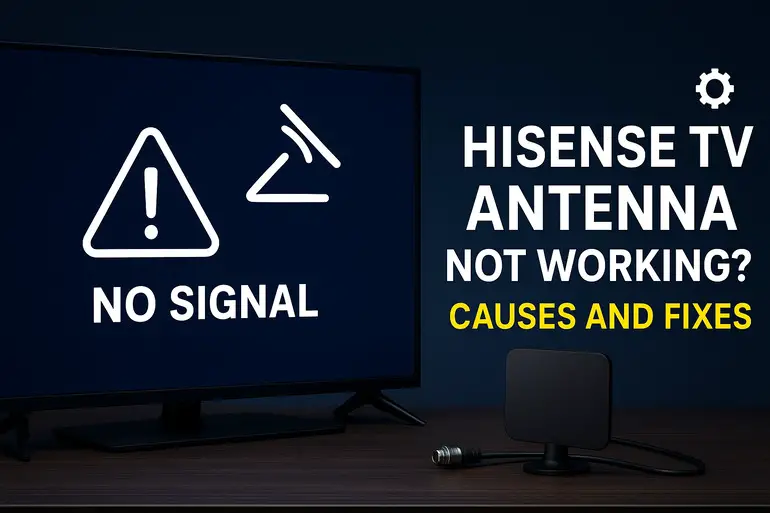
What’s Really Happening When Your Antenna Stops Working
When your Hisense TV antenna fails, what you’re actually experiencing is a breakdown in the signal reception chain. Your antenna exists to capture broadcast signals floating through the air from local TV stations. These signals travel as radio waves, and your antenna needs to grab them cleanly and send them to your TV’s tuner for processing.
Several things can interrupt this process. The signal might be too weak to register. Your TV might not be scanning for channels properly. Physical damage to cables or the antenna itself can block signal transmission entirely. Sometimes the issue lives inside your TV’s software rather than with the antenna hardware.
The symptoms vary based on what’s causing the problem. You might see “no signal” messages, frozen images, audio cutting in and out, or channels that worked yesterday suddenly disappearing. Some people notice their picture quality drops to unwatchable levels, with heavy pixelation or constant buffering during live broadcasts.
Left unaddressed, antenna problems can leave you without access to free over-the-air channels. You might miss important news, weather updates, or your favorite shows. While this won’t damage your TV, it defeats the purpose of having an antenna in the first place.
Hisense TV Antenna Not Working: Likely Causes
Your antenna problems don’t just appear randomly. There’s always a reason behind the signal loss, and pinpointing the cause helps you fix things faster. Let’s look at what typically goes wrong with Hisense TV antennas and why these issues crop up.
1. Loose or Damaged Antenna Connections
The connection point between your antenna cable and TV is more fragile than most people realize. That coaxial cable screws into a port on your TV, and if it’s not tight enough, signal loss happens immediately. You might have bumped the cable while cleaning, or maybe it was never properly secured in the first place.
Physical wear breaks down connections over time. The metal connector can corrode, especially in humid environments. Cables get yanked by pets, kids, or vacuum cleaners. Even a slightly loose connection creates gaps where the signal escapes before reaching your TV’s tuner.
Check behind your TV right now. Is the cable finger-tight or actually screwed in firmly? A loose connection often feels like it’s attached when it’s barely making contact.
2. Weak Signal Strength in Your Area
Television broadcasts only travel so far, and obstacles weaken signals as they move through space. If you live far from broadcast towers, in a valley, or surrounded by tall buildings, your antenna might struggle to pick up channels consistently. Hills, trees, and even weather patterns affect signal strength daily.
Distance matters more than people think. Most antennas work best within 30 to 50 miles of broadcast towers, though this varies by antenna type. Beyond that range, you need stronger equipment or better positioning. Thick walls in older homes also block signals effectively.
Signal strength fluctuates based on atmospheric conditions. Rain, heavy clouds, and extreme temperatures can temporarily reduce what your antenna captures. This explains why channels work fine one day but vanish the next without anything changing on your end.
3. Incorrect TV Input or Antenna Settings
Your Hisense TV has multiple input sources, and if it’s set to HDMI instead of the antenna input, you’ll see nothing. This happens more often than you’d expect, especially if someone in your household switched inputs to use a streaming device or gaming console. One wrong button press changes everything.
The TV’s internal settings matter just as much. Hisense TVs need to be set to “Antenna” or “Air” mode rather than “Cable” mode when using an over-the-air antenna. This tells your TV what type of signal to expect and how to process it. The wrong setting confuses your TV’s tuner completely.
Sometimes a software glitch resets your settings without warning. Your TV might revert to factory defaults after a power surge or software update, wiping out your carefully configured channel list and forcing you to start over.
4. Outdated or Corrupted Channel List
Broadcast stations occasionally change their frequencies or add new channels to their lineup. Your TV stores a channel list in its memory, and if that list becomes outdated, you’ll miss channels that are actually broadcasting just fine. Your antenna picks up the signal, but your TV doesn’t know where to look for it.
Corrupted data in your TV’s memory causes similar problems. A power outage while your TV was saving channel information can scramble the data. Software bugs sometimes mess up stored channels too, making perfectly good stations disappear from your guide.
Your TV won’t automatically update this list. You need to manually rescan for channels periodically, especially after TV stations make changes to their broadcast setup. This is basic maintenance that solves more problems than most people realize.
5. Faulty Antenna or Internal Tuner Issues
Antennas don’t last forever. The elements can break, internal wiring can fail, and amplifiers built into powered antennas can die. If you’re using an older antenna, especially one that’s been exposed to harsh weather, physical degradation might be your problem. Indoor antennas are more protected but still fail over time.
Your TV’s internal tuner processes the signals your antenna captures. When this component malfunctions, no amount of antenna adjustment will help. Tuner problems are less common but do occur, particularly in TVs that have taken a power surge or reached the end of their lifespan. The tuner might work intermittently, picking up some channels but not others, or it might fail completely.
Hisense TV Antenna Not Working: How to Fix
Now that you know what causes antenna problems, let’s fix yours. These solutions work for most situations, and you can try them all without any special tools or technical knowledge. Start with the simplest fixes first before moving to more involved options.
1. Check and Secure All Cable Connections
Start by unplugging your antenna cable from your TV completely. Look at the connector and the port for any visible damage, bent pins, or corrosion. Clean both with a dry cloth if you see any dirt or debris. Now screw the cable back in, making sure it’s tight enough that you feel solid resistance. Don’t overtighten, but make it snug.
Follow the cable from your TV to your antenna. Check every point where the cable might be pinched, bent sharply, or damaged. If you find any spots where the cable looks crushed or the outer coating is torn, that section needs replacement. Sometimes the problem isn’t at the TV end but somewhere along the cable run.
If everything looks fine but you’re still having issues, try swapping in a different coaxial cable if you have one available. Cables fail internally sometimes without showing external damage. A replacement cable costs just a few dollars and eliminates cable problems from your troubleshooting list.
2. Verify Your TV Input and Scan for Channels
Pick up your remote and press the Input or Source button. Scroll through your options until you see “TV,” “Antenna,” or “Air” and select it. Your TV should now be looking for antenna signals rather than HDMI or other inputs. This takes about five seconds but solves the problem surprisingly often.
Next, access your TV’s settings menu. Look for an option called “Channel,” “Broadcast,” or “Tuner.” Inside that menu, find the setting that lets you choose between “Antenna” and “Cable.” Select “Antenna” or “Air.” This tells your TV what signal type to expect.
After confirming these settings, run a channel scan. This process usually takes three to five minutes while your TV searches all available frequencies for broadcast signals. Your TV will save every channel it finds. Once complete, exit the menu and check if your channels appear. Running this scan fresh often brings back missing channels immediately.
3. Reposition Your Antenna for Better Reception
Location dramatically affects antenna performance. If you’re using an indoor antenna, move it closer to a window, preferably one facing the direction of your local broadcast towers. You can look up tower locations online by searching for “TV tower locator” and entering your address. Knowing where signals come from helps you aim your antenna correctly.
Height improves reception. Place your antenna as high as possible in your room, ideally on top of a bookshelf or mounted on a wall near the ceiling. Avoid placing it behind your TV or other electronics, which can interfere with signal reception. Keep it away from thick walls if possible.
Try different orientations. Rotate your antenna slowly while watching your TV’s signal strength meter if it has one, or just watch the picture quality. Sometimes a 90-degree turn makes all the difference. Outdoor antennas might need adjustment too, especially after storms. Make sure they’re still pointed in the right direction and haven’t shifted position.
4. Perform a Factory Reset on Your TV
A factory reset clears out software glitches that might be interfering with your antenna function. Before you do this, know that you’ll lose your saved settings, installed apps, and channel list. You’ll need to set everything up again afterward, but this often resolves persistent issues that nothing else fixes.
Access your TV’s settings menu and look for “System,” “Advanced Settings,” or something similar. Find the reset option, which might be labeled “Factory Reset,” “Reset to Default,” or “Initialize.” Your TV will ask you to confirm this choice because it’s a significant action.
After the reset completes, your TV will restart and walk you through initial setup again. Go through the process, making sure to select “Antenna” when asked about your signal source. Then run a full channel scan. This fresh start eliminates corrupted data and software bugs that accumulated over time.
5. Test with a Different Antenna
If you’ve tried everything else and still have no signal, your antenna itself might be the problem. Borrow an antenna from a friend or buy an inexpensive one to test this theory. Connect the different antenna to your TV using the same cable and port. If channels appear, your original antenna has failed.
Indoor antennas are particularly prone to failure because they’re handling signals more actively. Amplified antennas have electronic components that can burn out. Even passive antennas can develop internal breaks in their elements. Testing with a known-good antenna confirms whether your hardware is at fault.
When choosing a replacement antenna, match it to your needs. If you live within 20 miles of broadcast towers, a basic indoor antenna works fine. Farther out, you need an amplified model or an outdoor antenna. Check online resources to see what antenna types work best in your specific location based on other users’ experiences.
6. Update Your TV’s Firmware
Hisense releases software updates that fix bugs and improve performance. An outdated firmware version might be causing antenna recognition problems. Check your current version by going into your TV’s settings and looking under “About” or “System Information.” Write down the version number you see.
Connect your TV to the internet if it isn’t already. Go back to settings and find “System Update,” “Software Update,” or “Firmware Update.” Select the option to check for updates. If an update is available, follow the prompts to download and install it. Keep your TV plugged in during this process, which can take 10 to 20 minutes.
After updating, run another channel scan. Sometimes new firmware includes better tuner algorithms or fixes specific bugs related to antenna functionality. This solution requires internet access, but it’s worth trying if your TV hasn’t been updated in a while.
7. Contact a Professional Technician
If none of these fixes work, you might be dealing with internal hardware failure that requires professional repair. Your TV’s tuner could be damaged, or there might be deeper circuit board issues affecting signal processing. A qualified TV repair technician can diagnose these problems with proper testing equipment.
Before calling someone, make sure you’ve exhausted all the options above. Write down everything you’ve tried so you can explain it clearly. This saves time during the repair consultation. Get quotes from multiple repair services if possible, and compare the cost against buying a new TV, especially if yours is older.
Wrapping Up
Antenna problems with your Hisense TV usually stem from simple issues like loose connections, wrong settings, or outdated channel lists. Most of these you can fix yourself in minutes without spending any money. The key is working through the solutions systematically rather than assuming the worst.
Start with the basics and work your way up to more involved fixes. Check your cables, verify your settings, and rescan for channels before considering hardware problems. Your antenna should be pulling in free broadcast TV reliably once you address whatever’s blocking the signal. If you’ve tried everything and still can’t get channels, that’s when professional help makes sense.