You’re ready to pair your wireless headphones or speaker to your Hisense TV, but there’s a problem. The Bluetooth option has vanished from your settings menu, or worse, it’s there but refuses to detect any devices. It’s frustrating when you want to enjoy your favorite show without disturbing others, and your TV suddenly decides to play hide-and-seek with its Bluetooth feature.
This isn’t uncommon, and you’re definitely not dealing with a broken TV in most cases. Several factors can make Bluetooth disappear or stop working on your Hisense TV, and many of them have straightforward fixes you can try at home.
In this post, you’ll learn why your Hisense TV’s Bluetooth might not be showing up, what’s causing this issue, and how to get it working again without needing professional help.
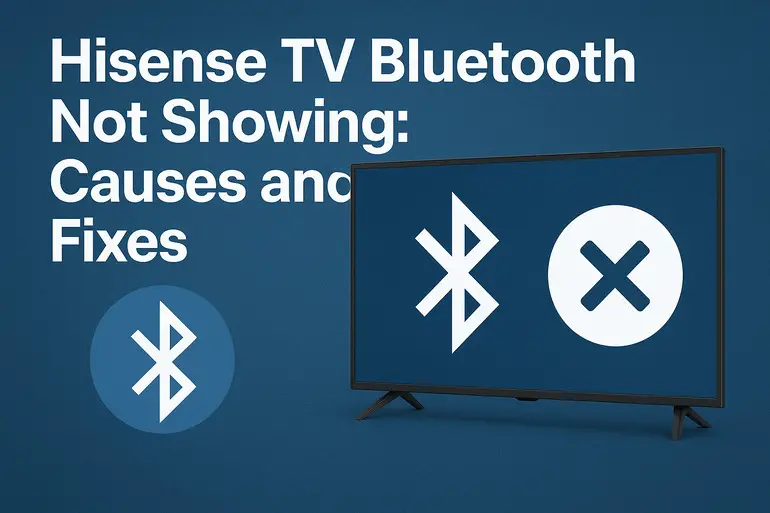
Why Your Hisense TV Bluetooth Goes Missing
Bluetooth connectivity on smart TVs can be finicky. When it stops showing up, it’s usually because something in the software chain got interrupted or confused. Your TV’s operating system might have hit a snag during an update, or certain settings got changed without you realizing it.
Think of your TV’s Bluetooth as a door that needs to stay open for devices to walk through. Sometimes that door gets stuck, locked, or hidden behind other features. The good news is that the door is still there. You just need to find the right key to open it again.
What makes this particularly annoying is that Bluetooth often disappears right when you need it most. Maybe you updated your TV’s firmware yesterday, and today the option is gone. Or perhaps you were changing some audio settings and accidentally triggered something that made Bluetooth hide. Whatever happened, your TV didn’t lose its Bluetooth capability permanently.
Here’s what could happen if you ignore this issue. You’ll be stuck using your TV’s built-in speakers, which might not be ideal for late-night viewing. You won’t be able to connect wireless headphones for private listening, and you’ll miss out on the convenience of pairing external speakers for better sound quality. Beyond that, leaving software glitches unresolved can sometimes lead to other performance issues down the line.
Hisense TV Bluetooth Not Showing: Common Causes
Your Hisense TV’s Bluetooth can disappear for several reasons, and identifying the cause helps you fix it faster. Here are the most common culprits behind this frustrating issue.
1. Software Glitches After Firmware Updates
Your TV’s firmware is basically its brain, and sometimes updates mess with how that brain processes Bluetooth functions. After an automatic or manual update, the system might temporarily forget how to display the Bluetooth menu properly.
This happens because firmware updates rewrite portions of your TV’s operating code. If the update process gets interrupted or doesn’t install cleanly, certain features like Bluetooth can get buried in the system. Your TV still has the hardware, but the software can’t communicate with it correctly.
You might notice this right after seeing an update notification or if your TV restarted itself overnight. The Bluetooth option that was there yesterday is suddenly missing, and you didn’t change anything on your end.
2. Incorrect Audio Output Settings
Sometimes your TV’s audio output settings can mask the Bluetooth option. If your TV is locked into a specific audio mode like HDMI ARC, optical output, or external speaker mode, it might hide Bluetooth to prevent conflicts.
TVs are programmed to avoid having multiple audio outputs active simultaneously because it can cause confusion and poor sound quality. If you recently connected a soundbar or changed how your audio routes through your entertainment system, your TV might have automatically disabled Bluetooth access to keep things simple.
3. Energy Saving Mode Interference
Energy-saving features on your Hisense TV can disable Bluetooth to reduce power consumption. When your TV enters certain low-power states, it shuts down non-essential features, and Bluetooth often gets classified as non-essential by the system.
This is especially true if you have aggressive power-saving settings enabled. Your TV tries to be efficient, but in doing so, it might cut access to features you actually want to use. The Bluetooth hardware is still there, but the TV won’t let you access it while it’s trying to save electricity.
4. Hidden or Disabled Bluetooth in System Settings
Your Hisense TV might have Bluetooth functionality buried deep in the settings menu, or it could be disabled at the system level. Some TV models require you to manually enable Bluetooth before it shows up as an available option. If this setting got toggled off accidentally or during a factory reset, the Bluetooth menu disappears entirely.
Different Hisense TV models running different operating systems (Android TV, Roku TV, VIDAA U) have their Bluetooth settings in various locations. You might be looking in the wrong place, or the feature might be hidden under a name that doesn’t immediately scream “Bluetooth.”
5. Hardware Communication Breakdown
Less commonly, your TV’s internal hardware might have stopped communicating properly with the Bluetooth module. This isn’t usually a physical failure but rather a temporary disconnect in the data pathway between components.
Think of it like your TV’s different parts speaking different languages suddenly. The main processor sends a request to the Bluetooth chip, but the message doesn’t get through clearly. A simple power cycle often clears these communication hiccups because it forces all components to reintroduce themselves to each other when the system boots up again.
Hisense TV Bluetooth Not Showing: How to Fix
Getting your Bluetooth functionality back doesn’t require technical expertise or special tools. These fixes address the most common causes and should get you back to wireless audio in no time.
1. Perform a Full Power Cycle
Unplug your TV from the wall outlet completely. Don’t just turn it off with the remote because that leaves it in standby mode. Wait for at least 60 seconds before plugging it back in.
This waiting period lets all the capacitors inside your TV discharge completely. When you plug it back in and turn it on, your TV essentially starts fresh, re-establishing all its internal connections.
Power cycling clears temporary software glitches and resets the communication between your TV’s components. It’s the simplest fix and works surprisingly often because most Bluetooth disappearance issues stem from minor system hiccups that a restart can resolve.
2. Check and Adjust Audio Output Settings
Press the Settings button on your remote and head to the Audio or Sound menu. Look for any option labeled “Audio Output,” “Speaker Settings,” or “Sound Output.” Make sure it’s set to “TV Speaker” or “Internal Speakers” rather than external options.
If you see settings for HDMI ARC, optical output, or external speakers, temporarily disable them. Your Bluetooth option often reappears once the TV isn’t prioritizing another audio output method. After you see Bluetooth again, you can re-enable other audio outputs if needed.
3. Disable Energy Saving Features Temporarily
Go to your TV’s Settings menu and find the Power or Energy section. Look for options like “Energy Saving Mode,” “Eco Mode,” or “Power Saving.” Turn these off temporarily to see if Bluetooth reappears.
Once you’ve disabled these settings, restart your TV. Check if the Bluetooth option shows up in your connection settings. If it does, you’ve found your culprit.
You can re-enable energy-saving features later if needed, but you might need to choose a less aggressive setting that doesn’t disable Bluetooth. Some TVs offer multiple levels of power saving, so experiment with a moderate setting instead of maximum efficiency.
4. Update or Reinstall Your TV’s Firmware
Check for available firmware updates in your TV’s Settings menu under System, About, or Software Update. If an update is available, install it. Sometimes a newer firmware version fixes bugs that caused Bluetooth to disappear.
If your TV is already on the latest firmware, consider doing a manual reinstallation if that option exists. Some Hisense models allow you to download firmware from the official website and install it via USB drive.
Before updating, write down your current settings because some updates reset preferences. After the update completes, check your Bluetooth settings again.
5. Factory Reset Your TV
This is your nuclear option, so try everything else first. A factory reset wipes all settings and returns your TV to how it was when you first bought it. You’ll lose your apps, saved preferences, and network connections.
To factory reset, go to Settings and look for System, Advanced Settings, or Device Preferences. Find the option for “Factory Reset,” “Reset to Default,” or “Restore Factory Settings.” Follow the on-screen prompts.
After the reset completes, set up your TV again from scratch. Check if Bluetooth appears during the initial setup or in the connection settings afterward. Factory resets resolve deep software conflicts that simpler fixes can’t touch.
6. Enable Bluetooth from Accessibility or Network Settings
Some Hisense TVs hide Bluetooth in unexpected places. Check your Accessibility settings, as some models place Bluetooth audio options there for hearing assistance features. Also look in Network or Connection settings rather than just Audio settings.
On Android TV models, swipe down from the top of the home screen to access Quick Settings. Bluetooth might be toggleable from there. On VIDAA U systems, check under “Network & Accessories” or similar menu options. The exact location varies by model and software version, so explore your settings thoroughly.
7. Contact a Qualified TV Technician
If none of these fixes work, you might be dealing with a deeper hardware or software issue that requires professional diagnosis. A qualified TV technician can run advanced diagnostics, check for hardware failures in the Bluetooth module, or apply specialized firmware fixes not available to regular users.
Before calling for service, have your TV’s model number and serial number ready. Explain what you’ve already tried so the technician doesn’t waste time repeating your steps. If your TV is still under warranty, contact Hisense support directly because they might cover the repair or replacement.
Wrapping Up
Bluetooth disappearing from your Hisense TV is annoying but rarely permanent. Most cases stem from software glitches, incorrect settings, or power management features getting too aggressive. A simple power cycle or settings adjustment brings it back in most situations.
Start with the easiest fixes and work your way through the list. Your TV’s Bluetooth is probably fine and just needs a gentle nudge to show itself again. With these solutions in your toolkit, you’ll be back to wireless listening before you know it.