You reach for your Hisense TV’s buttons to change the volume or switch channels, and nothing happens. The remote might be dead or missing, so you’re stuck with buttons that refuse to respond. It’s one of those moments where a simple task suddenly feels impossible.
This frustrating situation happens more often than you’d think. Your TV is perfectly fine otherwise, displaying crisp images and clear sound, but those physical buttons just won’t cooperate. Whether it’s the power button, volume controls, or channel switchers, unresponsive buttons can leave you feeling helpless.
Throughout this guide, you’ll learn exactly why your Hisense TV buttons stop working and discover practical fixes you can try right away. We’ll walk through the most common causes and show you step-by-step solutions that actually work.
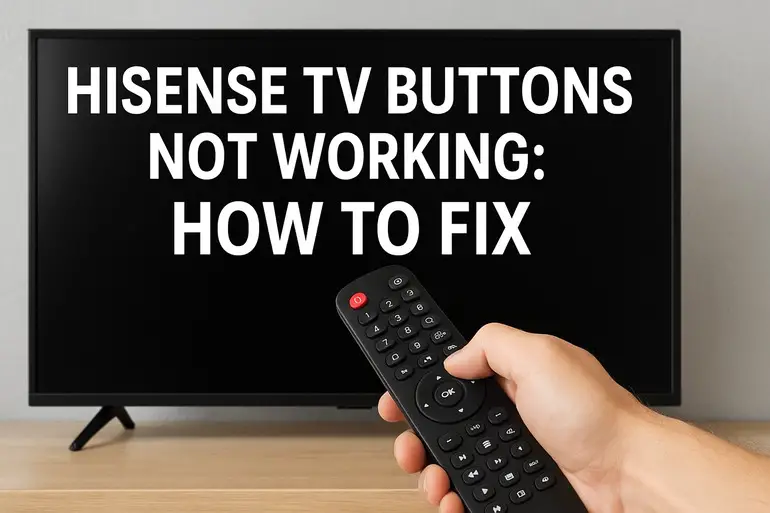
What’s Really Going On With Your Buttons
When your Hisense TV buttons stop responding, the issue typically sits between the button mechanism itself and the internal circuitry that processes your commands. Each button on your TV is part of a tactile switch system that sends electrical signals to the main board whenever you press it. If any part of this chain breaks down, your buttons become useless.
The button panel on your Hisense TV connects to the mainboard through a ribbon cable or connector. This cable carries the electrical signals from your button presses to the TV’s processor. Over time, these connections can weaken, get dirty, or become completely disconnected. Sometimes the problem is purely physical, like a button that’s jammed or broken. Other times, it’s electronic, where the signal pathway has been interrupted.
Your TV might still respond perfectly to the remote control while the physical buttons fail. This happens because the remote uses infrared or Bluetooth signals that bypass the button panel entirely. The good news is that most button failures are fixable without professional help or expensive repairs.
If left unaddressed, non-working buttons can become more than just an inconvenience. You might find yourself unable to turn on the TV if your remote stops working too. Some settings and functions are easier to access through physical buttons, and losing that control can limit how you use your TV. In rare cases, the underlying issue causing button failure could spread to other components if it involves electrical problems or moisture damage.
Hisense TV Buttons Not Working: Common Causes
Several factors can make your TV buttons stop responding, ranging from simple dust accumulation to more complex internal issues. Let’s look at what’s usually behind this problem.
1. Dirt and Debris Buildup
Dust, crumbs, and sticky residue love to settle around your TV buttons. Every time you press a button, tiny particles can work their way underneath, creating a barrier between the button and its contact point. Over time, this buildup prevents the button from making proper electrical contact.
Your TV sits in one spot for months or years, collecting household dust and airborne particles. If you eat near your TV or have pets, the accumulation happens even faster. The spaces around buttons are perfect traps for this debris.
Even a thin layer of grime can stop buttons from working properly. The interference doesn’t have to be visible to cause problems. Sometimes you’ll notice the buttons feel sticky or require more pressure than usual before they stop working altogether.
2. Loose or Damaged Ribbon Cable
Inside your TV, a thin ribbon cable connects the button panel to the mainboard. This flat, flexible cable can work loose from its socket, especially if your TV has been moved or bumped. Sometimes the cable itself develops cracks or breaks at stress points where it bends.
These cables are delicate by design. They’re made to stay in place, but vibrations from moving the TV or even just from the speakers can gradually loosen the connection. Physical damage can occur if the TV was dropped or hit, even if the impact seemed minor at the time.
3. Physical Button Damage
The buttons themselves can break or wear out from repeated use. Each button is essentially a small plastic piece sitting atop a tactile switch. The plastic can crack, the switch can fail, or the spring mechanism inside can lose its tension. Heavy-handed pressing or accidental impacts can speed up this wear and tear.
Buttons near the edges of the TV are more vulnerable to accidental bumps. Kids, pets, or just daily household activity can damage these components. Sometimes a button looks fine on the outside but the internal mechanism has failed. You might press it and feel no click or resistance, which indicates the switch has broken.
4. Software Glitches
Your Hisense TV runs on software that processes button inputs. Occasionally, this software can freeze or develop temporary bugs that prevent it from recognizing button presses. The buttons themselves work fine, but the TV’s brain isn’t processing the signals correctly.
This type of issue often happens after firmware updates or when the TV has been running for extended periods without a restart. Memory leaks or corrupted temporary files can interfere with normal button operation. The TV might respond slowly to button presses or not respond at all.
5. Moisture or Liquid Damage
Spills happen. Whether it’s a knocked-over drink or excessive humidity in your room, moisture can wreak havoc on electronic components. Water or other liquids can seep into the button panel area, causing corrosion or creating unwanted electrical pathways that disrupt normal function.
Even small amounts of moisture can cause problems. High humidity alone can lead to condensation inside the TV, particularly in coastal areas or during humid seasons. The moisture doesn’t have to be visible to cause button failures.
Once liquid gets inside, it can leave behind mineral deposits even after drying. These deposits act as insulators or conductors in the wrong places, preventing buttons from working properly. Corrosion can develop on contact points, permanently damaging the connections if not cleaned quickly.
Hisense TV Buttons Not Working: How to Fix
You can resolve most button issues with some basic troubleshooting and simple repairs. These solutions work for many common scenarios and don’t require technical expertise.
1. Restart Your TV Completely
Pull the power plug from the wall outlet and leave it unplugged for at least two minutes. This full power cycle clears the TV’s temporary memory and resets all internal systems. Many software-related button issues disappear after this simple step.
While the TV is unplugged, press and hold the power button on the TV itself for about 30 seconds. This drains any residual power from the capacitors inside. It’s a deeper reset than just turning the TV off and on with the remote.
After waiting, plug the TV back in and turn it on. Test all the buttons to see if they’re responding. This fix works surprisingly often, especially if the buttons stopped working suddenly without any physical damage. The TV’s processor gets a fresh start, which can resolve temporary glitches or frozen processes that were blocking button inputs.
2. Clean the Button Area Thoroughly
Grab a can of compressed air and spray around each button, using short bursts to dislodge any trapped debris. Hold the can upright and keep it a few inches away from the TV. You’ll be surprised how much dust comes out.
Next, dampen a microfiber cloth with isopropyl alcohol (70% or higher works best). Gently wipe around each button, applying light pressure to remove any sticky residue or grime. The alcohol evaporates quickly and won’t damage the electronics. You can use a cotton swab for tight spaces around the buttons.
Let everything dry completely before testing the buttons again. Sometimes you’ll need to press each button several times to break through any remaining buildup. If the buttons were just dirty, they should start responding normally. Make this cleaning part of your regular TV maintenance every few months to prevent future problems.
3. Check and Reseat Internal Connections
This fix requires opening your TV’s back panel, so unplug it first and let it sit for at least 30 minutes to ensure all capacitors are discharged. Remove the screws holding the back cover in place. Keep track of which screws go where, as they might be different sizes.
Once inside, locate the ribbon cable connecting the button panel to the mainboard. It’s usually a flat, thin cable plugged into a white or black socket. Gently pull up on the cable’s connector to remove it. Inspect both the cable and the socket for any visible damage, bent pins, or debris.
Clean the connector with isopropyl alcohol if you see any dirt. Then firmly press the ribbon cable back into its socket until you hear or feel it click into place. Make sure it’s seated evenly and completely. Reassemble the TV, plug it back in, and test the buttons. Many button failures stem from loose connections that this simple reseating can fix.
4. Update Your TV’s Firmware
Connect your TV to the internet if it isn’t already. Using your remote (since the buttons aren’t working), go to Settings, then System, and look for Software Update or Firmware Update. Your Hisense TV will check for available updates.
If an update is available, download and install it. The TV will restart automatically when the update completes. Firmware updates often include fixes for known bugs, including issues with button responsiveness.
After the update finishes, test your buttons again. Sometimes manufacturers release patches specifically addressing hardware control problems. If your TV can’t connect to the internet, you can download the firmware from Hisense’s website onto a USB drive and update manually. Check your TV’s model number and follow the instructions on the support page for USB updates.
5. Perform a Factory Reset
Access your TV’s settings menu using the remote and find the option for Factory Reset or Reset to Default Settings. This option is usually under System or Advanced Settings. The TV will warn you that this erases all your personalized settings, installed apps, and saved preferences.
Confirm the reset and wait for the TV to restart. Once it boots up, you’ll need to go through the initial setup process again, just like when you first bought it. Test the buttons during or after setup to see if they’re working.
A factory reset clears out corrupted settings files and software issues that might be preventing button recognition. It’s a more thorough solution than a simple restart. Keep in mind you’ll need to log back into all your streaming apps and reconfigure your picture and sound settings afterwards.
6. Replace Damaged Components
If you’ve identified physical damage to the buttons or internal components, you’ll need replacement parts. Search online for your specific Hisense TV model number plus “button board” or “control panel” to find compatible replacements. These parts are usually inexpensive, typically between $10 and $30.
Once you have the replacement part, unplug your TV and remove the back panel as described earlier. Locate the button board, which is the small circuit board where the buttons are mounted. Disconnect the ribbon cable, unscrew the board from its mounting points, and carefully remove it.
Install the new button board in the same position, screw it down securely, and reconnect the ribbon cable to the mainboard. Double-check that all connections are firm before reassembling the TV. This repair requires some basic technical comfort but isn’t overly complicated. If you’re unsure about doing it yourself or if the buttons still don’t work after trying all these fixes, contact a qualified TV repair technician who can diagnose and fix more complex internal issues.
Wrapping Up
Your Hisense TV’s unresponsive buttons don’t have to be a permanent problem. Most cases come down to dirt buildup, loose connections, or software hiccups that you can fix yourself with the right approach. Start with the simplest solutions like cleaning and restarting before moving to more involved repairs.
Taking action now prevents small issues from becoming bigger headaches later. With these fixes in your toolkit, you can get those buttons working again and regain full control of your TV. Regular maintenance and gentle handling will keep your buttons responsive for years to come.