You settle in for movie night, grab your snacks, and press that red Netflix button on your Hisense remote. Nothing happens. Or maybe the app opens but immediately crashes. Sometimes it freezes right when you’re about to find out who the villain is.
These Netflix hiccups on your Hisense TV can turn a relaxing evening into a frustrating tech puzzle. The streaming service might refuse to load, display error codes you’ve never seen before, or simply show a black screen while you hear the audio playing in the background. This article walks you through what’s causing these issues and shows you exactly how to get Netflix running smoothly again on your Hisense TV.
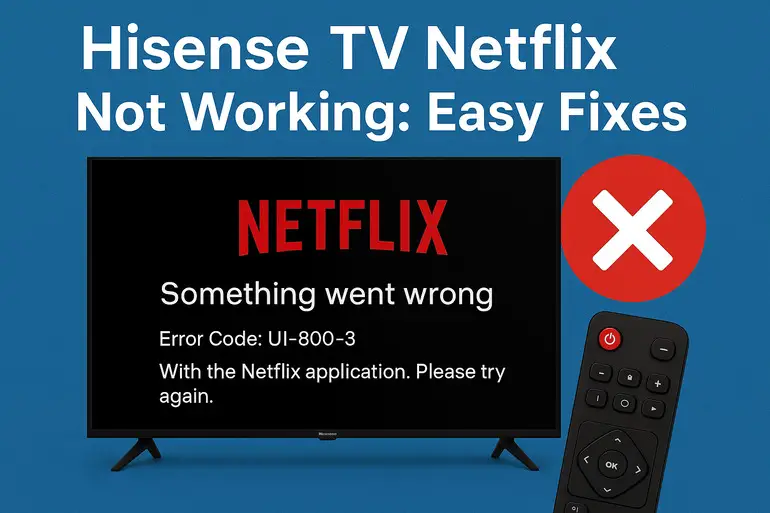
Why Netflix Stops Working on Your Hisense TV
Netflix relies on a stable internet connection, updated software, and proper communication between your TV and Netflix servers. When any part of this chain breaks down, you’ll run into problems. Your Hisense TV might have outdated firmware that conflicts with Netflix’s latest updates, or there could be corrupted data sitting in the app’s cache files.
Network connectivity plays a huge role here. Your TV might show that it’s connected to WiFi, but the actual data transfer could be spotty or too slow for streaming. Netflix requires a minimum internet speed of 3 Mbps for standard definition, 5 Mbps for HD, and 25 Mbps for Ultra HD content. Anything below these thresholds will cause buffering, loading errors, or complete failure to stream.
Sometimes the issue stems from Netflix’s own servers experiencing downtime or maintenance. While this doesn’t happen often, it affects millions of users simultaneously. Other times, your TV’s internal memory gets cluttered with temporary files and cached data from various apps, which slows down performance and causes apps like Netflix to malfunction.
Your HDMI-CEC settings or display configurations might also interfere with Netflix playback. If your TV’s resolution settings don’t match what Netflix is trying to deliver, you’ll see error messages or blank screens. Authentication problems can occur too, where your Netflix account credentials get corrupted in your TV’s memory, preventing you from accessing the service even though your subscription is active.
Hisense TV Netflix Not Working: Common Causes
Several factors can prevent Netflix from working properly on your Hisense TV. Understanding what triggers these problems helps you fix them faster and prevent future occurrences.
1. Weak or Unstable Internet Connection
Your internet connection might look fine on other devices but still cause Netflix problems on your TV. WiFi signals weaken as they travel through walls, and your Hisense TV might be in a spot where the signal barely reaches. This creates an unstable connection that drops packets and causes streaming interruptions.
Distance from your router matters more than you might think. If your TV sits two rooms away from the router, the WiFi strength could fluctuate enough to disrupt Netflix streaming. Other devices using the same network simultaneously can also eat up bandwidth, leaving insufficient speed for smooth video playback.
Network congestion during peak hours adds another layer of complexity. Your internet service provider might throttle speeds during evening hours when everyone’s streaming, which directly impacts your Netflix experience.
2. Outdated Hisense TV Firmware
Television manufacturers regularly release firmware updates to fix bugs and improve compatibility with streaming apps. Your Hisense TV might be running an older version that doesn’t work well with Netflix’s current software. These compatibility gaps create errors, freezing, and unexpected crashes.
Firmware updates also patch security vulnerabilities and optimize system performance. Without these updates, your TV operates with known issues that could have been resolved months ago. The Netflix app itself gets updated frequently on the server side, and older TV firmware might not support these changes.
3. Corrupted Netflix App Data
Every time you use Netflix, your TV stores temporary files, login credentials, and playback settings. Over time, these files can become corrupted or outdated. Corrupted cache data confuses the app and prevents it from launching or streaming content properly.
This corruption often happens after power outages, failed app updates, or when you force-close Netflix while it’s processing data. The app tries to load these damaged files every time you open it, which leads to repeated failures or error messages.
4. Account or Authentication Issues
Netflix might lose your login information stored on the TV, requiring you to sign in again. This happens when there are changes to your Netflix account, password resets, or when Netflix updates its security protocols. Your TV essentially forgets who you are and can’t verify your subscription status.
Multiple device connections can also trigger authentication problems. Netflix limits how many screens can stream simultaneously based on your plan. If you’ve reached that limit, your Hisense TV won’t connect until you stop playback on another device. Account payment issues or expired subscriptions will also prevent Netflix from working, though you’ll usually see a specific error message about this.
5. Insufficient TV Memory or Storage
Your Hisense TV has limited internal storage for apps and their data. When this storage fills up with cached files from Netflix and other apps, the system slows down significantly. Netflix needs adequate free space to download content information, store temporary streaming files, and run smoothly.
Background apps running simultaneously consume memory resources that Netflix needs. If you have multiple apps open or your TV hasn’t been restarted in weeks, available memory dwindles. This forces Netflix to compete for resources, often losing that battle and failing to load properly.
Hisense TV Netflix Not Working: How to Fix
Getting Netflix back up and running on your Hisense TV usually takes just a few minutes. These fixes address the most common problems and work for most Hisense TV models.
1. Restart Your Hisense TV and Router
A simple restart clears temporary glitches and refreshes your TV’s connection to Netflix servers. Turn off your Hisense TV using the power button, then unplug it from the wall outlet. Wait for at least 60 seconds before plugging it back in. This waiting period allows the TV’s capacitors to fully discharge, which clears the system memory completely.
While your TV is unplugged, restart your router too. Unplug the router’s power cable, wait 30 seconds, then plug it back in. Let the router fully restart and establish its internet connection before turning your TV back on. This process takes about two to three minutes.
Once both devices are back online, open Netflix and check if it works. This fix resolves about 60% of Netflix streaming issues because it eliminates temporary software conflicts and network hiccups that accumulate during normal use.
2. Check Your Internet Speed and Connection
Open your Hisense TV’s settings menu and go to the Network section. Run the built-in connection test to see your current internet speed. If the speed falls below 5 Mbps, you’ll struggle with HD streaming. Try moving your router closer to the TV or consider using an ethernet cable for a more stable connection.
WiFi interference from other electronic devices can also slow down your connection. Microwave ovens, baby monitors, and cordless phones all operate on similar frequencies and can disrupt WiFi signals. Keep these devices away from your router and TV, or switch your router to the 5GHz band if both your router and TV support it.
Test Netflix on another device connected to the same network. If Netflix works fine on your phone or laptop but not on your TV, the problem lies with the TV rather than your internet connection. If Netflix doesn’t work on any device, contact your internet service provider to resolve the connectivity issue.
3. Update Your Hisense TV Software
Press the Settings button on your Hisense remote and go to System or Support. Look for Software Update or System Update and select Check for Updates. If an update is available, download and install it. Keep your TV plugged in during the update process and don’t turn it off until the installation completes.
These updates can take 10 to 20 minutes depending on their size and your internet speed. Your TV might restart several times during installation, which is completely normal. After the update finishes, open Netflix to see if the problem is resolved.
If automatic updates are disabled, turn them on to prevent future compatibility issues. Your TV will then download and install updates during off-peak hours when you’re not using it.
4. Clear Netflix App Cache and Data
Navigate to Settings on your Hisense TV, then select Apps or Application Manager. Find Netflix in the list of installed apps and select it. You’ll see options for Clear Cache and Clear Data. Start by clearing the cache, which removes temporary files without deleting your login information.
If clearing the cache doesn’t fix the problem, go back and select Clear Data. This removes all Netflix information from your TV, including your login credentials. You’ll need to sign in again after this step, so have your Netflix email and password ready.
5. Uninstall and Reinstall Netflix
Go to your Hisense TV’s app management section and find Netflix. Select Uninstall or Delete to remove the app completely from your TV. This erases all Netflix files, including any corrupted data causing problems.
After uninstalling, restart your TV once more. Then open your TV’s app store and search for Netflix. Download and install the fresh version. This gives you the latest Netflix app without any lingering issues from the old installation.
Sign in with your Netflix credentials. The app should now work properly with all features available. This method fixes persistent problems that cache clearing alone can’t resolve.
6. Check Netflix Server Status
Sometimes Netflix itself experiences outages or technical difficulties that affect all users. Visit the Netflix Help Center website on your phone or computer and check their service status page. You can also search social media for recent posts about Netflix being down.
If Netflix servers are experiencing problems, you can’t do anything from your end except wait. These outages typically resolve within a few hours. Netflix usually posts updates about ongoing issues and estimated fix times on their official channels.
7. Contact Hisense or Netflix Support
If you’ve tried everything and Netflix still won’t work, reach out to Hisense customer support or Netflix help center. Hisense support can check if your specific TV model has known compatibility issues or needs a special firmware patch. They might also identify hardware problems with your TV that prevent apps from running properly.
Netflix support can verify your account status, check for device authorization limits, and provide model-specific troubleshooting steps. They have access to backend information about your viewing history and error logs that can pinpoint exactly what’s going wrong. Have your TV’s model number and serial number ready when you contact either support team.
Wrap-Up
Netflix problems on your Hisense TV usually come down to internet connectivity, outdated software, or corrupted app data. Most of these issues take just minutes to fix with a restart, update, or cache clear. The solutions here cover the vast majority of Netflix streaming problems you’ll encounter.
Keep your TV software updated and restart it regularly to prevent future issues. A stable internet connection makes all the difference for smooth streaming. If problems persist after trying these fixes, professional support from Hisense or Netflix will get you back to binge-watching your favorite shows in no time.