You’re ready to stream your favorite show from your phone to your Hisense TV. You tap the cast icon, wait for the magic to happen, and then nothing. The spinning wheel mocks you. Your TV sits there like it doesn’t even know you exist.
This casting problem is one of the most frustrating tech hiccups you can face at home. But here’s the thing: most casting issues with Hisense TVs stem from simple connectivity problems or settings that got knocked out of place. You don’t need to be a tech wizard to fix them. This guide walks you through everything you need to know about why your Hisense TV won’t cast and exactly how to get it working again.
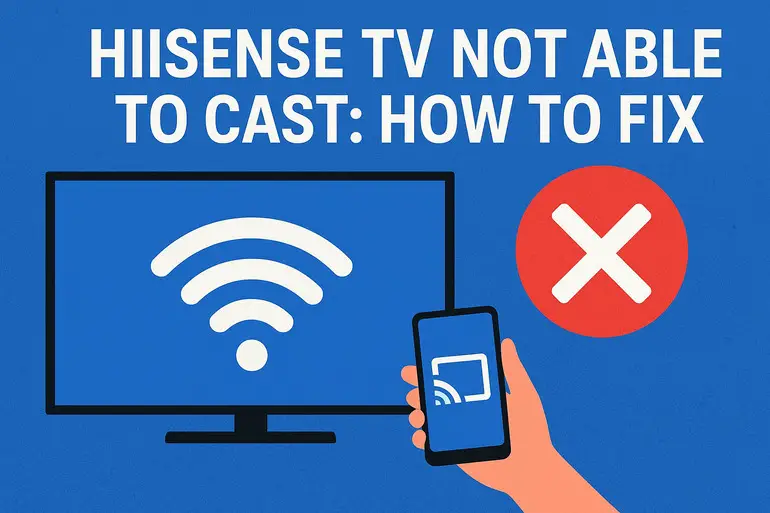
Why Your Hisense TV Won’t Accept Cast Connections
Casting works through your home network. Your phone, tablet, or computer sends a signal through your Wi-Fi router to your TV. When everything’s aligned, it’s seamless. But this connection depends on several moving parts working together.
Your TV needs to be discoverable on the network. That means it has to broadcast its presence so other devices can find it. Sometimes this broadcasting gets disabled, either through a settings change or a software glitch. Your phone could be searching, but your TV is essentially invisible to it.
Network compatibility plays a huge role too. If your phone connects to your router’s 5GHz band while your TV only sees the 2.4GHz band, they’re technically on different networks. They won’t talk to each other. This split-band situation catches a lot of people off guard because both devices show they’re connected to Wi-Fi.
Software updates matter more than you might think. Your Hisense TV’s firmware controls how it handles casting protocols. An outdated system might not recognize newer casting requests from your phone. The same goes for your phone’s operating system and the apps you’re trying to cast from.
When casting fails repeatedly, it can also corrupt temporary data on your TV. This cached information tells your TV how to handle casting requests. If that data gets scrambled, your TV might reject perfectly valid casting attempts. It’s like having the wrong address programmed into your GPS.
Hisense TV Not Able to Cast: Common Causes
Most casting problems trace back to a handful of issues. Once you know what typically goes wrong, fixing them becomes much easier.
1. Wi-Fi Network Mismatch
Your devices need to live on the same network to communicate. This sounds simple, but modern routers make it tricky by broadcasting multiple networks at once.
Many routers create separate 2.4GHz and 5GHz networks with different names. Your phone might auto-connect to the faster 5GHz band while your TV sticks with 2.4GHz. Both show as connected, but they can’t see each other. It’s like being in adjacent rooms with the door closed.
Guest networks create another common problem. Some routers isolate guest network devices from the main network for security. If your TV ended up on the guest network somehow, your phone won’t find it. Check which network each device is using. They must match exactly.
2. Disabled Casting Features
Hisense TVs have built-in settings that control whether they accept cast connections. These can get turned off accidentally or during a factory reset.
Your TV might have options called Miracast, Screen Mirroring, or Google Cast buried in the settings menu. If any of these are disabled, your TV won’t show up as an available casting device. Different Hisense models use different names for essentially the same feature.
Some TVs also have power-saving modes that disable network features when the TV is off or in standby. This saves electricity but kills casting functionality. You’ll need to adjust these settings to keep your TV ready to receive cast signals.
3. Outdated TV Software
Firmware updates fix bugs and improve compatibility with newer devices and apps. An outdated Hisense TV might not understand casting requests from the latest Android or iOS updates.
Your TV won’t always update automatically. Some models require you to manually check for updates and install them. If you’ve been skipping these updates for months or years, you’re likely running into compatibility problems. Streaming services also update their apps frequently, and old TV firmware can’t always keep up with these changes.
4. Router or Firewall Blocking
Your router acts as traffic control for all your home devices. Sometimes its security settings block the communication needed for casting to work.
Firewalls protect your network from unwanted intrusions. But overly aggressive firewall rules can block legitimate casting traffic between your phone and TV. This happens especially if you changed your router settings recently or your internet provider pushed a security update to your router.
AP isolation is another culprit. This setting prevents devices on your network from talking directly to each other. It’s great for public Wi-Fi networks but terrible for home networks where you want your devices to interact. If your router has AP isolation enabled, casting won’t work no matter what you do on your TV or phone.
5. Corrupted Network Data on TV
Your TV stores network information to reconnect quickly and remember settings. This data can get corrupted over time, especially if your TV loses power suddenly or experiences frequent network disruptions.
When this happens, your TV might show as connected to Wi-Fi but behave strangely. Casting fails, apps won’t load properly, or the connection drops randomly. The TV itself doesn’t know the data is corrupted. It just keeps trying to use bad information.
Hisense TV Not Able to Cast: How to Fix
Getting your casting working again usually takes just a few minutes. These fixes address the most common problems in order from simplest to most involved.
1. Verify Both Devices Use the Same Wi-Fi Network
Check your phone’s Wi-Fi settings first. Note the exact network name it’s connected to. Then grab your TV remote and head into the network settings.
Look for the Wi-Fi or Network option in your Hisense TV’s settings menu. You’ll see the network name your TV is currently using. If it differs from your phone’s network, you’ve found your problem. Connect your TV to the same network your phone uses.
Pay special attention to networks that look similar but have different endings. Some routers add “5G” or “2.4G” to the network name. Make sure both devices connect to the identical network. After switching networks on your TV, wait about 30 seconds for it to fully establish the connection before trying to cast again.
2. Enable Casting Settings on Your TV
Find your TV’s casting settings by pressing the Home button on your remote. Navigate to Settings, then look for Network, Connections, or something similar. The exact menu structure varies by model year.
Steps to enable casting:
- Open Settings on your Hisense TV
- Select Network or Connection Settings
- Look for Screen Mirroring, Miracast, or Google Cast options
- Toggle each casting option to ON
- Restart your TV after making changes
Some Hisense models hide these options under different menu names. You might find them under Display Settings or External Device Manager. If you’re having trouble locating them, check your TV’s model number and search for its specific menu structure online.
Once enabled, your TV should appear in your phone’s list of available casting devices within a minute. Try casting a simple video to test the connection.
3. Restart Your TV and Router
Power cycling clears temporary glitches that prevent casting from working. Turn off your Hisense TV using the remote, then unplug it from the wall outlet. This full power-down clears all temporary memory.
Wait at least 60 seconds. This pause ensures all capacitors fully discharge and the TV completely resets. While waiting, unplug your router too. Give it the same 60-second rest.
Plug your router back in first. Let it boot up completely before moving on. This usually takes about two minutes. You’ll know it’s ready when all the normal lights are solid rather than blinking. Then plug your TV back in and turn it on. After both devices restart fresh, attempt to cast again.
4. Update Your TV’s Firmware
Open your Hisense TV’s settings menu and look for System or About. Most Hisense models have a Software Update or System Update option here.
Select Check for Updates. If your TV finds a newer version, follow the on-screen prompts to download and install it. Keep your TV powered on during this process. Updates can take 10 to 20 minutes depending on file size and your internet speed.
Your TV will restart automatically after the update installs. Don’t interrupt this process or turn off the TV. Once it boots back up, try casting immediately. Many casting problems disappear after a firmware update because the new software includes compatibility fixes.
Some older Hisense models require manual updates via USB drive. If your TV doesn’t have an automatic update option, visit Hisense’s support website, download the latest firmware for your specific model number, transfer it to a USB drive, and follow the manual update instructions.
5. Check Router Settings and Disable AP Isolation
Access your router’s admin panel by typing its IP address into a web browser. Common addresses are 192.168.1.1 or 192.168.0.1. Your router’s label usually shows the correct address.
Log in with your admin credentials. If you’ve never changed them, check the sticker on your router for the default username and password. Look for wireless settings or advanced wireless settings in the menu.
Find the AP Isolation or Client Isolation setting. This might also be called Device Isolation or Station Isolation depending on your router brand. Make sure it’s set to Disabled or Off. Save your changes and restart your router. This allows your devices to communicate freely on your home network.
While you’re in the router settings, check if your firewall is set to a high security level that might block casting. Consider temporarily lowering it to medium to test if that’s causing the issue.
6. Forget and Reconnect to Wi-Fi on Your TV
Sometimes your TV’s saved network information causes persistent problems. Forcing it to reconnect from scratch often helps.
How to reconnect:
- Go to Settings on your TV
- Select Network Settings
- Choose your current Wi-Fi network
- Select Forget Network or Disconnect
- Wait 10 seconds
- Search for available networks again
- Select your Wi-Fi network
- Enter the password carefully
- Allow the connection to establish completely
This process clears any corrupted data associated with your network connection. After reconnecting, your TV treats it like a brand-new network. Try casting within a minute of reconnecting. Your TV should now appear as an available device on your phone.
7. Contact a Professional Technician
If you’ve tried everything above and casting still won’t work, you might have a hardware problem. Internal Wi-Fi modules can fail, especially in older TVs. A qualified TV repair technician can diagnose hardware issues that software fixes can’t address. They have specialized tools to test your TV’s wireless components and determine if parts need replacement.
Wrap-Up
Casting problems on your Hisense TV usually come down to network settings or software that needs a refresh. The fixes here work for the vast majority of cases because they target the root causes rather than just symptoms.
Start with the simplest solutions first. Check your network connection, enable casting features, and restart your devices. These quick fixes solve most problems in under five minutes. If those don’t work, move on to firmware updates and router settings. Taking a methodical approach saves you time and frustration while getting your casting back up and running.