You settle onto your couch after a long day, ready to catch up on your favorite show. But something feels off. The screen looks dim, colors appear washed out, and you find yourself squinting to make out details. Your Hisense TV just isn’t delivering that crisp, vibrant picture you remember.
This frustrating issue is more common than you might think. Many Hisense TV owners experience dimness problems at some point. The good news is that most brightness issues stem from simple causes you can fix yourself. This guide walks you through everything you need to know about diagnosing and fixing a dim Hisense TV, from quick settings adjustments to deeper hardware concerns.
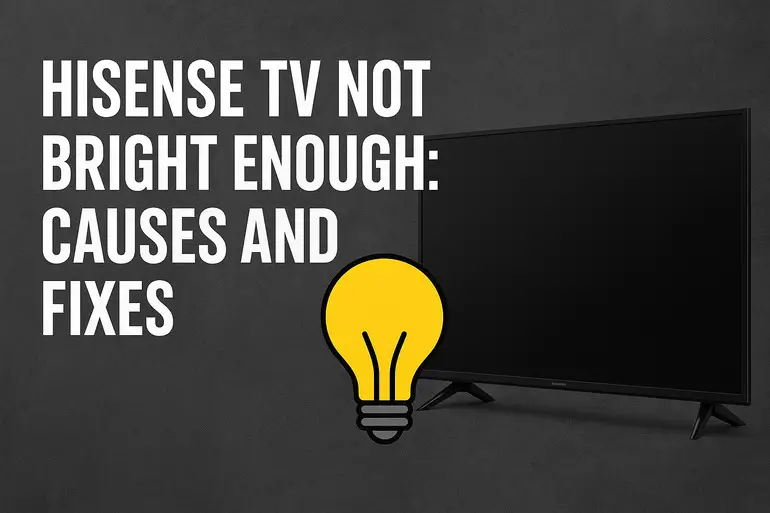
Why Your Hisense TV Looks Dim
Brightness problems can completely ruin your viewing experience. What should be a bright, engaging scene ends up looking muddy and hard to see. You might notice the issue more during daytime viewing when ambient light competes with your screen, or you might see it most clearly in dark rooms where the lack of brightness becomes obvious.
Several factors control how bright your TV appears. The backlight provides the actual illumination behind your screen. Picture settings like brightness, contrast, and backlight levels determine how that light gets used. Environmental sensors can automatically adjust these levels based on room lighting. When any of these elements fall out of balance, your screen dims.
Ignoring brightness issues does more than just strain your eyes. Over time, you might compensate by sitting closer to the screen or turning off lights unnecessarily. Some people even assume their TV is dying and start shopping for replacements when a simple fix would solve everything. Understanding what causes dimness helps you address it properly before it affects your daily viewing habits.
Picture quality depends on multiple systems working together. Your TV’s software controls brightness through various picture modes and settings. The hardware, particularly the LED backlight array, provides the physical light source. External factors like HDMI cables and connected devices can also influence what appears on screen. Each potential weak point deserves attention when troubleshooting.
Hisense TV Not Bright Enough: Common Causes
Your TV’s dimness usually traces back to a handful of common culprits. Let’s explore what typically goes wrong and why these issues develop over time.
1. Picture Mode Settings
Your Hisense TV comes with several preset picture modes like Standard, Vivid, Theater, and Energy Saving. Each mode applies different brightness, contrast, and color settings automatically. Energy Saving mode, in particular, dramatically reduces backlight levels to cut power consumption.
You might not even remember switching to a dimmer mode. Sometimes a firmware update resets picture settings to defaults. Other times, someone else using the TV changes modes without realizing the impact. Even pressing the wrong button on your remote can trigger a mode change.
2. Low Backlight Level
The backlight setting controls the intensity of LEDs behind your screen. This setting works independently from the brightness control, which actually adjusts black levels and shadows. Many people confuse these two settings, tweaking brightness when they really need to increase backlight.
Your backlight might have been manually lowered at some point. Certain picture modes automatically set backlight to lower levels. Some Hisense models even include automatic backlight adjustment features that can keep your screen dimmer than you’d like. Checking this specific setting often provides the quickest fix.
3. Ambient Light Sensor Interference
Modern Hisense TVs include sensors that detect room lighting conditions. These sensors automatically adjust screen brightness to match your environment. In bright rooms, the screen brightens. In dark rooms, it dims to reduce eye strain and save power.
Sometimes these sensors malfunction or get blocked by objects near your TV. Dust accumulation on the sensor can cause incorrect readings. If the sensor thinks your room is darker than it actually is, your TV stays dimmer than necessary. Physical obstructions like soundbars, decorations, or even fingerprints on the sensor area can interfere with proper detection.
The sensor location varies by model but typically sits near the bottom center of the front bezel. External light sources positioned oddly can also confuse the sensor, making it think conditions are different from reality.
4. Aging LED Backlight Components
LED backlights don’t last forever. Over several years of use, they gradually lose brightness output. This degradation happens so slowly that you might not notice the change day to day. But compare your current picture to when the TV was new, and the difference becomes clear.
Heat accelerates LED aging. If your TV runs in a hot environment or has poor ventilation, the backlight components degrade faster. Some Hisense models from certain production years have proven more susceptible to premature backlight dimming than others. Manufacturing variations mean some units experience faster degradation.
5. HDMI Device Power Saving Features
Your connected devices can influence TV brightness in unexpected ways. Gaming consoles, streaming boxes, and cable receivers often include power saving features that reduce video output brightness. Your PlayStation, Xbox, or Roku might be sending a dimmer signal without your knowledge.
HDMI-CEC (Consumer Electronics Control) allows devices to communicate settings to your TV. A device in eco mode might instruct your TV to dim accordingly. Some streaming apps include their own brightness controls that override your TV settings. Certain HDR content triggers automatic brightness adjustments that might not suit your preferences.
Hisense TV Not Bright Enough: DIY Fixes
Now that you understand what causes brightness issues, let’s fix your dim screen. These solutions work for most Hisense TV models and require no special tools.
1. Adjust Picture Mode and Backlight
Your first step involves checking your TV’s picture settings. Grab your remote and press the Settings or Menu button. Look for Picture Settings or Display Settings. You’ll see a list of picture modes at the top.
Switch to Vivid mode or Dynamic mode for maximum brightness. These modes prioritize brightness and color intensity over accuracy. If you prefer more natural colors, try Standard mode and manually increase backlight instead. Sports mode also tends to run brighter than Theater or Cinema modes.
Find the Backlight setting within your picture menu. This might be called LED Brightness on some models. Crank it up to 80 or higher. Test different levels while watching actual content to find what works for your space. Don’t confuse this with the Brightness setting, which only affects black levels.
2. Disable Energy Saving Features
Hisense TVs pack several energy saving options that limit brightness. Access your Settings menu and look for a section called Power or Eco Settings. You might find options like Energy Saving Mode, Eco Mode, or Power Saving.
Turn off all these features. Some models hide an Ambient Light Sensor option here too. Disable it if present. These settings can reduce your TV’s brightness by 40 percent or more. After disabling them, return to your picture settings and increase backlight again if needed. The change should be immediately noticeable, especially in bright rooms.
3. Clean the Ambient Light Sensor
Locate your TV’s light sensor, usually a small dot or opening on the front bezel. Get a soft, dry microfiber cloth and gently wipe the area. Remove any dust, fingerprints, or smudges that might block the sensor.
Check for objects that might cast shadows on the sensor. Move soundbars, decorative items, or anything else positioned directly below or near the sensor. If your TV sits in an entertainment center, make sure the shelving doesn’t block ambient light from reaching the sensor.
Test your TV after cleaning. If auto brightness was causing issues, you should see immediate improvement. You can verify the sensor works by turning on a bright lamp near the TV and watching if the screen brightness responds. If cleaning doesn’t help, consider disabling the auto brightness feature entirely through your settings menu.
4. Check HDMI and Source Settings
Switch to different HDMI inputs to isolate the problem. If only one input looks dim, the issue lies with that specific device, not your TV. Check the video output settings on your cable box, gaming console, or streaming device.
Look for power saving or eco modes on these devices. Your PlayStation has Video Output Settings under Sound and Screen. Xbox includes TV Display settings. Roku devices have Display Settings with brightness controls. Disable any energy saving features you find.
Try a different HDMI cable if available. Damaged or low quality cables can degrade signal quality, affecting brightness and color. For HDR content, verify your TV’s HDR settings allow sufficient brightness. Some TVs tone map HDR content too conservatively, making everything look dim.
5. Perform a Picture Reset
Sometimes your picture settings get so jumbled that starting fresh works best. Find the Picture Reset or Restore Default Picture Settings option in your menu. This won’t erase your apps or account information.
Select the reset option and confirm. Your TV will return all picture settings to factory defaults. After resetting, manually configure your preferred settings again. Set your picture mode to Vivid or Standard, increase backlight to your preferred level, and disable energy saving features. This process eliminates any hidden settings causing problems.
6. Update TV Firmware
Outdated software can cause various display issues, including brightness problems. Press the Settings button and look for System or Support. Find Software Update or Firmware Update.
Check for available updates and install any you find. Your TV needs an internet connection for this. Updates can take 10 to 20 minutes, and your TV might restart several times. Don’t unplug your TV during updates.
Firmware updates often include fixes for brightness bugs, improved HDR handling, and better auto brightness algorithms. After updating, check your picture settings again as updates sometimes reset preferences.
7. Contact a Qualified Technician
If none of these solutions restore proper brightness, you might be facing hardware failure. Backlight LED strips can fail completely or develop dark spots. The power supply board might not deliver enough voltage to the backlight system. These repairs require professional diagnosis and parts replacement.
Contact Hisense customer support first, especially if your TV remains under warranty. They might authorize a free repair or replacement. For out of warranty units, find a reputable TV repair service in your area. Get quotes from multiple technicians before proceeding. Sometimes the repair cost approaches the price of a new TV, making replacement more sensible.
Wrapping Up
A dim Hisense TV doesn’t mean you need to start shopping for a replacement. Most brightness issues stem from settings that you can adjust yourself in minutes. Picture modes, backlight levels, and energy saving features account for the majority of dimness complaints. Even sensor problems and device conflicts usually have straightforward solutions.
Start with the simplest fixes first. Check your picture mode, crank up that backlight, and turn off power saving features. These three steps alone solve brightness problems for most people. If basic adjustments don’t work, move through the other solutions systematically. Take your time with each step and test your results with actual content you normally watch. Your eyes will thank you for restoring that vibrant, bright picture you’ve been missing.