You settle into your couch, ready to binge your favorite show, and suddenly your Hisense TV refuses to connect to the internet. Frustrating, right? That spinning loading icon mocks you while your snacks get cold.
This hiccup happens more often than you’d think, and the good news is that most connection problems have simple fixes you can handle yourself. No need to panic or immediately call a technician.
Throughout this article, you’ll learn why your Hisense TV loses its internet connection, what causes these annoying disruptions, and practical steps to get everything working smoothly again.
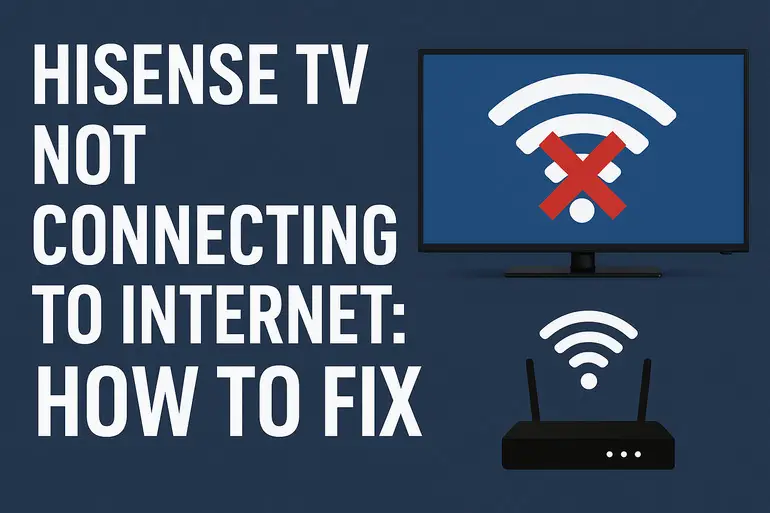
Why Your Hisense TV Loses Internet Connection
Your Hisense TV needs a stable internet connection to stream content, download updates, and access smart features. When that connection drops, your TV essentially becomes a fancy picture frame that can only play local content or cable channels.
Connection issues manifest in different ways. Sometimes your TV won’t find any available networks. Other times, it finds your WiFi but refuses to connect. You might even see it connected but nothing actually loads when you open Netflix or YouTube.
These problems stem from various sources, ranging from simple password errors to more complex router configurations. Your TV might display error messages like “Network Error,” “Unable to Connect,” or simply show no available networks at all.
Left unaddressed, persistent connection issues mean you’re not getting the full value from your smart TV. You’ll miss out on streaming services, software updates that improve performance and security, and convenient features like voice control or screen mirroring from your phone.
Hisense TV Not Connecting to Internet: Common Causes
Several factors can prevent your Hisense TV from maintaining a solid internet connection. Let’s explore the most frequent culprits behind these connectivity headaches.
1. Incorrect WiFi Password or Network Settings
This happens more than people like to admit. You type in your WiFi password, hit connect, and nothing happens.
Maybe you recently changed your router password and forgot to update it on your TV. Or perhaps autocorrect got creative when you were entering the password. Even one wrong character will block your connection completely.
Your TV stores network credentials, but if those credentials no longer match what your router expects, you’re stuck. This becomes particularly common after router resets or when switching internet service providers.
2. Router Distance and Signal Interference
Your Hisense TV might be too far from your router, or thick walls and floors are blocking the signal. WiFi signals weaken as they travel through physical obstacles.
Large appliances, metal objects, and even fish tanks can interfere with wireless signals. If your TV sits in a corner far from your router, surrounded by walls and furniture, the signal might be too weak to maintain a stable connection.
3. Outdated TV Firmware
Software running your TV needs periodic updates, just like your phone or computer. When firmware gets outdated, it can develop compatibility issues with modern routers or security protocols.
Hisense releases updates to fix bugs, improve performance, and maintain compatibility with evolving internet standards. If you’ve been skipping update notifications, your TV might struggle to communicate properly with your router.
Many connection problems disappear immediately after installing the latest firmware. Your TV’s outdated software might not recognize newer WiFi security methods like WPA3, forcing it to fail repeatedly when trying to connect.
4. IP Address Conflicts or DHCP Issues
Your router assigns each device on your network a unique IP address. Sometimes two devices end up with the same address, creating conflicts that prevent proper connections.
This usually happens when your TV’s IP address lease expires or when you add multiple new devices to your network simultaneously. Your router’s DHCP server might also malfunction, failing to assign addresses correctly.
5. DNS Server Problems
DNS servers translate website names into numerical addresses your TV can understand. When these servers fail or respond slowly, your TV appears connected but can’t actually reach any streaming services.
Your internet service provider’s default DNS servers sometimes experience outages or slowdowns. Your TV shows full WiFi bars but streaming apps won’t load, leaving you confused about what’s actually broken.
Hisense TV Not Connecting to Internet: DIY Fixes
Getting your Hisense TV back online usually takes just a few minutes once you know what to try. Here are proven solutions that work for most connection issues.
1. Power Cycle Your TV and Router
Turn off your Hisense TV completely using the power button, then unplug it from the wall outlet. Wait at least 60 seconds before plugging it back in.
While your TV is unplugged, do the same with your router and modem. Unplug them, wait a full minute, then plug the modem back in first. Wait until all its lights stabilize, then plug in your router.
This simple reset clears temporary glitches in both devices’ memory. You’d be surprised how many connection problems vanish after a proper power cycle. Once everything restarts, try connecting your TV to WiFi again.
2. Verify and Re-enter Your WiFi Credentials
Head to your TV’s network settings and forget the current WiFi network. This clears any saved but incorrect information.
Now manually reconnect to your network:
- Press the Settings button on your remote
- Navigate to Network settings
- Select WiFi and choose your network from the list
- Carefully enter your password, double-checking each character
- Make sure caps lock is off unless your password requires capital letters
Pay close attention while typing. Those passwords with mixed numbers, letters, and symbols can be tricky to enter using a TV remote. Take your time and verify each character before hitting connect.
3. Move Your Router Closer or Use an Ethernet Cable
If WiFi signal strength is the issue, physical proximity makes a huge difference. Try moving your router to a more central location in your home, ideally on a higher shelf with minimal obstructions.
Alternatively, connect your TV directly to your router using an Ethernet cable. This provides the most stable connection possible and eliminates WiFi interference completely. Just plug one end into your TV’s Ethernet port and the other into an available port on your router.
Wired connections deliver faster speeds and zero dropouts. If running a cable isn’t practical, consider WiFi extenders or mesh network systems to boost signal strength in your TV’s location.
4. Update Your TV’s Firmware
Check for available software updates manually since your TV can’t download them without internet. If you have a smartphone with hotspot capability, connect your TV to the hotspot temporarily.
Once connected:
- Go to Settings
- Select Support or System
- Choose System Update or Firmware Update
- Let your TV check for and install any available updates
After the update completes, disconnect from the hotspot and try connecting to your regular WiFi network. Updated firmware often resolves compatibility issues that prevented connections before.
5. Change Your Router’s DNS Settings
Access your router’s admin panel by typing its IP address into a web browser. This is usually 192.168.1.1 or 192.168.0.1, but check your router’s label if those don’t work.
Find the DNS settings section and replace your current DNS servers with public alternatives:
- Google DNS: 8.8.8.8 and 8.8.4.4
- Cloudflare DNS: 1.1.1.1 and 1.0.0.1
Save the changes and restart your router. These public DNS servers are often faster and more reliable than default ISP options. Your TV should connect more consistently and streaming services will load quicker.
6. Factory Reset Your Hisense TV
When all else fails, a factory reset wipes everything clean and returns your TV to its original state. Be aware this erases all your settings, installed apps, and saved preferences.
To perform a factory reset:
- Press Settings on your remote
- Navigate to System or Device Preferences
- Select Advanced System Settings
- Choose Factory Reset and confirm your choice
After the reset completes, your TV will restart and prompt you through initial setup again. Set up your WiFi connection from scratch, and this fresh start often resolves stubborn connection issues that persisted through other fixes.
If none of these solutions work, you might be dealing with hardware failure in your TV’s wireless adapter or a more complex router configuration issue. Contact Hisense customer support or a qualified technician who can diagnose potential hardware problems or advanced network conflicts.
Wrapping Up
Connection troubles with your Hisense TV don’t have to ruin your streaming plans. Most issues trace back to simple causes like incorrect passwords, weak signals, or outdated software.
Start with the easiest fixes first like power cycling and checking your password. Work your way through the solutions until something clicks. Nine times out of ten, you’ll have your TV back online within minutes without needing professional help.