Your Hisense TV won’t connect to WiFi, and you’re stuck watching regular cable or nothing at all. It’s frustrating when you just want to stream your favorite shows, but your TV refuses to recognize your network or keeps dropping the connection.
This guide walks you through everything you need to know about fixing WiFi connection problems on your Hisense TV. You’ll learn what causes these issues and get simple solutions you can try right now.
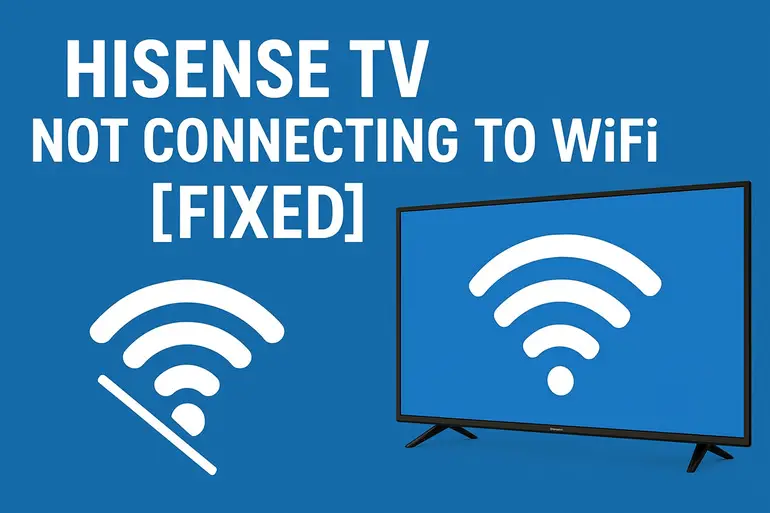
Why Your Hisense TV Struggles with WiFi
WiFi connection problems on Hisense TVs happen more often than you’d think. Your TV might show available networks but won’t connect, or it connects briefly then drops out. Sometimes the network doesn’t even appear on the list.
These issues stem from various sources, ranging from simple software glitches to hardware limitations. Your TV uses a built-in WiFi adapter to communicate with your router, and this connection can break down at multiple points. The firmware running your TV might have bugs, or your router settings could be blocking the connection without you realizing it.
Distance matters too. If your TV sits far from your router or has walls between them, the signal weakens significantly. Your TV might detect the network but can’t maintain a stable connection because the signal keeps fluctuating. Other electronic devices near your TV can also interfere with WiFi signals, creating invisible barriers that disrupt communication.
When left unfixed, these connection issues prevent you from accessing streaming services, downloading updates, or using smart features. Your expensive smart TV essentially becomes a basic display. You’ll miss out on app updates that improve performance and security, leaving your TV vulnerable and outdated.
Hisense TV Not Connecting to WiFi: Common Causes
Several factors can prevent your Hisense TV from connecting to your wireless network. Understanding these causes helps you target the right solution quickly.
1. Outdated TV Firmware
Your TV’s firmware is like its operating system, controlling how everything works including WiFi connections. Hisense releases firmware updates regularly to fix bugs and improve performance. When your firmware gets old, it might not communicate properly with newer routers or handle current WiFi standards correctly.
Old firmware often contains bugs that manufacturers have already fixed in newer versions. Your TV might try to connect using outdated protocols that your router no longer supports. This mismatch creates a communication breakdown where both devices speak different languages.
2. Router Configuration Issues
Your router’s settings can block your TV without you knowing it. Modern routers use various security protocols, and sometimes these settings conflict with how your TV tries to connect. MAC address filtering, for example, can reject your TV if its address isn’t on the approved list.
Router settings like channel width, frequency bands, and security types all affect connectivity. Your router might be set to 5GHz only when your older Hisense TV only supports 2.4GHz. Some routers also limit the number of connected devices, and if you’ve reached that limit, your TV can’t join the network.
Your router’s firmware needs updates too. An outdated router might not handle multiple device connections efficiently, causing some devices to drop off randomly.
3. Signal Interference and Weak Strength
Your WiFi signal travels through the air, and lots of things can block or weaken it. Thick walls, metal objects, and large appliances create physical barriers that absorb WiFi signals. Your microwave, baby monitor, or cordless phone might operate on similar frequencies as your WiFi, creating interference that disrupts the connection.
Distance plays a huge role here. WiFi signals weaken exponentially as you move away from the router. If your TV sits in a bedroom far from your living room router, the signal might be too weak to maintain a stable connection even if it appears on your network list.
4. Incorrect Network Credentials
This one seems obvious but happens surprisingly often. You might have changed your WiFi password recently and forgot to update it on your TV. Or you’re trying to connect to a network with a similar name to yours, typing in your password repeatedly without realizing you’re targeting the wrong network.
Special characters in passwords can also cause problems. Your TV’s keyboard interface might not enter certain symbols correctly, making your password appear right when it’s actually wrong. Case sensitivity catches people too, especially if you created a password with mixed upper and lowercase letters.
5. Hardware Malfunctions
Sometimes the WiFi adapter inside your TV fails or degrades over time. Electronic components don’t last forever, and your TV’s wireless chip might develop faults that prevent proper connectivity. Power surges can damage these sensitive components without affecting other parts of your TV.
Overheating can also affect your TV’s WiFi performance. If your TV sits in an enclosed cabinet with poor ventilation, internal components get hot and start malfunctioning. The WiFi adapter becomes unreliable, connecting and disconnecting randomly as temperatures fluctuate.
Hisense TV Not Connecting to WiFi: DIY Fixes
You can solve most WiFi connection problems without calling a technician. These solutions work for the majority of Hisense TV models and address common issues effectively.
1. Restart Your TV and Router
Turn off your TV completely and unplug it from the power outlet. Wait for about 60 seconds before plugging it back in. This process clears temporary glitches in your TV’s memory and resets the WiFi adapter.
Your router needs the same treatment. Unplug it, wait two minutes, then plug it back in. This extended wait time ensures all capacitors discharge completely, giving you a true restart. Many connection issues resolve themselves after a proper restart because both devices establish a fresh connection without carrying over previous errors.
After both devices restart, wait for your router to fully boot up before trying to connect your TV. You’ll know your router is ready when all the indicator lights stabilize. Then go to your TV’s network settings and try connecting again.
2. Check Your Network Password
Go to your TV’s network settings and select your WiFi network. When entering your password, double-check every character carefully. Use your TV remote to slowly type each letter and number, making sure you match the correct case for each letter.
If you’re unsure about your password, check the sticker on your router or log into your router’s admin panel from a computer. Write down the exact password including all special characters. Some Hisense TV models let you view the password as you type it, so enable this option if available to catch mistakes.
Try connecting to a mobile hotspot from your phone as a test. If your TV connects to your phone’s hotspot without problems, you know the TV’s WiFi works fine and the issue lies with your home network password or router settings.
3. Update Your TV Firmware
Press the Settings button on your Hisense remote and find the System or Support section. Look for Software Update or Firmware Update options. If your TV can’t connect to WiFi, you might need to use a USB drive for the update instead.
Visit the Hisense support website on your computer and search for your TV model number. Download the latest firmware file to a USB drive formatted as FAT32. Plug this drive into your TV’s USB port and follow the on-screen instructions to install the update manually.
After updating, restart your TV completely before attempting to connect to WiFi again. New firmware often includes fixes specifically for connectivity issues, and you might find your problem disappears immediately after updating.
4. Adjust Router Settings
Log into your router’s admin panel by typing its IP address into a web browser. Common addresses include 192.168.1.1 or 192.168.0.1. Check your router’s manual if these don’t work.
Look for your wireless settings and make sure your 2.4GHz band is active. Many Hisense TVs don’t support 5GHz networks, so they need the 2.4GHz option available. Change your security type to WPA2-PSK if you’re using something different. This security standard works reliably with most smart TVs.
Check if MAC filtering is enabled and add your TV’s MAC address to the allowed list if needed. You can find your TV’s MAC address in its network settings menu. Some routers also have a setting that limits connected devices, so increase this limit if necessary. After making changes, restart your router and try connecting your TV again.
5. Move Your Router Closer or Use WiFi Extenders
Weak signal strength causes frequent disconnections and connection failures. Try moving your router to a more central location in your home, ideally in an open space away from walls and metal objects. Even moving it a few feet higher can improve signal coverage significantly.
If moving your router isn’t practical, consider using a WiFi extender or mesh system. These devices boost your signal strength in areas where it’s weak. Place an extender halfway between your router and TV for best results. Make sure the extender connects to your router properly before trying to connect your TV to the extended network.
You can also try repositioning your TV if possible. Sometimes just angling it differently or moving it a foot in any direction can improve signal reception enough to establish a stable connection.
6. Factory Reset Your TV
When all else fails, a factory reset often solves persistent connection problems. Go to your TV’s Settings menu and find the System or Support section. Look for the Reset or Factory Reset option. Your TV will warn you that this erases all settings and installed apps.
Back up any important information before proceeding. Write down your app logins and custom picture settings if you want to restore them later. The reset process takes several minutes, and your TV will restart automatically when finished.
After the reset, go through the initial setup process again and try connecting to WiFi. Your TV starts with a clean slate, eliminating any corrupted settings or software conflicts that prevented connectivity. This solution works surprisingly well for stubborn problems that resist other fixes.
7. Contact a Professional Technician
If none of these solutions work, your TV might have a hardware problem that requires professional repair. A qualified TV technician can diagnose internal component failures and replace faulty WiFi adapters if necessary. Hardware issues aren’t something you should attempt to fix yourself since opening your TV can void warranties and create safety hazards.
Wrapping Up
WiFi connection problems on your Hisense TV usually come from simple causes like outdated firmware, weak signals, or incorrect passwords. Most of these issues resolve quickly with basic troubleshooting steps you can do yourself.
Start with the easiest solutions like restarting your devices and checking your password. If those don’t work, move through the other fixes systematically. Your TV should connect reliably once you address the underlying cause, letting you get back to streaming your favorite content without interruption.