Your Hisense TV turns on, but instead of landing on that familiar home screen, you’re stuck staring at a blank display or a frozen logo. Frustrating, right? This hiccup can make your TV feel completely useless, especially when you just want to kick back and stream your favorite shows.
The good news is that this problem is usually fixable without calling a repair person. Most of the time, it’s a software glitch or a minor hardware issue that you can sort out yourself in just a few minutes.
In this post, you’ll learn what causes this home screen issue, why it happens, and exactly how to get your TV back to normal. We’ll walk through several tested solutions that have worked for countless Hisense TV owners.
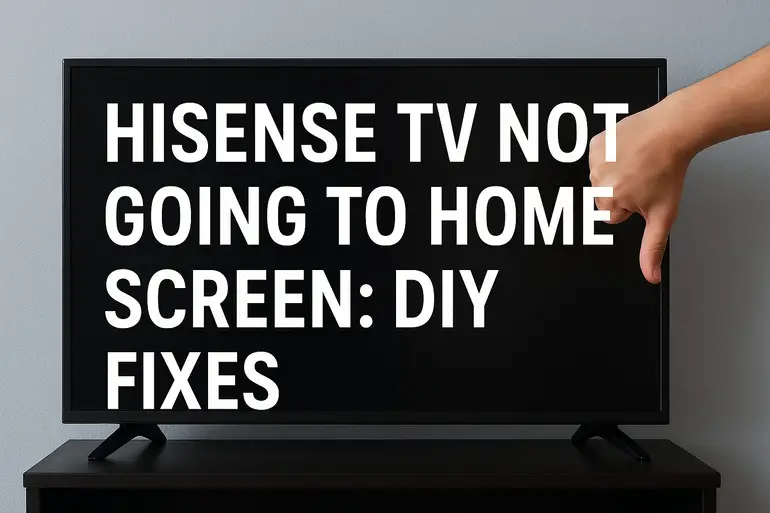
What’s Actually Happening With Your TV
When your Hisense TV refuses to load the home screen, it essentially means the operating system isn’t starting up properly. Think of it like your computer getting stuck at the startup screen. The TV powers on fine, but somewhere between turning on and loading the interface, something goes wrong.
This problem shows up in different ways for different people. Sometimes you’ll see the Hisense logo appear and then nothing else happens. Other times, the screen stays completely black even though you can hear sounds. Some folks get a flickering display that never settles on the home screen. Each variation points to slightly different underlying issues.
The system needs to load several components before showing you that home screen. It has to check the hardware, load the software, connect to your network, and pull up all your apps. If any step in that sequence fails, you’re left without access to your streaming services and settings.
Ignoring this problem won’t make it better. Your TV might seem functional if you can still watch content through an external device like a cable box, but you’re missing out on all the smart features. Plus, whatever’s causing the issue could get worse over time and lead to complete system failure.
Hisense TV Not Going to Home Screen: Common Causes
Several factors can prevent your Hisense TV from reaching the home screen. Let’s look at what typically triggers this annoying problem so you know what you’re dealing with.
1. Software Bugs and Corrupted Files
Your TV runs on software just like your phone does, and sometimes that software develops problems. A recent update might have installed incorrectly, or system files could have gotten corrupted during normal use.
These bugs can create conflicts that stop the startup process right in its tracks. Your TV gets confused about what to load next and just freezes up. Sometimes an app you installed recently conflicts with the system software, causing the whole thing to crash before the home screen appears.
The tricky part is that these software issues can develop suddenly, even if your TV was working perfectly yesterday. That’s because background processes run even when you’re not actively using the TV, and any of those could introduce errors.
2. Power Supply Problems
Your TV needs stable, consistent power to function properly. If the power supply inside your TV is struggling or if your outlet isn’t delivering clean electricity, the system might not have enough juice to complete the startup sequence.
Power fluctuations can corrupt data or prevent certain components from initializing correctly. You might not notice anything wrong with other devices plugged into the same outlet, but TVs are particularly sensitive to power quality issues.
3. Faulty HDMI Connections
This one surprises people, but a problematic HDMI cable or device can actually interfere with your TV’s startup process. If your TV is trying to communicate with a connected device that’s sending bad signals or conflicting commands, it might get stuck before loading the home screen.
Even a slightly loose HDMI cable can cause signal interference that confuses the TV’s processor. Your TV might be waiting for input from that device before it can proceed, but the communication never completes properly.
4. Overheating and Hardware Stress
Electronics hate getting too hot, and your Hisense TV is no exception. If your TV has been running for extended periods without proper ventilation, or if dust has built up inside the vents, internal components can overheat.
When the processor or other critical parts get too hot, they can malfunction. The TV might start up but fail to complete more complex tasks like loading the entire operating system. Heat damage can also affect the TV’s memory, which stores the data needed to display your home screen.
Some people place their TVs in enclosed cabinets or push them right against walls, blocking the ventilation slots. This seems harmless but creates a heat trap that damages components over time.
5. Network Connectivity Issues
Modern smart TVs need to connect to your home network as part of their startup process. If your Wi-Fi is down, your router is acting up, or your TV can’t establish a connection for any reason, it might refuse to proceed past the initial boot screen.
Your TV could be programmed to wait for network verification before showing you the home screen. Without that connection, it sits there waiting indefinitely. Even if you don’t plan to use internet features right away, the TV doesn’t know that.
Hisense TV Not Going to Home Screen: DIY Fixes
Now that you understand what causes this problem, let’s fix it. Try these solutions in order, starting with the simplest ones first.
1. Perform a Power Cycle
Unplug your TV from the wall outlet completely. Don’t just turn it off with the remote. Actually pull the plug out.
Wait for at least 60 seconds while the TV is unplugged. This gives all the capacitors inside time to fully discharge and clears the TV’s temporary memory. While you’re waiting, press and hold the power button on the TV itself for about 15 seconds to drain any residual power.
Plug the TV back in and turn it on. This fresh start often clears software glitches and resets the connection between components. Many users find their home screen loads perfectly after this simple reset.
2. Check and Reseat All Cables
Turn off your TV and unplug every single cable connected to it. That means HDMI cables, the power cord, ethernet cables if you use wired internet, everything.
Look at each cable for damage like fraying, bent pins, or corrosion. Check the ports on your TV too. Sometimes dust or debris gets lodged in there and causes connection problems. If you see any buildup, use compressed air to clean the ports gently.
Plug everything back in, making sure each connection is firm and secure. Start with just the power cable and see if the TV loads the home screen without any other devices connected. If it does, add your other devices back one at a time to identify any problematic connections. This process helps you isolate whether an external device is causing the issue.
3. Boot Into Safe Mode
Safe mode loads your TV with only the essential software, bypassing any apps or settings that might be causing conflicts. To access it, turn off your TV completely.
Press and hold the power button on the TV itself (not the remote) while you plug the power cord back in. Keep holding the button for about 10 seconds after plugging in. Your TV should boot into a special diagnostic menu or safe mode. The exact method varies slightly between Hisense models, so if this doesn’t work, try pressing and holding both the volume down and power buttons together while turning on the TV.
Once in safe mode, you can navigate using your remote to access settings and perform a factory reset or update the software. If your TV successfully shows a screen in safe mode but not in normal mode, you’ve confirmed that a software issue or app is the culprit.
4. Update or Reinstall the Firmware
Outdated or corrupted firmware is a major cause of startup problems. If you can access any menus at all, look for the system update option. It’s usually under Settings, then System, then About or Software Update.
If your TV won’t let you access settings normally, you might need to update via USB. Go to the Hisense support website on your computer or phone and search for your specific TV model number. Download the latest firmware file to a USB drive formatted as FAT32. Plug that USB drive into your TV’s USB port and turn on the TV while holding certain buttons (check your model’s instructions) to trigger a manual firmware installation. This process overwrites corrupted system files with fresh ones.
5. Factory Reset Your TV
A factory reset wipes everything and restores your TV to how it was when you first bought it. You’ll lose your settings, installed apps, and saved passwords, but it often solves persistent software problems.
Look for a small reset button somewhere on your TV. It’s usually a tiny pinhole on the back or side panel. Use a paperclip or pin to press and hold that button for 15 to 20 seconds while your TV is turned on. You should see the TV restart and begin the reset process. Some Hisense models require you to access the reset option through a service menu, which you can enter by pressing specific button combinations on your remote (commonly Menu + 1 + 4 + 7 + 2, but this varies by model).
After the reset completes, your TV will walk you through initial setup again. This fresh start eliminates any software corruption or problematic settings that were preventing the home screen from loading.
6. Test With Minimal Configuration
Sometimes the problem isn’t with your TV at all but with how it’s configured or what’s connected to it. Disconnect your TV from your Wi-Fi network by going into network settings and forgetting the network (if you can access settings at all).
Turn off any HDMI-CEC features, which allow devices to control each other. This feature sometimes creates conflicts during startup. Remove any USB devices, SD cards, or other peripherals you have plugged in. Strip your setup down to just the TV and power cord.
Try starting your TV in this minimal state. If the home screen appears, add features back gradually. Connect to Wi-Fi, then enable HDMI-CEC, then plug in devices one by one. This helps you pinpoint exactly what element was causing the startup failure.
7. Contact Hisense Support or a Qualified Technician
If none of these fixes work, you’re dealing with a hardware failure that requires professional attention. The main board, power supply board, or another internal component might be damaged. These parts need specialized tools and knowledge to diagnose and replace safely.
Hisense offers customer support through their website and phone lines. They can walk you through additional troubleshooting steps specific to your model or arrange a warranty repair if your TV is still covered. A certified TV repair technician can also diagnose hardware issues and replace faulty components if needed.
Wrapping Up
Getting stuck without access to your home screen can make your smart TV feel pretty dumb. But as you’ve seen, most cases stem from software hiccups or connection problems that you can resolve yourself with some basic troubleshooting.
Start with the simplest solutions like power cycling and checking your cables before moving on to firmware updates or factory resets. These steps fix the vast majority of home screen loading issues. If your TV still won’t cooperate after trying everything, professional help is your best bet to get back to streaming.