You settle onto your couch after a long day, ready to catch up on your favorite shows. You grab the remote, press the app button, and then nothing happens. Or maybe the app icon just sits there, spinning endlessly while you wait.
This frustrating situation happens more often than you’d think with Hisense TVs. Your streaming apps refuse to load, leaving you staring at a blank screen or a perpetual loading circle. The good part is that most of these issues stem from simple problems you can fix yourself without calling a technician. This guide walks you through exactly why your apps won’t load and shows you practical ways to get them working again.
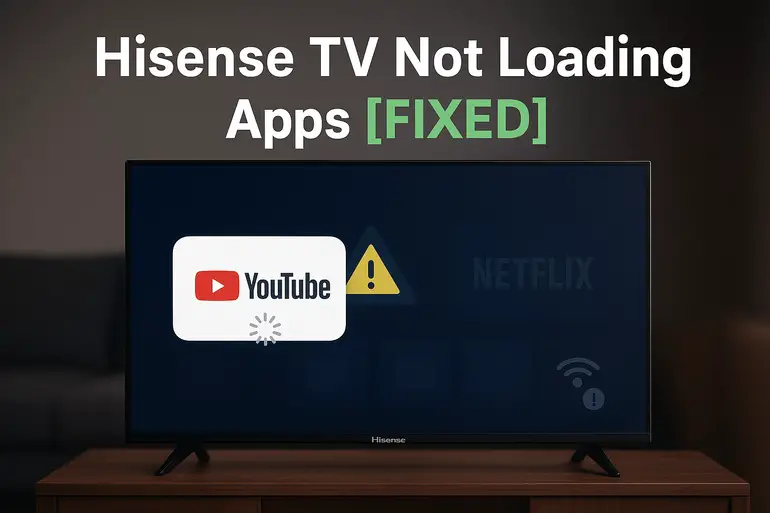
Why Your Hisense TV Apps Refuse to Load
Apps on your Hisense TV need several things working together properly. Think of it like a chain where every link matters. When apps won’t load, something in that chain has broken or gotten stuck.
Your TV uses its internal software to communicate with the internet, pull data from streaming services, and display everything on your screen. If the software gets outdated, the connection drops, or the TV’s memory fills up with temporary files, apps stop launching properly.
Sometimes the problem shows up as apps that open but immediately crash. Other times, you’ll see loading screens that never end. You might even find that some apps work fine while others refuse to budge. Each of these scenarios points to different underlying issues, but they all prevent you from watching what you want.
Left unfixed, these problems can worsen over time. Apps might start taking longer to respond even when they do load. Your TV could become sluggish overall, affecting not just streaming apps but also basic functions like changing channels or adjusting settings.
Hisense TV Not Loading Apps: Common Causes
Several culprits typically cause app loading problems on Hisense TVs. Understanding what’s going wrong helps you pick the right fix faster. Here are the usual suspects behind those stubborn apps.
1. Weak or Unstable Internet Connection
Your internet connection sits at the heart of streaming app performance. Apps need consistent data flow to load their interfaces, pull content libraries, and stream video. Even if other devices in your home connect fine, your TV might struggle with a weak signal.
Distance from your router matters more than most people realize. Thick walls, other electronics, and even your microwave can interfere with WiFi signals. Your TV might show it’s connected but still receive such a weak signal that apps can’t function properly.
Speed drops create another layer of problems. Your internet service provider might deliver slower speeds during peak hours. Sometimes the connection cuts out for just a second or two, barely noticeable for browsing but enough to prevent apps from loading their startup data.
2. Outdated TV Software or Firmware
Manufacturers regularly update TV software to fix bugs and maintain compatibility with streaming services. When your Hisense TV runs old firmware, apps built for newer systems won’t work correctly. Streaming platforms like Netflix and Disney+ constantly update their apps, expecting your TV software to keep pace.
Your TV might be set to update automatically, but these updates sometimes fail silently. You think everything’s current, but really you’re running software from months ago. Apps detect this mismatch and refuse to load rather than risk crashes or security issues.
3. Corrupted App Data or Cache
Apps store temporary files called cache to speed up loading times and remember your preferences. Over weeks and months, this cached data piles up. Sometimes these files get corrupted from interrupted downloads, sudden power losses, or software glitches.
When corruption happens, the app tries to use broken data and gets stuck. You’ll see loading screens that spin forever because the app can’t complete its startup routine. Think of it like trying to read a book with pages torn out or text smudged beyond recognition.
4. Insufficient Memory or Storage Space
Your Hisense TV has limited internal storage for apps and their data. As you install more apps and use them regularly, available space shrinks. Apps need breathing room to function. They create temporary files while running, cache video data for smooth playback, and store updates.
Running out of space prevents new apps from installing and stops existing ones from updating. Even if an app is already installed, it might refuse to launch because it can’t create the temporary files it needs to operate. Your TV’s operating system also needs space to function smoothly, and when storage fills up, everything slows down or stops working.
5. Server Issues on the App’s End
Sometimes the problem isn’t with your TV at all. Streaming services experience outages, maintenance periods, and server overloads. Popular shows launching simultaneously can crash a service’s servers. Scheduled maintenance might take apps offline temporarily.
These issues affect everyone using that particular service, not just Hisense TV owners. Your TV is working perfectly fine, but the app can’t connect to its home servers to load content and features. This usually resolves itself within hours, but it’s hard to tell if you’re experiencing a server problem or something wrong with your TV.
Hisense TV Not Loading Apps: DIY Fixes
Most app loading problems respond well to straightforward troubleshooting steps. Work through these solutions in order, testing your apps after each fix to see if they’re loading properly. You’ll likely solve the issue before reaching the end of this list.
1. Restart Your Hisense TV Properly
A proper restart clears temporary glitches and refreshes your TV’s system processes. Don’t just turn the TV off with your remote. That puts it in standby mode, which doesn’t clear the memory or reset connections.
Unplug your TV completely from the wall outlet. Wait for a full 60 seconds while the TV’s capacitors discharge completely. This time matters because it ensures all residual power drains from the system. Plug the TV back in and power it on normally.
Check your apps now. Many loading issues disappear after this simple power cycle because it gives your TV a clean slate to work from.
2. Test and Improve Your Internet Connection
Open your TV’s network settings to check connection strength. Your TV should display signal quality or connection speed. If the signal shows weak or speeds fall below 25 Mbps for 4K content or 5 Mbps for HD content, you’ve found your problem.
Move your router closer to the TV if possible. Remove obstacles between them. Large furniture, metal objects, and thick walls all block WiFi signals. If moving the router isn’t practical, consider using a WiFi extender or powerline adapter to strengthen the signal in your TV’s location.
Try switching from WiFi to a wired ethernet connection. This eliminates wireless interference entirely and provides the most stable connection. Run an ethernet cable from your router directly to your TV’s ethernet port. This often solves persistent loading problems that WiFi can’t fix.
3. Clear Individual App Cache and Data
Each app stores its own cache that can become corrupted. Navigate to your TV’s settings menu, find the apps section, and locate the problematic app. Select it and choose “Clear cache” first. This removes temporary files without deleting your login information or preferences.
Try opening the app after clearing its cache. If it still won’t load, go back to the app settings and select “Clear data.” This removes everything, including login credentials, so you’ll need to sign in again. That’s a small price for getting your app working again.
For stubborn apps, uninstall them completely and reinstall fresh from the app store. This guarantees you’re working with clean files and the latest version. Your login credentials stay stored with the streaming service, so signing back in restores your account instantly.
4. Update Your TV’s Firmware
Press the settings button on your remote and look for system updates or software updates in the menu. Your Hisense TV should check for available updates automatically. If one exists, download and install it even if your TV says it’s optional.
During the update process, your TV might restart several times. Don’t unplug it or interrupt the update. Let it complete fully, which can take 10 to 20 minutes depending on the update size. Updates fix bugs that cause app compatibility issues and often include performance improvements.
After updating, check if automatic updates are enabled in your settings. Turn this feature on so your TV stays current without manual checking. Regular updates prevent many app loading problems before they start.
5. Free Up Storage Space
Check your TV’s storage capacity in the settings menu under system or storage management. Delete apps you no longer use. Each removed app frees up space for the ones you actually want to use.
Clear the cache for all installed apps, not just the problematic ones. This bulk cleanup removes gigabytes of accumulated temporary files. Your TV’s interface for this varies by model, but look for options like “Clear all app cache” or “Storage cleanup” in the settings.
Some Hisense models let you move apps to external storage if your TV has a USB port. This isn’t available on all models, but if yours supports it, connect a USB drive and check the storage settings for options to expand your available space.
6. Factory Reset Your TV (Last Resort)
A factory reset returns your TV to its original state as if you just unboxed it. This nuclear option fixes persistent problems that other solutions can’t touch. Before resetting, write down your WiFi password and streaming service logins because you’ll need to set everything up again.
Find the factory reset option in your TV’s settings under system or advanced settings. The exact location varies by model. Select it and confirm your choice. Your TV will erase all data, settings, and installed apps.
After the reset completes, set up your TV from scratch. Connect to WiFi, sign into your streaming accounts, and download your apps again. Test each app as you install it to confirm everything loads properly. This fresh start eliminates corrupted system files and conflicting settings that cause loading failures.
7. Contact Hisense Support or a Qualified Technician
If none of these fixes work, your TV might have a hardware problem or a software issue requiring professional help. Contact Hisense customer support through their official website or call their support line. They can run remote diagnostics and provide model-specific troubleshooting steps.
Your TV might still be under warranty, which covers repairs or replacement for manufacturing defects. Even out of warranty, Hisense support can direct you to authorized repair centers. A qualified technician can diagnose problems you can’t fix at home, like failing WiFi chips or corrupted firmware that won’t update properly.
Wrapping Up
App loading problems on your Hisense TV usually come from simple issues you can fix yourself. Internet connection troubles, outdated software, and cluttered cache files cause most of these headaches. Working through the fixes above step by step resolves nearly all cases without professional help.
Your TV deserves regular maintenance to prevent these problems from returning. Keep your firmware updated, clear app cache monthly, and monitor your internet connection quality. These small habits save you from future frustration and keep your streaming experience smooth. When apps load instantly and run smoothly, you can focus on what really matters: enjoying your entertainment.