You settle onto your couch, remote in hand, ready for your favorite show. But instead of flipping through channels, you’re staring at a blank screen or an error message. Your Hisense TV refuses to pick up any channels, and frustration sets in fast.
This problem hits more TV owners than you’d think. Whether you just set up your TV or it stopped working out of nowhere, losing access to your channels feels like losing a connection to everything you enjoy watching. The screen might display “no signal,” show a limited channel list, or simply go black when you try to scan.
Here’s what you’ll discover in this guide: why your Hisense TV won’t find channels, what causes this annoying issue, and practical fixes you can try right now without calling a technician.
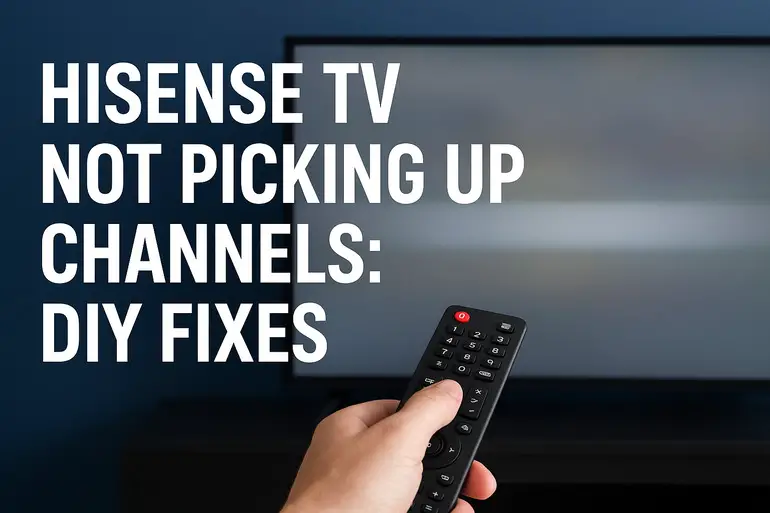
What’s Really Happening When Your TV Won’t Find Channels
Your Hisense TV relies on receiving broadcast signals to display channels. Think of it like a radio that needs to tune into the right frequency. When something disrupts this process, your TV can’t lock onto those signals, leaving you with nothing to watch.
The scanning process is how your TV searches for available channels in your area. It sweeps through different frequencies, looking for active broadcasts. If this scan fails or gets interrupted, your channel list stays empty or incomplete. Sometimes the TV completes the scan but still shows zero channels, which means it searched but couldn’t detect any signals.
This issue affects both antenna users and cable subscribers, though the causes differ slightly. Antenna users face challenges with signal strength and positioning, while cable users might deal with connection problems or service issues. Either way, the result is the same: no channels to watch.
Left unfixed, you’re stuck without local news, sports, or your regular programming. Some people assume their TV is broken and consider buying a new one, but that’s rarely necessary. Most channel detection problems stem from fixable issues with your setup, connections, or settings.
Hisense TV Not Picking Up Channels: Common Causes
Several factors can prevent your Hisense TV from finding channels, and pinpointing the right one saves you time. Let’s look at what typically goes wrong and why your TV might be struggling.
1. Loose or Damaged Antenna Connections
Your antenna cable connects your TV to the outside signals. If this cable isn’t screwed in tightly or has damage anywhere along its length, the signal can’t reach your TV properly. Even a slightly loose connection drops the signal quality enough to cause problems.
Check where the cable connects to both your TV and the antenna itself. Sometimes the connector gets bumped or loosened during cleaning or when moving furniture. You might not notice it happened, but your TV certainly does.
Weather can also degrade cables over time. If your antenna cable runs outside or through walls, moisture and temperature changes weaken the connections. Corrosion builds up on the metal parts, creating resistance that blocks signals.
2. Incorrect Input Source Selection
This one catches people off guard because it seems too simple. Your TV has multiple input options like HDMI, AV, and TV/Antenna. If you’re set to the wrong input, your TV won’t scan for channels even though everything else works fine.
Modern TVs make this more confusing with names like “Live TV,” “Antenna,” or “DTV.” You need to select the input that matches how you’re receiving your signal. Cable users need a different setting than antenna users, and mixing these up gives you a blank screen.
3. Outdated TV Software
Hisense releases software updates that improve how your TV processes signals and scans for channels. Running old software sometimes creates compatibility issues with current broadcast standards. Your TV might miss newer channel formats or fail to scan properly.
These updates also fix bugs that affect channel detection. A known software glitch might prevent your TV from completing scans or saving channel lists. Without the update, you keep running into the same problem no matter what you try.
4. Poor Antenna Placement or Weak Signal
Where you place your antenna matters tremendously for signal quality. Indoor antennas are convenient but they pick up weaker signals than outdoor models. Walls, furniture, and electronic devices all interfere with the broadcast waves trying to reach your antenna.
Distance from broadcast towers also plays a role. If you live far from the nearest station, your antenna needs better positioning to capture those distant signals. Hills, buildings, and trees between you and the towers block or weaken the signal before it reaches your home.
Even small changes in antenna position can mean the difference between crystal-clear channels and nothing at all. That’s why moving it just a few feet sometimes fixes everything instantly.
5. Service Provider or Cable Box Issues
For cable subscribers, the problem might not be your TV at all. Your cable box could have connection issues, need a reset, or require activation. Sometimes service providers update their systems, and your equipment needs reconfiguring to work with the changes.
Unpaid bills or service interruptions also cut off your channel access. This sounds obvious, but people forget about payment issues when troubleshooting technical problems. Your cable company might restrict your service without warning you first, leaving you wondering why your TV suddenly stopped working.
Hisense TV Not Picking Up Channels: How to Fix
Getting your channels back usually takes less time than you’d expect. Try these fixes in order, and you’ll likely solve the problem before reaching the last one.
1. Verify and Reseat All Cable Connections
Start by checking every cable connected to your TV. Unplug the antenna or cable cord from the back of your TV, inspect it for damage, then plug it back in firmly. You should feel the connector thread smoothly and tighten completely.
Look at the cable itself for any obvious damage. Kinks, cuts, or frayed sections mean you need a replacement cable. Even internal wire damage that you can’t see causes signal loss, so if your cable is old or has been bent repeatedly, swap it out.
Do the same check at the other end where the cable connects to your antenna or wall outlet. Sometimes that connection loosens over time, especially with outdoor antennas that move slightly in the wind. Make everything tight and secure before moving forward.
2. Select the Correct Input Source
Grab your remote and press the Input or Source button. Scroll through the available options until you find TV, Antenna, DTV, or Live TV. The exact name varies by model, but you’re looking for anything that refers to broadcast television rather than HDMI ports.
Once you select the right input, wait a few seconds for your TV to switch over. You might see a different screen or menu appear. If you’re still not sure which input is correct, try each one while checking if a channel scan option becomes available.
After selecting the right input, head into your TV’s settings menu and look for the channel or tuner section. This is where you’ll run a new channel scan, which we’ll cover in detail next.
3. Run a Fresh Channel Scan
Access your TV’s menu using the remote and look for Settings. Inside Settings, find the option labeled Channels, Broadcast, or Tuner Setup. The location varies depending on your Hisense TV model, but it’s usually in the main settings list.
Select Channel Scan, Auto Scan, or Auto Program. Your TV will ask whether you’re using Cable or Antenna/Air. Choose the option that matches your setup. This matters because cable and antenna signals use different scanning methods.
Let the scan complete fully without interrupting it. This takes anywhere from three to ten minutes depending on how many channels are available in your area. Your TV displays a progress bar or channel count as it works. Once finished, check if your channels appear in the list.
4. Update Your TV Software
Press the Home button on your remote and go to Settings. Look for System, Support, or About depending on your model. Inside this menu, find Software Update, System Update, or Check for Updates.
If an update is available, your TV will show you the version number and size. Select Download and Install or Update Now. Keep your TV powered on during this process because interrupting an update can cause bigger problems.
After the update installs, your TV might restart automatically. Once it boots back up, try running another channel scan. The new software often resolves detection issues that were blocking channels before.
5. Reposition Your Antenna
If you’re using an indoor antenna, move it closer to a window facing the direction of your local broadcast towers. You can look up tower locations online by searching for TV antenna tower maps and entering your zip code. Knowing where signals come from helps you position your antenna optimally.
Try placing your antenna higher up. Signals travel in straight lines and struggle to penetrate obstacles at ground level. Mounting your antenna on a wall or near the ceiling often improves reception dramatically. Avoid putting it behind your TV or near other electronics that create interference.
For outdoor antennas, make sure nothing has shifted or damaged the mounting. Storms can knock antennas off angle even if they don’t fall completely. A few degrees off target causes significant signal loss, so realign it carefully and tighten all hardware.
6. Reset Your TV to Factory Settings
Sometimes accumulated settings conflicts prevent proper channel detection. A factory reset clears everything and gives you a fresh start. Before doing this, write down any custom settings you want to restore later, as this erases all your preferences.
Go to Settings and look for System or Support. Find Factory Reset, Reset to Default, or Initialize. Your TV will warn you that this erases everything. Confirm that you want to proceed.
After the reset completes, your TV restarts and walks you through the initial setup process again. This includes selecting your language, connecting to WiFi if applicable, and running a channel scan. Follow the prompts and let it complete the scan. Many people find their channels work perfectly after this fresh start.
7. Contact a Professional Technician
If none of these fixes work, you might have a hardware problem inside your TV. The tuner component that receives signals could be faulty, or there might be an issue with your antenna system that needs professional assessment.
Reach out to Hisense customer support first. They can walk you through model-specific troubleshooting steps that might apply to your particular TV. If your TV is still under warranty, they might repair or replace it at no cost.
For antenna or cable issues, contact a local TV antenna installer or your cable service provider. They have tools to measure signal strength and diagnose problems you can’t check yourself. Sometimes the solution requires professional equipment or expertise, and that’s perfectly fine.
Wrapping Up
Your Hisense TV refusing to find channels doesn’t mean you need to shop for a new one or live without your favorite programs. Most cases come down to simple connection issues, wrong settings, or signal problems you can fix yourself in less than an hour.
Start with the basics like checking cables and selecting the right input source before moving to more involved solutions. Each fix builds on the previous one, so working through them systematically gives you the best chance of success. Your couch time is too valuable to waste fighting with your TV, so get those channels back and enjoy your shows again.