You settle into your couch, ready to catch up on your favorite show, and then it happens. The Hulu app on your Sony TV freezes, refuses to load, or just kicks you back to the home screen. Frustrating, right?
This isn’t a rare problem. Thousands of Sony TV owners face this same issue, and the good news is that most cases can be fixed right at home without calling a technician. You’ll learn exactly why this happens and how to get your Hulu app working again in minutes.
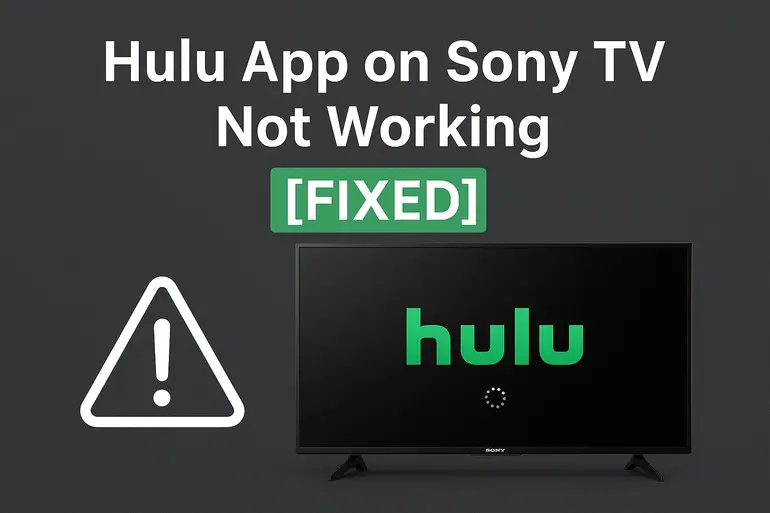
Why Your Hulu App Keeps Acting Up
Your Sony TV and the Hulu app work together through a complex system of software, internet connections, and temporary data storage. When any part of this system hiccups, you end up staring at a black screen or an error message instead of your show.
The problem usually shows up in a few different ways. Sometimes the app won’t open at all. Other times it opens but crashes seconds later. You might see endless loading circles, error codes like RUNUNK13 or P-DEV320, or the app might just freeze completely during playback.
These issues can stem from outdated software, corrupted app data, or even something as simple as a poor internet connection. Your TV stores temporary files to help apps run smoothly, but these files can get corrupted over time. Think of it like crumbs building up in your keyboard, eventually something stops working right.
What makes this particularly annoying is that other apps might work perfectly fine. Netflix loads without a hitch, YouTube plays smoothly, but Hulu just won’t cooperate. This happens because each app has its own set of requirements and stored data on your TV.
Hulu App on Sony TV Not Working: Common Causes
Several factors can make your Hulu app stop working properly. Understanding what’s causing your specific problem makes fixing it much easier and faster.
1. Outdated App or TV Software
Your Sony TV and the Hulu app both receive regular updates that fix bugs and improve performance. When either one falls behind, they can stop playing nice together.
Hulu pushes out updates constantly to keep up with new content formats and security requirements. If your app hasn’t updated in weeks or months, it might not be compatible with Hulu’s current streaming setup. Your TV’s operating system also needs regular updates to support these newer app versions.
Most Sony TVs update automatically, but this feature can get turned off accidentally. Sometimes updates fail to download completely if your TV loses power or internet connection during the process. You might be running an old version without even knowing it.
2. Corrupted Cache and App Data
Every time you use Hulu, your TV stores small bits of data to make the app load faster next time. This cached data includes things like your login information, viewing preferences, and temporary video files.
Over weeks and months, this data can become corrupted or bloated. Imagine trying to read a book where some pages are stuck together or written over with gibberish. That’s essentially what your TV deals with when cache files go bad. The app tries to use this broken data and ends up crashing or freezing instead.
3. Internet Connection Problems
Streaming video requires a stable, fast internet connection. Hulu needs at least 3 Mbps for standard definition and 8 Mbps for HD content. Anything less creates buffering, freezing, or prevents the app from loading entirely.
Your connection speed can drop for many reasons. Other devices using your network, router placement, or interference from walls and appliances all play a role. Sometimes your internet service itself slows down during peak hours when everyone in your neighborhood is streaming.
WiFi connections are especially prone to issues. Your TV might show it’s connected to WiFi, but the actual signal strength could be too weak for smooth streaming. This creates a situation where other lighter apps work fine, but video streaming apps like Hulu struggle.
4. Account or Server Issues
Sometimes the problem isn’t on your end at all. Hulu’s servers occasionally experience outages or maintenance periods that affect streaming on all devices.
Your Hulu account can also cause problems. Simultaneous streams on too many devices, payment issues, or regional restrictions might prevent the app from working on your Sony TV specifically. If someone else is using your account on multiple devices at once, you might get locked out without any clear error message.
5. TV Memory Overload
Sony TVs have limited internal memory for running apps and storing data. When this memory gets full, apps start misbehaving.
Installing too many apps, storing large amounts of cached data, or running multiple apps in the background all eat up available memory. Your TV might struggle to allocate enough resources to run Hulu smoothly. This is especially common on older Sony TV models with less built-in storage capacity.
Hulu App on Sony TV Not Working: How to Fix
Getting your Hulu app back to working order usually takes just a few minutes. These fixes address the most common causes and work for most Sony TV models.
1. Restart Your Sony TV Properly
A full restart clears temporary glitches and refreshes your TV’s system. This isn’t the same as just turning the TV off and on with your remote.
Unplug your TV from the power outlet completely. Leave it unplugged for at least 60 seconds. This waiting period lets all residual power drain from the TV’s circuits and clears the temporary memory. While you wait, press and hold the power button on the TV itself for about 10 seconds to discharge any remaining electricity.
Plug the TV back in and turn it on. Open Hulu and check if it works. This simple step fixes the issue about 40% of the time because it clears minor software hiccups and resets network connections. Your TV essentially gets a fresh start.
2. Clear Hulu App Cache and Data
Clearing the app’s stored data removes corrupted files that might be causing crashes. Your Sony TV makes this process straightforward.
Press the Home button on your remote and go to Settings. Find Apps or Application Manager depending on your TV model. Locate Hulu in your app list and select it. You’ll see options for Clear Cache and Clear Data. Start by clearing just the cache first, then test the app. If problems persist, go back and clear data as well.
Keep in mind that clearing data logs you out of Hulu. You’ll need to sign back in with your username and password. This fresh login often resolves authentication errors and account-related issues. The app essentially rebuilds itself from scratch, leaving behind any corrupted files.
3. Update the Hulu App and TV Software
Running the latest versions ensures compatibility and includes important bug fixes. Outdated software is one of the most common culprits behind app problems.
Check for app updates by pressing Home, then going to the Google Play Store or app section. Find Hulu and see if an update is available. Install it if prompted. For TV system updates, go to Settings, then System Software Update or About. Select Check for System Software Update and install any available updates.
Some Sony TVs hide the update option under different menus like Help or Device Preferences. If your TV hasn’t been updated in months, you might need to install updates one at a time, restarting between each one. This can take 20-30 minutes but makes a huge difference in app performance.
4. Check and Improve Your Internet Connection
A stable connection is crucial for streaming. Start by testing your actual internet speed rather than assuming it’s fine.
Open the web browser on your TV or use another device connected to the same network. Visit a speed test website and check your download speed. If it’s below 8 Mbps, you’ll struggle with HD streaming. Try moving your router closer to the TV or reducing the number of devices using your network simultaneously.
For WiFi connections, consider switching to a 5GHz network if your router supports dual-band. This frequency offers faster speeds but shorter range compared to 2.4GHz. If possible, use an ethernet cable for the most reliable connection. Wired connections eliminate WiFi interference and provide consistent speeds that wireless connections can’t match.
5. Reinstall the Hulu App
Sometimes a fresh installation is the only way to fix persistent problems. This removes all app files and installs a clean version.
Go to Settings, then Apps, and find Hulu. Select Uninstall and confirm. Once removed, restart your TV using the proper method mentioned earlier. After the restart, open the Google Play Store or app store on your TV. Search for Hulu, download it, and install it fresh.
This process takes about 5 minutes but gives you a completely clean slate. Any corrupted files, bad updates, or lingering glitches get wiped away. You’ll need to log in again, but you’re essentially starting over with a brand new app installation.
6. Check Hulu Server Status and Account
Before spending more time troubleshooting, verify that Hulu’s service is actually running normally. Visit Hulu’s status page or check social media for reports of outages.
Log into your Hulu account on a computer or phone. Make sure your subscription is active and payment information is current. Check how many devices are currently streaming on your account. Hulu limits simultaneous streams based on your plan, and hitting this limit prevents additional devices from connecting.
Try logging out of Hulu on all devices, then log back in only on your Sony TV. This resets your streaming sessions and can resolve account authentication issues. Your account data syncs fresh with Hulu’s servers, clearing any conflicts.
7. Contact Sony or Hulu Support
If you’ve tried everything and Hulu still won’t work, the problem might be hardware-related or require technical intervention. Your TV could have a failing component, or there might be a deeper software issue that needs professional attention.
Reach out to Sony support first since they can diagnose TV-specific problems. They might have information about known issues with your particular TV model. Hulu’s support team can also check your account for any restrictions or technical flags that wouldn’t be visible to you. Sometimes they can push a reset or update to your account that fixes streaming issues remotely.
Wrapping Up
Getting your Hulu app working again on your Sony TV usually comes down to clearing out digital clutter or updating software. Most fixes take less than five minutes and don’t require any technical expertise.
Start with the simple solutions like restarting your TV and clearing the app cache. These quick fixes solve the majority of issues. If those don’t work, move through the other solutions systematically. One of them will almost certainly get you back to streaming your shows without frustration.