You’re settling in for movie night, ready to download that new app everyone’s been talking about. But then your Sony TV hits you with the dreaded message: “Not enough storage available.” Frustrating, right?
This problem happens more often than you’d think, especially if you’ve had your TV for a while. Your Sony TV uses internal storage to run apps, save settings, and cache data. When that space fills up, everything grinds to a halt.
Here’s what you need to know about freeing up space and getting your TV running smoothly again. We’ll walk through why this happens and show you practical ways to fix it yourself.
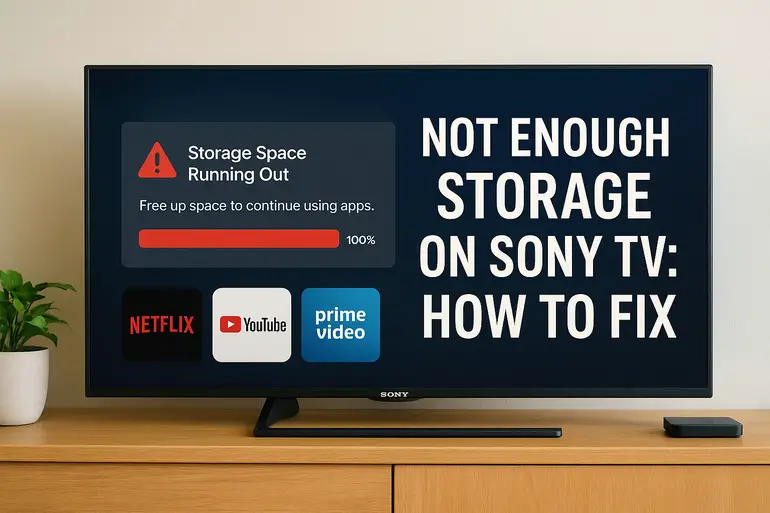
What’s Really Going On With Your TV’s Storage
Your Sony TV comes with built-in storage that works similar to your phone or computer. Every time you install an app like Netflix, Disney+, or YouTube, it takes up space. But apps aren’t the only culprits eating away at your storage.
Each app you use creates something called cache files. Think of cache as your TV’s short-term memory. When you watch a show, your TV temporarily stores bits of data to make playback smoother. Over time, these files pile up like old newspapers in your garage. Before you know it, you’ve got gigabytes of data you didn’t even know existed.
System updates add another layer to this puzzle. Sony regularly pushes updates to improve performance and add features. These updates need space to download and install. If your storage is already maxed out, the update can’t complete. You might notice your TV running slower than usual or apps crashing unexpectedly.
Here’s something many people miss: even after you delete an app, leftover files often remain on your system. Your TV doesn’t always clean up completely. Those orphaned files sit there taking up valuable space, invisible but very much present.
Not Enough Storage on Sony TV: Common Causes
Several factors can push your Sony TV’s storage to its limit. Let’s look at what’s probably causing your headache right now.
1. Too Many Installed Apps
You probably installed a bunch of apps when you first got your TV. Streaming services, games, news apps, music platforms. Each one seemed useful at the time. But here’s the thing: most people regularly use only three or four apps while the rest just sit there collecting digital dust.
Every installed app occupies permanent storage space. A streaming app like Prime Video might need 200-300 MB. Multiply that by ten or fifteen apps, and you’re suddenly looking at several gigabytes gone. Gaming apps are even worse, sometimes demanding over a gigabyte each.
The apps you forgot about are still running updates in the background. They’re still creating cache files. They’re still hogging resources even though you haven’t opened them in months.
2. Accumulated Cache Data
Cache files build up faster than you’d expect. Each time you watch something, your TV stores temporary data. When you browse through menus, more cache gets created. Close an app without properly exiting? More files saved.
Most Sony TVs don’t automatically clear old cache files. They just keep piling up until someone manually removes them. I’ve seen TVs where cache alone consumed over 5 GB of storage. That’s enough space for dozens of apps.
3. System Updates and Downloads
Sony releases firmware updates regularly throughout the year. These updates improve security, fix bugs, and add new features. But they need space to work properly. An average system update might require 500 MB to 1 GB of free storage just for the download process.
If an update starts downloading and your storage is almost full, the process can stall. Sometimes the partial download file stays on your system even after the update fails. You end up with a useless file eating up space that you desperately need.
4. Large App Updates
Apps don’t stay the same size forever. Developers constantly add features, improve quality, and fix problems. Each update makes the app a little bigger. That lightweight app you installed two years ago might have doubled in size by now.
Streaming services are particularly guilty of this. They add new features like offline viewing, better video quality options, and expanded content libraries. All of that requires more storage space.
5. Stored Personal Data
Some apps save personal data directly on your TV. Think about login credentials, viewing preferences, watch history, and personalized recommendations. Photo viewing apps might cache your images. Music apps download playlists for quick access.
This data seems small individually, but it adds up over time. Your TV might be storing months or years of accumulated personal information across multiple apps. Each piece of data chips away at your available storage.
Not Enough Storage on Sony TV: DIY Fixes
Getting your storage back doesn’t require technical expertise. These solutions work for most Sony smart TVs, and you can do them right now.
1. Clear App Cache and Data
Start with the easiest fix that often solves the problem immediately. Your TV stores temporary files for every app you use. Clearing this cache can free up gigabytes of space without affecting your actual apps.
Here’s how to do it:
- Press the Home button on your remote
- Go to Settings (the gear icon)
- Select Apps
- Choose See all apps
- Pick the app you want to clear
- Select Clear cache first, then Clear data if needed
Start with your most-used streaming apps since they generate the most cache. Netflix, YouTube, and Prime Video are usually the biggest offenders. You’ll need to log back into apps after clearing data, so have your passwords ready. Your viewing preferences might reset, but that’s a small price for recovering several gigabytes.
Repeat this process for each major app on your TV. The space you recover will surprise you. I’ve seen single apps holding onto 2-3 GB of cache files.
2. Uninstall Unused Apps
Take a hard look at your app collection. When did you last open that meditation app? Or that weather widget? If you haven’t used an app in the past month, you probably don’t need it taking up space on your TV.
Go back to your apps list and start removing what you don’t use. Press and hold the app icon, then select Uninstall or Delete. Don’t worry about losing access. You can always reinstall apps later if you need them. Sony’s app store keeps your purchase history.
Focus on the largest apps first. Games and video editing apps typically consume the most storage. Even removing two or three big apps can make a significant difference. You might free up enough space to install several smaller apps you actually want.
3. Perform a System Storage Cleanup
Sony TVs have a built-in cleanup tool that most people never discover. This feature hunts down orphaned files, temporary system data, and other digital clutter that manual deletion misses.
Access it through these steps:
- Open Settings
- Select Device Preferences or Storage
- Choose Internal shared storage
- Select Free up space
Your TV will scan for unnecessary files and show you what can be safely removed. This might include old update files, crash reports, and system logs. The cleanup process can take a few minutes depending on how much junk has accumulated. Let it run completely.
This tool catches files that regular cache clearing misses. After running it, you should see a noticeable increase in available storage. Run this cleanup every few months to prevent storage from filling up again.
4. Disable Auto-Updates for Apps
Apps updating themselves automatically sounds convenient until you realize they’re doing it without asking about storage space. Each update downloads the new version while keeping the old one until installation completes. That temporarily doubles the space needed.
Turn off automatic updates to control when and what gets updated:
- Go to Settings
- Select Apps
- Find Google Play Store (or your app store)
- Choose Auto-update apps
- Select Don’t auto-update apps
Now you decide which apps to update and when. Update them manually during times when you’re not using the TV. This gives you control over your storage usage. You can check available space before approving any update.
Keep security-critical apps like your browser updated regularly. But that random game you play once a month? It can wait.
5. Factory Reset Your TV
When nothing else works, a factory reset wipes everything clean and gives you a fresh start. This nuclear option removes all apps, settings, and data. Your TV returns to its out-of-the-box state.
Before resetting, write down your app passwords and any custom settings you want to recreate. Back up anything important. Once you reset, there’s no going back.
To factory reset:
- Open Settings
- Go to Device Preferences
- Select Reset
- Choose Factory data reset
- Confirm your choice
The process takes about ten minutes. Your TV will restart several times. After it finishes, you’ll need to set everything up again from scratch. Only install the apps you actually use. This is your chance to start with a clean slate and better storage management habits.
6. Contact Sony Support
Sometimes the storage problem runs deeper than simple cache issues. Your TV might have a firmware bug or hardware problem affecting storage allocation. If you’ve tried everything and still can’t free up space, reach out to Sony’s technical support team.
They can run remote diagnostics and access system logs you can’t see. They might identify corrupted files or software glitches preventing proper storage management. Sony support can also tell you if your specific TV model has known storage issues with available fixes.
Wrapping Up
Storage problems on your Sony TV don’t have to ruin your streaming experience. Most issues come from cache buildup, too many apps, or system files that need clearing. The fixes we covered work for most situations and take just a few minutes to try.
Start with clearing cache and removing unused apps. Those two steps alone usually free up enough space to get back to normal. If problems persist, the factory reset option gives you a completely fresh start. Your TV has plenty of storage when properly managed.