Samsung is one of the world’s leading manufacturers of high-quality televisions. Their innovative designs and advanced technology have positioned them as a go-to for many homeowners.
However, like any other electronic device, Samsung TVs aren’t immune to issues. Whether you’re a long-time Samsung TV owner or have just purchased one, it’s helpful to be aware of some common problems and their potential fixes.
This article dives deep into some of these issues and offers practical solutions.
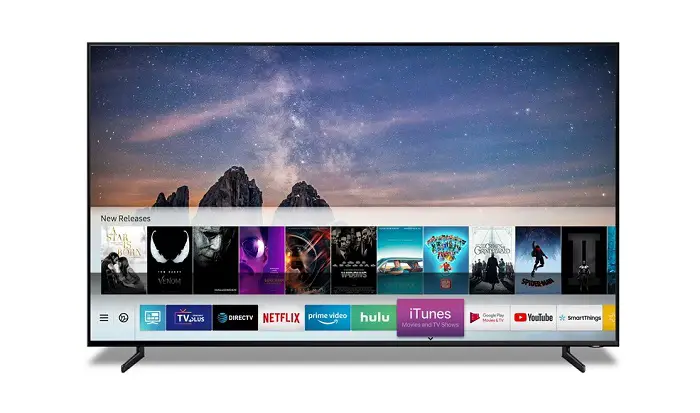
Samsung TV Problems and Fixes
Samsung TVs, given their advanced technology and feature-packed offerings, provide a superior viewing experience. But when issues arise, they can be both puzzling and frustrating. Let’s delve into some common problems and understand how they can be rectified.
1. Samsung TV Won’t Turn On
It’s indeed a moment of panic when your TV doesn’t power up. Before assuming a significant technical fault:
- Check the power source: Make sure the power outlet is functioning. You can test this by plugging another device into the same outlet.
- Examine the power cable: Ensure that the power cable is not only securely plugged into the TV but also into the power outlet.
- Remote Control: Ensure the remote has fresh batteries. Sometimes, even slightly worn-out batteries may not provide enough power to send a signal.
- External Devices: Disconnect all external devices like gaming consoles, Blu-ray players, etc. Sometimes, a faulty external device might prevent the TV from starting up.
2. Samsung TV Picture Quality is Poor
A subpar picture quality can ruin the immersive experience.
- Adjust settings: Go to the picture settings from the TV’s menu and select the optimal preset. Usually, there’s a ‘standard’ or ‘natural’ option which works best.
- Source quality: Ensure the source content, like the streaming service or cable connection, is transmitting high-definition content.
- HDMI Issues: Upgrading to high-speed HDMI cables can make a significant difference, especially if you’re viewing 4K content.
3. No Sound Output
When the picture is perfect, but there’s an eerie silence:
- Mute Feature: It sounds simple, but always check if the TV is accidentally muted.
- Cable Check: Examine the audio cables, especially if you’re using external speakers.
- Audio Settings: Dive into the audio settings and ensure it’s set to the right output. Sometimes, settings might change due to software updates.
4. Remote Control Not Working
When your remote doesn’t communicate:
- Battery Check: Fresh batteries are crucial. Also, ensure they are placed correctly regarding polarity.
- Infrared Sensor: Clean the front tip of the remote and the TV’s infrared receiver. Dust can block the signal.
- Hard Reset: Some manuals provide key combinations to reset the remote. This can often resolve minor glitches.
5. Wi-Fi Connection Issues
When your Smart TV isn’t so smart:
- Router Reboot: Often, the simplest trick in the book – turning your router off and then on again – can solve connectivity issues.
- Connectivity Check: Verify other devices can connect seamlessly to the Wi-Fi to rule out broader network problems.
- Software Updates: Sometimes, updating your TV’s software can enhance Wi-Fi connectivity.
6. Apps Not Working
When your favorite streaming app crashes:
- Updates: Ensure the app and your TV’s software are updated.
- Cache Clearance: Like smartphones, sometimes clearing cache can speed up apps.
- Reinstallation: If an app continues to misbehave, consider deleting and reinstalling it.
7. Screen Mirroring Issues
When your device refuses to mirror:
- Network Sync: Confirm both the TV and the mirroring device are on the same network.
- Software Sync: Update both devices to their latest software versions.
- Device Restart: Sometimes, a simple restart of both devices can solve mirroring glitches.
8. HDMI Ports Not Detecting Devices
When devices play hide and seek:
- Cable Inspection: Double-check the HDMI cable. Cables can wear out over time.
- Alternate Ports: Try another HDMI port. It can help identify if a specific port is faulty.
- Settings Reset: Sometimes, resetting the TV to its default settings can rectify port detection issues.
9. TV Overheating
Heat can be a silent killer:
- Ventilation: Make sure your TV has adequate ventilation. Wall-mounted TVs usually have better airflow than ones placed in cabinets.
- Direct Sunlight: Avoid placing the TV where sunlight hits it directly. Excessive heat can reduce its lifespan.
- Usage Monitoring: If the TV feels too warm, give it a break. Turn it off and let it cool down.
10. Frequent On and Off Cycles
When the TV has a mind of its own:
- External Devices: Sometimes, a connected device can send power signals. Disconnect all devices and see if the issue persists.
- Software Updates: Make sure your TV’s firmware is updated. Some updates can fix system stability issues.
- Hard Reset: Unplug your TV, wait a few minutes, then plug it back in. It can reset minor software glitches causing the restarts.
11. Distorted Colors on Screen
When your favorite show suddenly seems to be part of the rainbow:
- Cable Connections: Start with the basics. Loose or faulty cable connections can often cause color distortions.
- Picture Settings: Access the color and picture settings. Restoring them to default or adjusting the color balance can sometimes fix the issue.
- External Devices: If you’re using an external device like a gaming console, ensure it’s set to the correct resolution compatible with your TV.
12. Delayed Audio Sync
When the audio doesn’t quite match up with the visuals:
- Sound Settings: Dive into your sound settings. There might be an option to adjust audio delay or synchronization.
- External Audio Systems: If you’re using a soundbar or external speaker system, ensure it’s compatible with your TV. Sometimes, delays can be caused by mismatched devices.
- Update Everything: Ensure that your TV and any connected devices have the latest software updates.
13. Unable to Access Smart Hub or App Store
When the gateway to entertainment gets blocked:
- Internet Connection: As basic as it sounds, check if your TV is connected to the internet. Accessing Smart Hub or the App Store requires an active connection.
- Region Settings: The availability of certain apps can vary by region. Make sure your TV’s region settings are correct.
- Samsung Account: Ensure you’re logged into your Samsung account. Some features might require an active login.
14. Screen Burn-In Issues
When static images linger a bit too long:
- Screen Saver: Activate the built-in screensaver to prevent static images from staying on the screen for extended periods.
- Variable Content: Regularly change the content displayed, especially if you often watch content with static logos or tickers.
- Brightness and Contrast: Lowering these settings can reduce the risk of burn-in.
15. USB Devices Not Recognized
When the TV acts unaware of the connected USB:
- File Format: Check if the files in your USB are in a format supported by your Samsung TV.
- USB Format: Ensure your USB drive is formatted to FAT32 or NTFS, the commonly supported formats for most TVs.
- Port Check: Swap to another USB port on the TV. Sometimes, individual ports can malfunction.
Samsung TV Problems: Related FAQs
Before diving into the FAQ section, remember, while the solutions provided here can resolve common issues, sometimes professional intervention might be required. Always consult the user manual or reach out to Samsung support for further assistance.
1. Why does my Samsung TV picture keep dimming?
Samsung TVs have an energy-saving feature that adjusts screen brightness based on room lighting. To stop this, navigate to settings and turn off the “Eco Sensor” or “Ambient Light Detection” feature.
2. Can I add apps not available in the Samsung App Store?
While Samsung TVs support a range of apps, if it’s not in the official store, it’s unlikely you can add it without altering the TV’s firmware, which isn’t recommended.
3. Why does my Samsung TV turn on by itself?
This can be due to the HDMI-CEC feature, which allows devices connected via HDMI to turn on your TV. Check settings and consider turning off the “Anynet+” feature.
4. How do I reset my Samsung Smart TV?
Go to Settings > General > Reset. You’ll likely need your PIN (default is usually 0000).
5. Is it okay to leave my Samsung TV on all the time?
It’s advisable to turn off the TV when not in use. Prolonged use can reduce lifespan and increase energy consumption.
6. Why are there horizontal/vertical lines on my screen?
This could be due to cable issues or internal malfunctions. Check cable connections or consider professional assessment.
7. How often should I update my TV’s software?
Regular updates ensure optimal performance. Set your TV to update automatically or check for updates monthly.
8. How do I clean my Samsung TV screen?
Use a soft, lint-free cloth. Avoid using liquids unless they’re specifically designed for screen cleaning.
9. Can power fluctuations damage my TV?
Yes, sudden surges can harm internal components. Using a surge protector can help shield your TV.
10. Is wall-mounting a good idea for my Samsung TV?
Wall mounting saves space and offers better viewing angles. Ensure it’s done professionally to avoid any mishaps.
In conclusion, while Samsung TVs offer top-tier technology and a delightful viewing experience, they’re not devoid of issues. However, with the right knowledge, many common problems can be swiftly resolved. If in doubt, always consider reaching out to professionals or the Samsung support team.