You’ve settled into your couch, ready to share your phone’s photos or stream a video on your Hisense TV, but the screen mirroring just won’t connect. Maybe it worked yesterday, or maybe it’s never worked at all. Either way, staring at that spinning wheel or error message can be frustrating.
Good news is, this problem is usually fixable without calling a technician. Most screen mirroring issues with Hisense TVs come down to a handful of common culprits, and you can tackle them yourself with some simple troubleshooting steps.
This guide walks you through everything you need to know about why your screen mirroring fails and exactly how to get it working again. You’ll learn what causes the connection to break and practical fixes you can try right now.
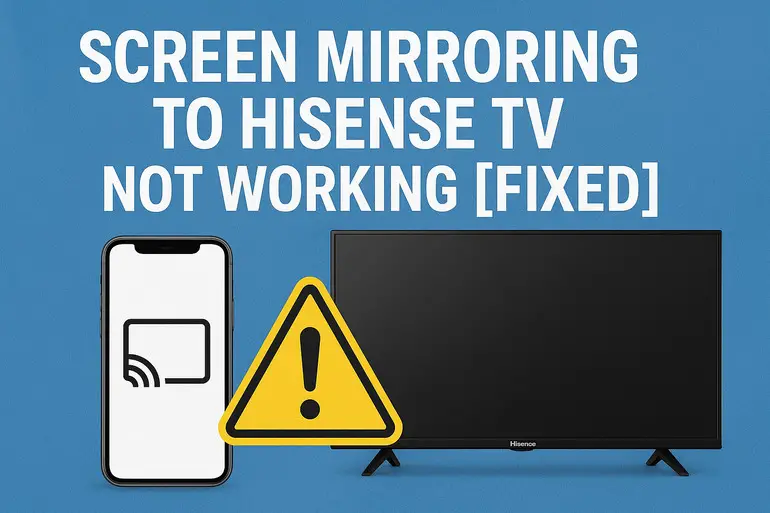
What’s Really Happening When Screen Mirroring Fails
Screen mirroring lets you display your phone, tablet, or laptop screen directly on your Hisense TV. It uses wireless technology to create a bridge between your device and the TV, sending everything from your smaller screen to the bigger display in real time. When this connection fails, you might see error messages, a black screen, or your device might simply refuse to find the TV at all.
The failure happens because screen mirroring needs several things working together perfectly. Your TV must be discoverable on your home network, your sending device needs proper permissions and settings enabled, and both devices have to speak the same wireless language. If any piece of this puzzle is off, the whole thing falls apart.
Think of it like trying to make a phone call. You need a working phone, a signal, the right number, and someone on the other end ready to pick up. Screen mirroring works the same way. Your devices need to be ready, connected to the same network, and configured correctly to talk to each other.
What makes this tricky is that the problem could be on either end. Your phone might be the issue, or maybe your TV’s settings got changed somehow. Sometimes it’s your Wi-Fi router causing interference, or a recent software update that changed how things work. This is why finding the exact cause takes a bit of detective work, but once you identify it, fixing it becomes straightforward.
Screen Mirroring to Hisense TV: Common Causes
Several things can prevent your screen mirroring from working properly. Let’s look at what typically goes wrong so you can pinpoint your specific issue.
1. Different Wi-Fi Networks
Your phone and TV need to be on the same Wi-Fi network to mirror successfully. This is probably the most common mistake people make, and it’s super easy to overlook.
Maybe your phone automatically connected to your neighbor’s network (if you’ve used it before), or perhaps your TV is still on the guest network while your phone is on the main one. Some routers create separate networks for 2.4GHz and 5GHz bands, and if your devices are split between these, they can’t see each other.
Even if both devices show they’re connected to Wi-Fi, they might be on different networks with similar names. This creates an invisible wall between them, making screen mirroring impossible.
2. Outdated Software or Firmware
Old software versions can wreck your screen mirroring experience. TV manufacturers constantly release updates that fix bugs and improve compatibility with newer phones and tablets.
If your Hisense TV is running firmware from two years ago and you just got a new phone, they might not play nicely together. Similarly, if your phone’s operating system updated but your TV didn’t, the screen mirroring protocols might have changed in ways that break the connection. These compatibility mismatches are sneaky because everything else on your devices works fine.
3. Screen Mirroring Feature Disabled
This sounds obvious, but sometimes the screen mirroring feature on your Hisense TV gets turned off accidentally. Maybe someone was playing with the settings, or a factory reset wiped your preferences.
Hisense TVs call their screen mirroring feature different names depending on the model. Some use “Anyview Cast,” others say “Screen Share” or “Miracast.” If this feature is disabled in your TV’s settings menu, your phone will never find the TV no matter what you do on your phone’s end. It’s like trying to call someone whose phone is switched off.
4. Network Congestion or Interference
Your Wi-Fi network might be too crowded or facing interference from other devices. This creates a shaky connection that can’t handle the bandwidth screen mirroring needs.
If you have lots of devices connected to your network at once, or if your microwave, baby monitor, or cordless phones are causing interference, the wireless signal gets choppy. Screen mirroring needs a stable, strong connection to work smoothly.
Too many walls between your router and TV can also weaken the signal. Even Bluetooth devices operating nearby can sometimes interfere with Wi-Fi signals, creating invisible static that disrupts your screen mirroring attempts.
5. Device Compatibility Issues
Not all devices support every screen mirroring protocol. Your phone might use AirPlay, while your Hisense TV expects Miracast or Chromecast.
iPhones use Apple’s AirPlay technology, which requires either an Apple TV or a TV with built-in AirPlay support. Older Hisense models might not have this, leaving iPhone users stuck. Android phones typically use Miracast, which most Hisense TVs support, but some Android manufacturers use their own proprietary systems. If your devices don’t speak the same language, they can’t communicate effectively for screen mirroring.
Screen Mirroring to Hisense TV: How to Fix
Let’s get your screen mirroring working again. These fixes are listed from simplest to more involved, so start at the top and work your way down.
1. Confirm Both Devices Are on the Same Wi-Fi Network
Check your phone’s Wi-Fi settings and see exactly which network you’re connected to. Write down the full network name if it helps.
Now grab your TV remote and open the network settings on your Hisense TV. Compare the network name with what’s on your phone. They must match exactly, character for character. If they don’t match, connect both devices to the same network.
If you have a dual-band router, make sure both devices are using the same frequency band. The easiest way to ensure this is to temporarily disable one band on your router or make sure your devices are specifically set to use the same band. Once everything’s on the same network, try screen mirroring again.
2. Restart Everything
Turn off your Hisense TV completely using the power button, not just the remote. Unplug it from the wall socket and wait for 30 seconds. This clears the TV’s temporary memory and resets its network connections.
While the TV is unplugged, turn off your phone or tablet completely. Also restart your Wi-Fi router by unplugging it for 30 seconds. This triple restart often fixes mysterious connection issues that nothing else can solve.
Plug everything back in, starting with the router. Wait until the router fully boots up and all lights are stable. Then turn on your TV and finally your phone. This clean restart sequence gives all your devices a fresh start with cleared caches and reset connections.
3. Enable and Check Screen Mirroring Settings on Your TV
Using your Hisense TV remote, press the Home button and go to Settings. Look for options called Network, Connections, or something similar.
Find the screen mirroring feature, which might be labeled as Anyview Cast, Screen Share, Miracast, or Wireless Display depending on your TV model. Make sure this feature is turned on. Some Hisense TVs also have a device list where you can see previously connected devices. Clear this list if you see old or unknown devices cluttering it.
While you’re in settings, check if there’s a setting for device visibility or discoverability. Enable it so your TV broadcasts itself to other devices on the network. Save your changes and exit back to the home screen before attempting to connect again.
4. Update Your TV’s Firmware and Your Device’s Software
On your Hisense TV, go to Settings, then System or Support (varies by model). Look for Software Update, System Update, or Firmware Update. If an update is available, download and install it. This can take several minutes, and your TV will restart automatically.
For your phone or tablet, check for system updates in your device’s settings. On Android phones, this is usually under Settings, then System or About Phone. On iPhones, go to Settings, General, then Software Update. Install any available updates and restart your device after updating.
Updates often include fixes specifically for connectivity issues and improved compatibility with other devices. After both your TV and phone are updated, they’ll have the latest protocols and bug fixes that might solve your screen mirroring problem.
5. Adjust Router Settings for Better Performance
Log into your router’s admin panel by typing your router’s IP address into a web browser. This is usually something like 192.168.1.1 or 192.168.0.1. Check your router’s manual if you’re unsure.
Once logged in, look for settings related to AP Isolation, Client Isolation, or Guest Network Isolation. These security features prevent devices on your network from seeing each other, which blocks screen mirroring. Disable these isolation settings.
Also check if your router has QoS (Quality of Service) settings. Enable QoS and prioritize streaming or video traffic. This gives screen mirroring the bandwidth it needs. If your router supports both 2.4GHz and 5GHz, try connecting both devices to the 5GHz band for faster, less congested connections. Save your router settings and restart the router before testing screen mirroring again.
6. Try Using Third-Party Apps
If built-in screen mirroring still won’t work, download a dedicated casting app. Apps like Google Home, AllCast, or AirScreen can sometimes succeed where native screen mirroring fails.
Install the app on both your TV (through the Hisense app store) and your phone. Follow the app’s setup instructions to pair your devices. These apps create their own connection method that bypasses whatever’s blocking the native screen mirroring feature. They work through your Wi-Fi network but use different protocols that might be more compatible with your specific devices.
7. Contact a Professional Technician
If none of these fixes work, you might have a hardware problem with your TV’s Wi-Fi module or a deeper software issue that needs professional attention. Reach out to Hisense customer support or contact a qualified TV repair technician who can diagnose hardware failures. Sometimes the Wi-Fi chip inside the TV can malfunction, or there might be antenna connection issues that only a technician with proper tools can fix.
Wrapping Up
Screen mirroring problems with your Hisense TV usually stem from simple configuration issues rather than serious technical faults. Most of the time, making sure your devices are on the same network, keeping software updated, and adjusting a few settings will get everything working smoothly again.
The key is being patient and methodical as you work through the fixes. Start with the easiest solutions first and only move to more complicated ones if needed. With these troubleshooting steps, you should have your phone’s screen displaying on your TV in no time, ready for photos, videos, or whatever else you want to share on the big screen.