You settled in for movie night, wireless headphones ready, only to find your Sony TV’s Bluetooth refusing to connect. That sinking feeling hits hard when technology decides to throw a tantrum right when you need it most.
Here’s what makes this frustrating: Bluetooth on Sony TVs should be straightforward, but something’s blocking that wireless handshake between your TV and devices. Whether you’re trying to pair speakers, headphones, or a soundbar, connection failures can stem from several fixable issues.
This guide walks you through exactly why your Sony TV’s Bluetooth stops cooperating and gives you practical fixes that actually work. You’ll learn what triggers these problems and how to solve them without calling a technician.
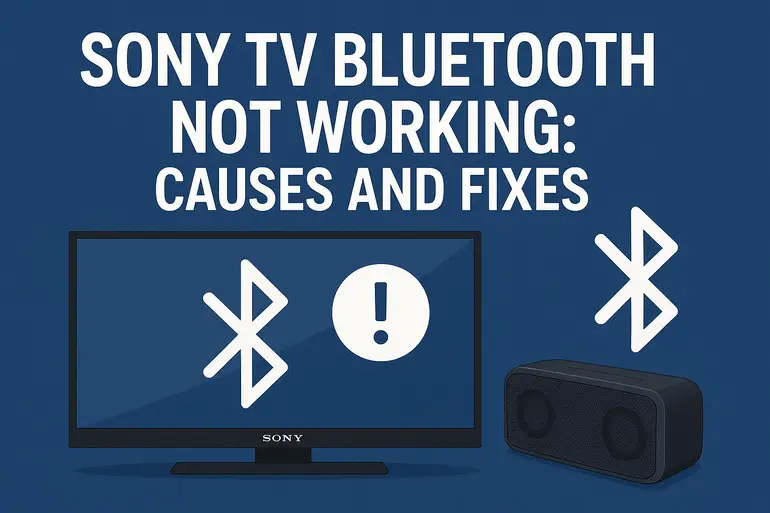
Understanding the Bluetooth Problem
Your Sony TV’s Bluetooth feature acts like an invisible bridge between your television and wireless devices. When this bridge collapses, you’re left with silence or forced to use wired alternatives that nobody wants anymore.
Bluetooth connection issues show up in different ways. Sometimes your TV won’t discover devices at all. Other times, devices appear in the list but refuse to pair. You might even get them connected briefly before they disconnect seconds later. Each symptom points to different underlying causes that need specific solutions.
The technology itself relies on radio waves operating at 2.4 GHz frequency. Your TV sends out signals, your device responds, and they establish a secure connection. But this process involves multiple steps where things can break down. Software glitches, interference from other devices, outdated firmware, or hardware limitations can all sabotage this delicate dance.
What happens if you ignore these problems? You miss out on the private listening experience that Bluetooth headphones offer. Late-night viewing becomes impossible without disturbing others. Your expensive wireless soundbar sits useless while tinny TV speakers do their best. Plus, constant troubleshooting eats away at your patience and viewing time.
Sony TV Bluetooth Not Working: Common Causes
Bluetooth problems rarely appear out of nowhere. They build up gradually or strike suddenly after system updates or new device additions. Let’s break down what’s actually causing your connection headaches.
1. Outdated TV Firmware
Your Sony TV’s operating system needs regular updates, just like your smartphone. When firmware gets old, it carries outdated Bluetooth protocols that struggle to communicate with newer devices.
Sony releases firmware updates to patch bugs, improve performance, and maintain compatibility with evolving Bluetooth standards. If your TV hasn’t updated in months, it’s running on outdated code that might conflict with your wireless devices.
Many users don’t realize their TV can update automatically when connected to the internet. Others disable this feature and forget about it entirely. Either way, outdated firmware sits there quietly breaking Bluetooth functionality while you wonder what went wrong.
2. Device Compatibility Issues
Not every Bluetooth device speaks the same language as your Sony TV. Some headphones or speakers use Bluetooth profiles that your TV doesn’t support.
Your TV might support A2DP (Advanced Audio Distribution Profile) for stereo audio but lack support for other profiles your device needs. Older Bluetooth versions create another layer of incompatibility. A device using Bluetooth 5.0 might struggle with a TV limited to Bluetooth 4.2, though backward compatibility usually helps.
3. Signal Interference
The 2.4 GHz frequency your TV’s Bluetooth uses is a crowded neighborhood. WiFi routers, microwave ovens, cordless phones, and even baby monitors all compete for the same airspace.
When multiple devices broadcast on similar frequencies, they create electronic noise that drowns out your TV’s Bluetooth signal. Think of it like trying to have a conversation in a noisy restaurant. The words are there, but interference makes them impossible to hear clearly.
Your TV’s Bluetooth has a limited range of about 30 feet, and interference shrinks this even further. Thick walls, metal objects, and large aquariums between your TV and device also weaken signals. The more obstacles in the path, the harder your devices work to maintain connection.
4. Corrupted Bluetooth Cache
Your Sony TV stores information about previously paired devices in its Bluetooth cache. This memory helps reconnect devices quickly but becomes a problem when data gets corrupted.
Corrupted cache files confuse your TV’s Bluetooth system. It might think a device is already connected when it’s not, or refuse new pairings because old data blocks the process. This digital clutter accumulates over time, especially if you pair and unpair devices frequently.
5. Hardware Limitations or Damage
Some Sony TV models have built-in Bluetooth hardware limitations that restrict functionality. Budget models might only support audio output, not input, limiting what you can connect.
Physical damage to the Bluetooth antenna or internal components also causes persistent connection failures. A power surge, accidental drop, or manufacturing defect might have compromised the hardware. These problems show consistent patterns: Bluetooth never works properly regardless of what you try, or it worked fine until a specific incident.
Sony TV Bluetooth Not Working: DIY Fixes
Fixing Bluetooth problems on your Sony TV doesn’t require technical expertise. These solutions start simple and progress to more involved steps. Try them in order for the best results.
1. Restart Your TV and Bluetooth Device
Power cycling clears temporary glitches faster than any other fix. It’s the tech equivalent of taking a deep breath and starting fresh.
Turn off your Sony TV completely, not just standby mode. Unplug the power cable from the wall outlet and wait a full minute. This drains residual power from the TV’s circuits and clears temporary memory. Meanwhile, turn off your Bluetooth device completely.
Plug your TV back in and power it on. Wait until it fully boots to the home screen. Now turn on your Bluetooth device and try pairing again. This simple reset resolves about 40% of Bluetooth issues because it forces both devices to restart their wireless protocols with clean states.
2. Update Your TV’s Firmware
Keeping your Sony TV updated ensures it has the latest Bluetooth improvements and bug fixes. You can check for updates manually even if automatic updates are enabled.
Press the Home button on your Sony remote and select Settings (the gear icon). Navigate to System or Device Preferences, depending on your TV model. Look for About or System Software Update and select Check for System Update. If an update is available, follow the on-screen prompts to download and install it. Keep your TV plugged in during this process and don’t turn it off mid-update.
After updating, your TV will restart automatically. Give it a few minutes to complete the process. Once it’s back on, test your Bluetooth connection again. Firmware updates often include specific fixes for wireless connectivity that immediately resolve pairing problems.
3. Clear Bluetooth Device List and Re-Pair
Removing old device pairings gives your TV a fresh start with Bluetooth connections. This fix works especially well if you’ve paired multiple devices over time.
Go to your TV’s Settings and find Remotes & Accessories or Bluetooth Settings. You’ll see a list of all previously paired devices. Select each device and choose Forget or Disconnect. Do this for every device on the list, even ones you still use.
Once the list is clear, put your Bluetooth device in pairing mode according to its manual. Most headphones require holding the power button for 5-7 seconds until a light flashes. Go back to your TV’s Bluetooth settings and select Add Device or Pair New Device. Your device should appear within seconds. Select it and complete the pairing process. This clean slate often resolves stubborn connection issues.
4. Reduce Signal Interference
Moving devices around might sound too simple, but wireless signals respond dramatically to physical changes in their environment.
Start by moving your Bluetooth device closer to the TV. Try to get within 10 feet for the strongest signal. Check if your WiFi router sits near your TV. If it does, move the router at least 3 feet away. Turn off other wireless devices temporarily to test if they’re causing interference.
Microwave ovens create significant interference when running. If your kitchen is near your TV, avoid using the microwave while testing Bluetooth. Remove any large metal objects between your TV and device. Even decorative items can block signals. These environmental adjustments often make the difference between a stable connection and constant dropouts.
5. Check Bluetooth Device Compatibility
Before spending hours troubleshooting, verify your device actually works with Sony TVs. Some devices simply won’t connect regardless of what you try.
Visit Sony’s support website and search for your TV model’s Bluetooth specifications. Check which Bluetooth profiles your TV supports. Common profiles include A2DP for audio streaming and HFP for hands-free operation. Compare these with your device’s specifications found in its manual or manufacturer’s website.
If your device uses a profile your TV doesn’t support, you’ll need a different device or a Bluetooth adapter. Some Sony TVs only support specific device types. For example, certain models only pair with Sony wireless headphones or officially licensed accessories. Knowing these limitations saves you from fighting an unwinnable battle.
6. Factory Reset Your TV’s Network Settings
When all else fails, resetting your TV’s network settings wipes problematic configurations without affecting your apps or preferences.
Navigate to Settings and select Network or Network & Internet. Look for Advanced Settings and find Reset Network Settings or similar option. Confirm the reset when prompted. This clears all WiFi passwords, Bluetooth pairings, and network configurations.
After the reset completes, reconnect your TV to WiFi first. Strong internet connection is essential for proper Bluetooth functionality on smart TVs. Then attempt pairing your Bluetooth device fresh. This nuclear option resolves deep-seated software conflicts that simpler fixes can’t touch.
7. Contact Sony Support or a Professional Technician
If you’ve tried everything and Bluetooth still won’t cooperate, the problem likely requires professional diagnosis. Hardware failures, specific model bugs, or complex software issues need expert attention.
Sony’s customer support can run remote diagnostics and check if your TV model has known Bluetooth issues. They might offer specific fixes for your exact situation or arrange warranty service if hardware is defective. You can reach them through Sony’s official support website or phone line.
A qualified TV technician can physically inspect your TV’s Bluetooth antenna and internal components. They have tools to test signal strength and diagnose hardware versus software problems. Professional repair might cost money, but it’s worth it for expensive TVs or when Bluetooth is essential to your viewing experience.
Wrapping Up
Bluetooth problems on Sony TVs usually trace back to software conflicts, interference, or simple pairing issues that you can fix yourself. Most solutions take just minutes and require no technical skills beyond following steps carefully.
Start with the basics like restarting devices and updating firmware. These simple fixes resolve the majority of cases. If problems persist, clearing paired devices and checking compatibility catches most remaining issues. Environmental factors matter more than people realize, so adjusting device placement often provides the breakthrough you need. When nothing works, professional help ensures you’re not missing something only experts can spot.