Your Sony TV is supposed to show you what’s on right now and what’s coming up next. That’s the whole point of having an Electronic Program Guide. But when you press that guide button and nothing happens, or you see blank screens where your show listings should be, frustration kicks in fast.
You’re missing out on planning your viewing, recording your favorite shows, or even just browsing what’s available. The good thing is that most EPG problems have simple fixes you can handle yourself. This article walks you through what’s happening with your guide, why it stops working, and exactly how to get it back up and running.
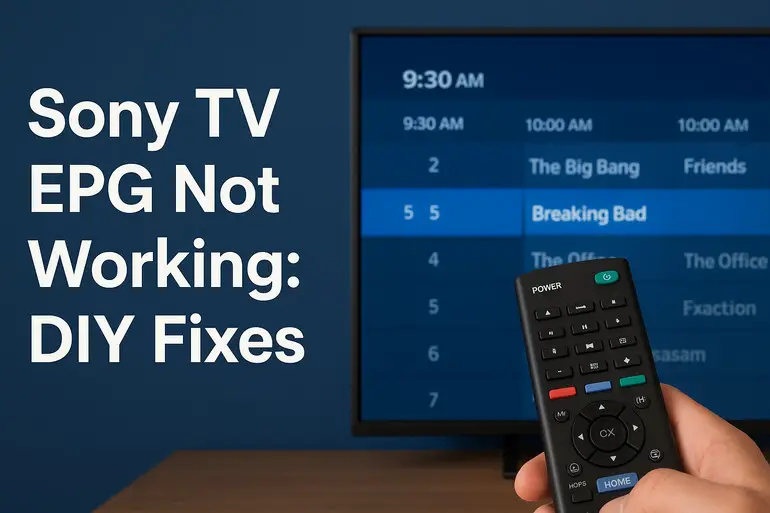
What’s Going On With Your Electronic Program Guide
The EPG is basically a digital TV schedule that lives inside your television. It pulls information from your broadcast signal or internet connection and displays it in an easy format. When you open the guide, you see program names, times, descriptions, and sometimes even ratings or episode details.
This information doesn’t come from your TV itself. Your Sony TV receives EPG data through your antenna, cable box, satellite receiver, or internet connection. The TV then organizes this data and shows it on screen when you need it. Think of it as your TV constantly downloading a schedule and keeping it updated.
When the EPG stops working, you might see several different problems. Sometimes the guide opens but shows no information at all. Other times it might display shows from yesterday or last week. You could also see partial information where some channels have listings and others don’t.
Without a working guide, you’re back to channel surfing blindly. You can’t set recordings easily, you don’t know when your shows start, and you might miss programs entirely. For people who rely on scheduled recordings or like planning their viewing ahead, a broken EPG makes the TV feel like it’s from the 1990s.
Sony TV EPG Not Working: Common Causes
Most EPG failures happen because something interrupts the flow of schedule data to your television. Let’s look at what typically causes these interruptions.
1. Poor Signal Quality
Your broadcast signal might not be strong enough to carry EPG information properly. While you might still see a picture, the data packets containing guide information are more fragile than video.
Weak signals happen because of distance from broadcast towers, obstacles between you and the signal source, or weather interference. Even small signal drops can corrupt EPG data while leaving your video mostly intact.
If your antenna connections are loose or corroded, you’ll experience signal problems too. The same goes for damaged coaxial cables that look fine on the outside but have internal wire breaks.
2. Outdated TV Software
Sony releases firmware updates that improve EPG functionality and fix bugs. Your TV might be running old software that has known guide issues.
Software updates also keep your TV compatible with changing broadcast standards. As networks update how they send EPG data, your TV needs matching updates to read it correctly.
3. Incorrect Time and Date Settings
EPG systems rely heavily on your TV having the correct time and date. When these settings are wrong, your TV can’t match incoming schedule data with the right time slots.
This often happens after power outages or when you first set up the TV. If your TV’s internal clock drifts even by an hour, the guide might show yesterday’s programs or appear completely empty.
4. Channel List Problems
Your TV stores a list of available channels during the initial setup or channel scan. If this list is incomplete or corrupted, the EPG won’t know which channels to display information for.
Sometimes broadcasters add or remove channels from their lineup. Your TV still expects the old channel arrangement, which creates mismatches in the guide. Certain channels might show listings while others stay blank because the stored channel data doesn’t match what’s actually broadcasting.
5. Broadcast or Service Provider Issues
Sometimes the problem isn’t with your TV at all. Your cable provider, satellite service, or local broadcaster might be experiencing technical difficulties with their EPG transmission.
Networks occasionally have server problems or maintenance windows where guide data simply isn’t available. If you use a cable or satellite box, issues with that box can prevent proper EPG data from reaching your TV even when everything else seems fine.
Sony TV EPG Not Working: How to Fix
Getting your program guide working again usually takes just a few minutes. Try these fixes in order until your guide starts showing information properly.
1. Restart Your TV Completely
Turn off your Sony TV using the remote, then unplug it from the wall outlet. Wait for at least 60 seconds before plugging it back in. This clears temporary memory issues and resets the EPG system.
Many people skip the unplugging step and just use the power button. That doesn’t give the TV’s internal systems enough time to fully reset. The one-minute wait lets capacitors discharge completely.
After plugging back in and turning on the TV, give the guide about five minutes to repopulate with fresh data. Open the EPG and check if information appears.
2. Check Your Signal Strength
Access your TV’s settings menu and look for signal information or signal strength readings. Most Sony TVs show this under Settings > Watching TV > Signal Status or similar menus.
You want to see signal strength above 70% and signal quality above 80% for reliable EPG data. Anything lower means you need to improve your reception. Try these steps:
- Reposition your antenna for better signal
- Tighten all cable connections
- Replace old or damaged coaxial cables
- Move the antenna away from electronic devices that cause interference
Check the signal strength for each channel that’s missing guide data. You might find that specific channels have worse reception than others.
3. Run a Fresh Channel Scan
Navigate to your TV’s settings and find the channel setup or tuning option. Select the option to scan for channels again. This process usually takes 5 to 10 minutes.
A fresh scan rebuilds your channel list from scratch. Your TV will find all available channels and set up the EPG database accordingly. Make sure you select the correct input source before scanning. If you use an antenna, scan for antenna channels. If you have cable, scan for cable channels.
After scanning completes, open your guide. The EPG should start populating with current program information within a few minutes as your TV receives fresh schedule data.
4. Update Your TV’s Software
Press the Home button on your remote and go to Settings. Look for System or About options, then find Software Update. Select Check for Updates.
If an update is available, download and install it. Your TV will restart during this process. Keep your TV plugged in and don’t turn it off manually while updating. The whole process might take 15 to 30 minutes depending on the update size and your internet speed.
Software updates frequently include EPG improvements and bug fixes. Sony specifically addresses guide problems in many firmware releases. After updating, test your guide to see if it’s working properly.
5. Correct Time and Date Settings
Go into your Sony TV settings and locate the time and date section. You’ll typically find this under Settings > System Settings > Date & Time.
Check if automatic time setting is enabled. If it is, try turning it off, setting the time manually, then turning automatic back on. This forces the TV to resync its clock.
Make sure your time zone is set correctly. An incorrect time zone throws off the entire EPG system. After adjusting time settings, wait about 10 minutes for the guide to refresh with properly aligned schedule data.
6. Factory Reset Your TV
If nothing else works, a factory reset will restore your TV to its original state. Go to Settings > Storage & Reset or Settings > System Settings > Reset.
Before resetting, write down your current settings and WiFi passwords. A factory reset erases everything including your apps, accounts, and preferences. You’ll need to set up your TV from scratch afterward.
After the reset completes, go through the initial setup process. Make sure to run a channel scan and allow the TV time to download EPG information. This nuclear option usually fixes persistent guide problems that other methods can’t resolve.
7. Contact Sony Support or a TV Technician
If you’ve tried everything and your guide still won’t work, you might be dealing with a hardware failure or a problem that needs professional attention.
Sony support can run diagnostics and might know about specific issues affecting your TV model. They can also tell you if there’s a service bulletin or known defect. For older TVs, a local TV repair technician can check internal components that might affect EPG functionality.
Wrapping Up
Your Sony TV’s program guide makes watching television so much easier. When it stops working, you lose the convenience of seeing what’s on and planning your viewing.
Most EPG problems come down to signal issues, outdated software, or incorrect settings that you can fix yourself. Start with the simple solutions like restarting your TV and checking connections. If those don’t work, move through the other fixes until your guide springs back to life. With a little troubleshooting, you’ll have your full program schedule back on screen where it belongs.