There’s something frustrating about settling in for your favorite show, only to see that annoying “Ethernet not connected” message flash across your Sony TV screen. You know the cable is plugged in. Everything looks fine physically. Yet your TV refuses to acknowledge the wired connection you set up specifically for better streaming quality.
This issue hits more Sony TV owners than you might think, and it often pops up without warning. One day everything works perfectly, the next day your TV acts like the Ethernet cable doesn’t exist. The causes range from simple cable problems to firmware quirks that need specific fixes.
You’ll learn what triggers this connectivity headache, why your Sony TV might ignore a perfectly good Ethernet connection, and most importantly, how to get your wired internet back up and running through practical steps you can handle yourself.
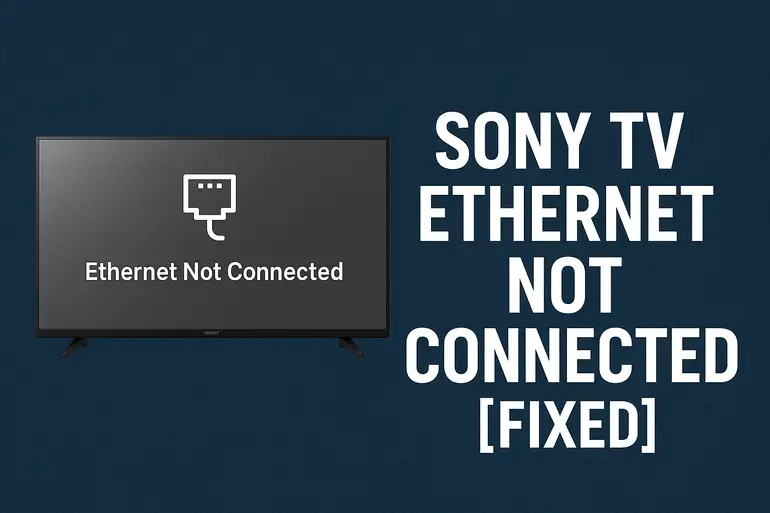
What This Connection Problem Really Means
Your Sony TV showing “Ethernet not connected” means the television can’t establish a physical network link through the Ethernet port. This isn’t about Wi-Fi at all. We’re talking about that cable running from your router directly to the back of your TV, the one you probably chose because wireless kept buffering during crucial scenes.
The TV’s network adapter might be working fine, but somewhere along the chain from router to port to internal processing, communication breaks down. Sometimes the TV detects the cable physically but can’t pull an IP address from your router. Other times, it acts like nothing’s plugged in at all, even though you can see the cable sitting snugly in the port.
Left unfixed, this problem locks you out of streaming apps, software updates, and any online features your TV offers. You’re basically stuck with whatever’s on your cable box or Blu-ray player. For smart TVs, that defeats half the purpose of owning one. The longer you wait, the more updates you miss, which can sometimes create additional compatibility issues down the road.
Some Sony TV models seem more prone to this than others, particularly certain Android TV versions from 2016 through 2020. The issue often surfaces after firmware updates or power outages, though it can strike randomly too. Your router might show the TV as disconnected, or worse, not show it at all in the connected devices list.
Sony TV Ethernet Not Connected: Common Causes
Several factors can block your Sony TV from recognizing its Ethernet connection. Some are hardware-related, while others stem from software glitches or network configuration conflicts that prevent proper communication between your TV and router.
1. Damaged or Faulty Ethernet Cable
Your Ethernet cable takes more abuse than you realize. It gets pinched behind entertainment centers, twisted around other cables, stepped on, and tugged during cleaning. Over time, the internal wires can break or separate from the connectors, even when everything looks fine from the outside.
Cheap cables fail faster, especially those thin Cat5 cables that came free with old routers. The plastic clips that hold cables in ports snap off easily too. Once that clip breaks, the cable doesn’t seat properly, and the connection becomes unreliable or fails completely.
2. Router or Port Malfunction
Routers don’t last forever, and their Ethernet ports can die individually while the rest of the device works fine. You might have four ports on your router, and one simply stops functioning. It happens gradually through power surges, heat damage, or simple wear from plugging and unplugging cables repeatedly.
Sometimes the router’s software gets confused about which devices are connected. It assigns IP addresses incorrectly or reserves one for a device that’s no longer on your network. This creates conflicts that prevent your TV from getting online, even though the physical connection works perfectly.
3. Incorrect Network Settings on Your TV
Sony TVs sometimes switch their network settings without you touching anything. The TV might flip from automatic IP configuration to manual mode, or it picks up incorrect DNS server addresses that prevent internet access. These settings live buried in menus most people never check.
Your TV could also be trying to connect using outdated network protocols your router no longer supports. This happens more often after router firmware updates that change security settings or connection standards.
4. Firmware Bugs and Software Glitches
Sony releases firmware updates regularly, but these updates sometimes introduce new problems while fixing old ones. A buggy update might break Ethernet functionality completely. Your TV’s operating system could also develop corrupt files over time, especially if the TV loses power during an update or experiences repeated forced shutdowns.
The TV’s network adapter driver might need refreshing too. Think of it like your computer occasionally needing a restart to get peripherals working again. The same principle applies to your TV’s Ethernet functionality.
5. IP Address Conflicts
Every device on your network needs a unique IP address. When two devices try using the same address, your router gets confused and blocks both. This happens when your router’s DHCP settings aren’t configured properly, or when you manually assigned an IP address to your TV that’s already in use by another device.
Your router might also run out of available IP addresses if you have many devices connected. Most home routers reserve a pool of 50 to 100 addresses. Once that pool fills up, new devices can’t connect, even if several of those “connected” devices haven’t been powered on in months.
Sony TV Ethernet Not Connected: How to Fix
Getting your Sony TV’s Ethernet connection working again usually takes just a few minutes once you know where to look. These fixes address the most common culprits, starting with the simplest solutions before moving to more technical approaches.
1. Check and Replace Your Ethernet Cable
Start with the obvious culprit. Unplug the Ethernet cable from both your TV and router, then inspect it carefully. Look for kinks, cuts, or places where the cable got crushed. Check both ends to make sure the plastic clip is intact and the metal contacts inside aren’t bent or corroded.
Try the cable in a different device, like your computer or gaming console, to see if it works there. If that device connects fine, your cable is probably okay. If it doesn’t connect anywhere, you need a new cable.
Grab a different Ethernet cable you know works and plug it into your TV. Use at least a Cat5e or Cat6 cable for better performance. Make sure you hear that satisfying click when the cable seats fully in the port. If this fixes the problem, your old cable was indeed the issue.
2. Power Cycle Everything
This sounds too simple to work, but power cycling clears temporary glitches in both your TV and router. Turn off your Sony TV completely using the remote, then unplug it from the wall. Don’t just put it in standby mode. Wait a full 60 seconds.
While your TV is unplugged, unplug your router too. Leave both devices unplugged for at least one minute. This drains residual power and forces a complete reset of their internal systems. Plug your router back in first and wait until all its lights stabilize and it’s fully booted up, usually takes two to three minutes. Then plug in your TV and power it on.
3. Test Different Router Ports
Your router probably has multiple Ethernet ports on the back. Unplug your TV’s cable and move it to a different port. Sometimes one port fails while the others work fine, and you won’t know until you test them.
After switching ports, check your TV’s network settings to see if it detects the connection. If moving to a different port fixes the issue, that original port has gone bad. You can keep using the new port without problems. Label the bad port so you don’t try using it for other devices later.
4. Reset Your TV’s Network Settings
Head into your Sony TV’s settings menu and find the Network section. The exact path varies by model, but typically you’ll press Home on your remote, then go to Settings, then Network. Look for an option called “Network Reset” or “Reset Network Settings.”
This wipes all saved network configurations and returns everything to factory defaults. You’ll need to set up your connection again from scratch, but this often clears corrupted settings causing the problem. After the reset, go back into Network settings and choose “Wired Setup” or “Ethernet.” Let your TV automatically detect the connection and pull settings from your router.
Don’t confuse this with a full factory reset of your entire TV, which erases all your settings and installed apps. You only want to reset network settings, which is a much smaller operation.
5. Update Your TV’s Firmware
Firmware updates often include fixes for network connectivity issues. Since your Ethernet isn’t working, you’ll need to update through USB or by temporarily switching to Wi-Fi if that connection still works. Check Sony’s support website on your computer or phone, enter your TV model number, and download the latest firmware file.
Copy the firmware file to a USB drive formatted as FAT32. Plug the drive into your TV’s USB port. Go to Settings, then System Software Update, and select “Update via USB.” Follow the on-screen prompts. Your TV will restart several times during the update. Keep it plugged in and don’t interrupt the process.
After updating, check if your Ethernet connection works. Sometimes the update itself fixes the issue. Other times, you might need to reset network settings again after updating to clear out old configurations that conflict with the new firmware.
6. Configure Manual IP Settings
If automatic settings aren’t working, try setting up your network connection manually. You’ll need some information from your router first. Open your router’s admin page through a web browser on your computer by typing your router’s IP address, usually 192.168.1.1 or 192.168.0.1.
Write down your router’s IP address, subnet mask (usually 255.255.255.0), and DNS servers (you can use Google’s public DNS: 8.8.8.8 and 8.8.4.4). On your TV, go to Network Settings and switch from Automatic to Manual. Enter an IP address in the same range as your router but not already used by another device. For example, if your router is 192.168.1.1, try 192.168.1.150 for your TV.
Enter the subnet mask and DNS servers you wrote down. Save these settings and test the connection. This bypasses any DHCP issues your router might be having and gives your TV a permanent address on your network.
7. Contact a Professional Technician
If none of these fixes work, you might be dealing with a hardware failure inside your TV. The Ethernet port itself could be physically damaged, or the network card on your TV’s motherboard might have failed. These aren’t repairs you can handle at home without specialized tools and expertise.
Reach out to Sony support or a qualified TV repair technician. They can run diagnostics to pinpoint whether your TV needs component replacement. Check if your TV is still under warranty before paying for repairs, as Sony might cover the fix free of charge.
Wrapping Up
Sony TV Ethernet problems usually trace back to cables, settings, or temporary software hiccups that you can fix yourself in just a few minutes. Most of the time, a simple power cycle or cable swap gets you back online. Even the trickier fixes like manual IP configuration don’t require any technical background once you know what information to enter and where to find it.
Keep a spare Ethernet cable handy for quick testing, and don’t hesitate to try multiple ports on your router. Those two steps alone solve the majority of connection issues. Your streaming queue is waiting.