You settle onto your couch, ready to browse what’s on tonight, but your Sony TV guide refuses to load. The screen stays blank, or maybe it shows outdated information from three days ago. Either way, you’re stuck flipping through channels the old-fashioned way, which feels like going back to the stone age.
This frustrating issue affects many Sony TV owners, and the good news is that most cases have straightforward solutions you can try at home. Whether you’re dealing with a smart TV that won’t update its program listings or an older model with stubborn electronic program guide errors, you’ll find practical answers here. This article walks you through what causes these problems and shares tested methods to get your guide working again.
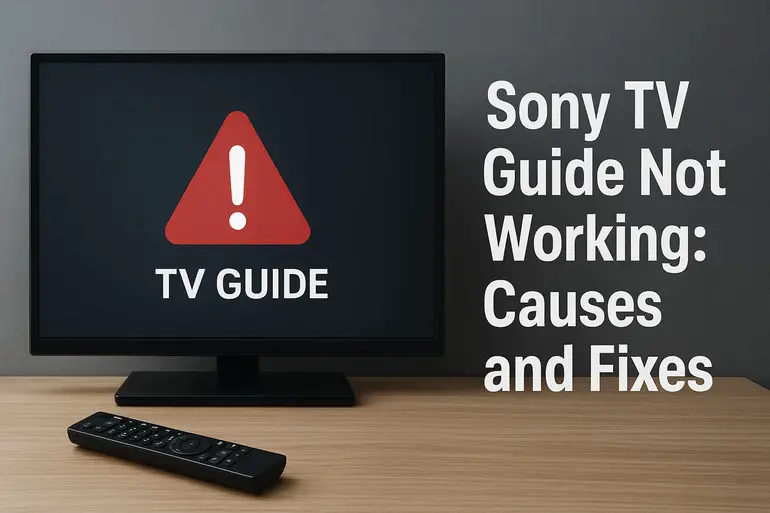
What’s Actually Happening With Your TV Guide
Your Sony TV guide, also called the Electronic Program Guide or EPG, pulls information from your cable provider, satellite service, or internet connection. Think of it as a digital TV listings magazine that updates constantly. When it stops working, you’re essentially flying blind through hundreds of channels.
The guide can fail in several ways. Sometimes it refuses to load at all, leaving you with a blank screen or an error message. Other times it loads but shows outdated information, making you think a show airs at 8 PM when it actually starts at 7 PM. You might also see partial data where some channels display program info while others show “No information available.”
These problems don’t mean your TV is broken. Most guide issues stem from temporary glitches in how your TV receives or processes listing data. Your Sony TV constantly communicates with external servers or broadcast signals to keep the guide fresh, and any hiccup in this process causes problems.
Understanding this helps you fix the issue more effectively. The guide system has multiple moving parts: your TV’s software, your internet or cable connection, the broadcast signal itself, and external servers that store program information. When you troubleshoot, you’re essentially checking each link in this chain to find where things went wrong.
Sony TV Guide Not Working: Common Causes
Your guide can stop working for several reasons, ranging from simple connectivity issues to software bugs. Let’s look at what typically causes these problems so you can identify what’s affecting your setup.
1. Poor or Lost Internet Connection
Your Sony smart TV needs a stable internet connection to download updated program listings. When your WiFi drops out or slows down significantly, the guide can’t refresh its data. This is especially true if you use streaming services or get your TV signal through an internet-based provider.
Even a brief disconnection can leave your guide stuck with old information. Your TV might show cached data from the last successful update, which explains why you see listings from yesterday or last week. Weak WiFi signals cause similar problems because the TV times out while trying to download guide information.
Many people don’t realize their TV lost its connection because everything else seems fine. The TV still displays the menu and plays apps that already loaded, masking the underlying connectivity problem until you try using the guide.
2. Outdated TV Software
Sony releases regular firmware updates that fix bugs and improve how your TV handles guide data. Running old software often leads to guide malfunctions because the outdated code can’t properly communicate with updated servers or process new data formats.
Software becomes outdated when you skip updates or when your TV fails to download them automatically. Sometimes the auto-update feature gets disabled accidentally, leaving your TV running months-old firmware. This creates compatibility issues between your TV and the systems that provide program listings.
3. Incorrect Time and Date Settings
Your TV’s internal clock plays a bigger role than you might think. The guide system uses your TV’s time and date to organize program listings and show what’s currently airing. When these settings are wrong, the guide displays information for the wrong time period or fails to load entirely.
This often happens after a power outage that resets your TV’s clock. Some Sony models also have issues maintaining accurate time if they lose their internet connection for extended periods. The TV might think it’s Tuesday when it’s actually Friday, so it shows you Tuesday’s programming.
Manual time adjustments can also cause problems. If you’ve changed the time zone or date manually and made an error, your guide won’t sync properly with incoming program data. The system expects specific time stamps to match, and any mismatch confuses the guide software.
4. Cable or Satellite Signal Problems
If you get TV through a cable box or satellite receiver, signal issues directly affect your guide. Weak signals, loose connections, or problems with your service provider’s transmission can prevent your TV from receiving the data embedded in the broadcast signal.
Cable and satellite providers transmit program information alongside the actual TV channels. Your Sony TV extracts this data and builds the guide from it. When the signal degrades or gets interrupted, the TV can’t gather the necessary information. This is different from losing picture quality because guide data uses separate bandwidth within the signal.
5. Corrupted Cache or System Files
Your Sony TV stores guide information in its internal memory as cache files. Over time, these files can become corrupted due to software glitches, incomplete updates, or sudden power losses. Corrupted files confuse the TV’s software, causing the guide to freeze, crash, or display garbled information.
Cache corruption happens gradually and often goes unnoticed until the guide stops working. Your TV keeps adding new data to corrupted files, making the problem worse. Eventually, the system can’t read the files properly and the guide fails completely.
Sony TV Guide Not Working: DIY Fixes
Most guide problems respond well to simple troubleshooting steps you can do yourself. Try these solutions in order, testing your guide after each one to see if it’s working again.
1. Restart Your Sony TV Completely
A full restart clears temporary glitches that prevent the guide from loading. This isn’t just turning the TV off with the remote. You need to power cycle it properly.
Unplug your TV from the wall outlet and leave it unplugged for at least 60 seconds. This gives the internal components time to fully discharge and reset. While you wait, press and hold the power button on the TV itself for 15 seconds to drain any remaining charge from the capacitors.
Plug the TV back in and turn it on normally. Wait a few minutes for it to fully boot up, then try opening the guide. Many people skip the waiting period and don’t hold the power button, which is why their restart doesn’t fix the problem. A proper power cycle often resolves guide issues immediately because it resets the software and clears temporary memory.
2. Check and Reconnect Your Internet
Open your TV’s settings menu and look for the Network section. Check if your TV shows as connected to WiFi or Ethernet. If it’s disconnected, reconnect it using your network password.
For WiFi connections, try moving your router closer to the TV or eliminating obstacles between them. Thick walls and other electronics can weaken the signal. If your TV is far from the router, consider using a WiFi extender or switching to a wired Ethernet connection for more stability.
Test your internet speed through the TV’s built-in network test tool, usually found in the Network settings. Your connection should be at least 3-5 Mbps for the guide to update properly. Slower speeds cause timeouts and incomplete downloads. If the speed is too low, restart your router by unplugging it for 30 seconds, then plugging it back in.
3. Update Your TV’s Software
Press the Home button on your Sony remote and go to Settings. Look for System, About, or Device Preferences depending on your TV model. Find the Software Update or System Update option.
Select “Check for updates” and let your TV search for available firmware. If an update exists, download and install it. Your TV might restart several times during this process, so don’t unplug it or turn it off. The update can take 15-30 minutes depending on file size and your internet speed.
After the update completes and your TV restarts, give it a few minutes to initialize all systems. Then check if the guide works. Software updates often include specific fixes for guide-related bugs that Sony identified through user reports.
4. Reset Time and Date Settings
Go to your TV’s Settings menu and find the Date & Time section, usually under System or Device Preferences. Check if the automatic date and time option is enabled. If it’s turned off, enable it so your TV syncs with internet time servers.
If automatic settings are already on but the time looks wrong, toggle the option off and back on to force a resync. You can also manually set the correct time zone if the automatic detection picked the wrong one.
For TVs without internet connections, you’ll need to set the date and time manually. Make sure you enter the exact current time and date, including AM or PM. Even being off by an hour can prevent the guide from displaying correctly. After adjusting these settings, restart your TV using the method described earlier.
5. Clear the TV’s Cache and Data
This solution works particularly well for Android-based Sony smart TVs. Go to Settings, then Apps or Application Manager. Look for the TV Guide app or any app related to program listings. The exact name varies by model.
Select the app and choose “Clear Cache.” This removes temporary files without deleting your settings. After clearing the cache, also select “Clear Data” if that option appears. This resets the app to its default state and forces it to download fresh guide information.
Return to the home screen and open the guide. It might take several minutes to populate with new data, especially if you have many channels. Be patient and let it complete the initial load. Some Sony models also have a general “Clear all cache” option in the Storage settings that clears cache for all apps at once.
6. Perform a Factory Reset
Factory resets should be your last resort because they erase all your settings, installed apps, and preferences. Only try this if nothing else worked. Before starting, write down your network passwords and any custom settings you want to restore later.
Access Settings and find the Storage & Reset or Device Preferences section. Look for “Factory data reset” or “Reset to initial settings.” Some models require you to enter a PIN, usually 0000 or 1234 by default.
Follow the on-screen prompts to complete the reset. Your TV will restart and show the initial setup screen like when you first bought it. Go through the setup process, connect to your network, and configure your channels. The guide should work properly after this complete system refresh. If it still doesn’t, the problem likely requires professional attention.
7. Contact Sony Support or a TV Technician
If you’ve tried everything and your guide still won’t work, you’re dealing with a hardware failure or a rare software issue that needs expert diagnosis. Sony support can run remote diagnostics and may identify problems you can’t see. They can also tell you if your TV model has known guide issues with available solutions.
Professional technicians can check internal components that affect guide functionality, like the tuner or network card. Sometimes the problem stems from failed hardware that needs replacement. Getting expert help saves you time and prevents you from attempting repairs that could void your warranty.
Wrapping Up
Guide problems on your Sony TV usually come from fixable issues like connectivity drops, outdated software, or corrupted files. Most solutions take just minutes to try and don’t require technical expertise. Start with simple fixes like restarting your TV and checking your internet connection before moving to more involved steps.
Your TV guide makes channel surfing effortless, so it’s worth taking time to troubleshoot properly. Work through the solutions methodically, and you’ll likely get your guide running again without needing professional help. Your couch time deserves better than endless channel flipping.