You just found the perfect app for your Sony TV. Maybe it’s a streaming service that isn’t in the Google Play Store, or perhaps it’s a handy utility that’ll make your viewing experience so much better. You download the APK file, try to install it, and boom – your TV says no. The screen flashes a message about unknown apps not being allowed, and you’re stuck.
This happens more often than you’d think. Sony TVs running Android have security settings that block app installations from sources outside the official Play Store. It’s meant to protect you, but sometimes it just gets in the way of what you actually want to do with your own TV.
You’ll learn exactly why your Sony TV blocks these installations, what triggers this security feature, and most importantly, how to safely enable unknown app installations without compromising your TV’s security. Let’s get your apps running.
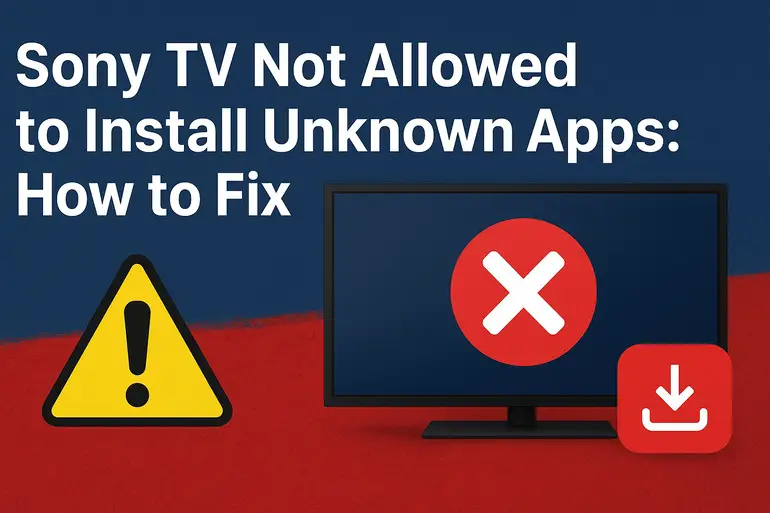
Understanding the Security Block
Sony TVs use Android TV as their operating system, which means they inherit Google’s security protocols. By default, the system won’t let you install applications from anywhere except the Google Play Store. Think of it as a gatekeeper that only opens for verified guests. When you try to install an APK file directly, that gatekeeper sees an unverified visitor and shuts the door.
This security feature exists for good reasons. Malicious apps can steal your data, mess with your TV’s performance, or even turn your device into part of a botnet. Google vets apps in the Play Store to catch dangerous software before it reaches you. Apps from unknown sources don’t go through that screening process.
Here’s what you need to know about this protection:
- The block applies to all APK files from outside sources – whether you download them from a website, transfer them via USB, or receive them through a file-sharing app. Your TV doesn’t discriminate based on where the file came from. If it’s not from the Play Store, it’s blocked.
- Different apps need different permissions to install other apps. Your file manager might need permission. Your web browser might need its own permission. Each app that wants to install something gets its own security setting.
- The settings location varies depending on your Sony TV’s Android version. Older models running Android 7 or 8 have different menu structures than newer ones running Android 9, 10, or 11. The core function is the same, but you’ll find it in different places.
If you leave this setting disabled and keep trying to install apps, nothing bad happens to your TV. You just keep seeing that same frustrating error message. The installation simply won’t proceed. But once you understand why it’s happening, fixing it becomes straightforward.
Sony TV Not Allowing App Installation: Likely Causes
Several factors can trigger this block on your Sony TV. Most of the time, it’s a simple settings issue that you can resolve in minutes. Let’s look at what’s actually stopping your app installations.
1. Unknown Sources Disabled in Security Settings
This is the most common culprit. Your TV’s security settings have a toggle specifically for unknown sources, and it’s turned off by default. Every Sony Android TV ships this way because Google wants to protect users who might accidentally install harmful software.
The system treats this as an all-or-nothing setting for older Android versions. Either you allow installations from outside the Play Store, or you don’t. There’s no middle ground. When you try to install an APK with this setting disabled, the system immediately stops the process and shows you an error message.
Newer Android TV versions changed this approach. Instead of one master switch, each app that might install other apps gets its own permission. Your file manager needs permission. Your browser needs permission. This granular control gives you more security because you can choose exactly which apps you trust to install software.
2. Specific App Lacks Installation Permission
If your TV runs Android 9 or newer, the problem might be narrower than you think. You might have unknown sources enabled globally, but the specific app you’re using to install the APK doesn’t have permission. Say you downloaded an APK through Chrome. Chrome itself needs explicit permission to install apps, even if your TV allows unknown sources in general.
This catches people off guard because the error message often doesn’t explain which app needs permission. You see “installation blocked” and assume the whole TV is locked down, when really it’s just that one app lacking the right privileges. Common apps that need this permission include file managers like X-plore or Solid Explorer, download managers, and web browsers.
3. Corrupted or Incompatible APK File
Sometimes the issue isn’t about permissions at all. The APK file itself might be damaged or built for the wrong type of device. APK files can corrupt during download, especially if your internet connection hiccupped halfway through. A corrupted file won’t install no matter how many permissions you enable.
Then there’s the compatibility problem. Android TV uses a modified version of Android that’s optimized for televisions rather than phones or tablets. An APK built for a phone might use features or screen orientations that don’t work on TVs. The installation process detects this incompatibility and blocks it, though the error message might make it look like a permissions issue.
You can usually tell if the APK is the problem by trying to install a different, known-good APK file. If that one works but yours doesn’t, your permissions are fine and the file is the issue.
4. Parental Controls Blocking Installations
Parental control settings can override your installation permissions. If someone set up parental controls on your TV and restricted app installations, you won’t be able to install anything regardless of your unknown sources setting. The parental controls sit at a higher level of system authority.
These controls often require a PIN to change, which adds another layer of complication. If you don’t know the PIN, you’re stuck. The TV might not even tell you that parental controls are blocking the installation. It just says no, and you’re left wondering why your permission changes aren’t working.
5. Outdated TV System Software
An outdated Android TV system can cause all sorts of weird behavior, including blocking app installations even when everything seems configured correctly. Software bugs in older versions might prevent the permission settings from working properly. Or the system might have security vulnerabilities that later updates patched, causing newer APKs to fail installation checks.
Sony releases periodic updates that fix bugs and improve compatibility. Running old software means missing out on these fixes. Your TV might be trying to protect itself using outdated security logic that conflicts with modern APK files. Updating often resolves mysterious installation problems that don’t seem connected to permissions at all.
Sony TV Not Allowing App Installation: How to Fix
Now that you know what’s causing the block, let’s fix it. These solutions work for most Sony Android TV models, though menu locations might vary slightly based on your specific model and Android version. Start with the first fix and work your way down if needed.
1. Enable Unknown Sources (Android 7 & 8)
If your Sony TV runs Android 7 or 8, you’ll find a single master switch for unknown sources. This is the easiest fix because you only need to flip one toggle. Here’s how to find it.
Press the Home button on your remote and scroll to Settings (the gear icon). Head into Security & Restrictions. You’ll see Unknown Sources listed there. Select it and turn it on.
Your TV will probably show you a scary warning about security risks. Read it, understand it, then accept if you’re comfortable with the risk. The warning is legitimate but doesn’t mean you’ll definitely encounter problems. Millions of people enable this setting safely. Just be careful about which APKs you install. Stick to apps from trustworthy sources, and you’ll be fine. After enabling this, try installing your APK again. It should work immediately.
2. Grant Installation Permission to Specific Apps (Android 9+)
Newer Sony TVs with Android 9 or later use a more refined permission system. Instead of enabling unknown sources for everything, you grant permission to individual apps. This is actually better for security, though it requires an extra step.
The process starts similarly. Hit Home, go to Settings, then find Apps or Security & Restrictions. Look for something called Special App Access or Install Unknown Apps. The exact wording changes between TV models.
Once you’re there, you’ll see a list of apps. Find the app you’re using to install APKs. Maybe it’s your file manager, maybe it’s Chrome, maybe it’s a download app. Select that specific app and toggle on Allow from this source. Now that app can install software. Other apps still can’t, which keeps your TV more secure. If you need to install APKs through multiple apps, repeat this process for each one. You’re building a whitelist of trusted installer apps.
3. Download a Fresh APK Copy
If you’ve enabled the right permissions but installation still fails, the APK file might be corrupted. Delete the APK and download it again. Make sure your internet connection is stable during the download. A strong, consistent connection prevents file corruption.
Before installing the new download, verify that you’re getting it from a legitimate source. Stick to well-known APK repositories or the app developer’s official website. Random download sites sometimes package malware with the apps they offer. Your TV’s security features can’t catch everything.
Also check whether the APK is actually designed for Android TV. Regular Android apps sometimes work on Android TV, but not always. If the app description mentions phone or tablet requirements without mentioning TV support, it might not install properly. Look for APKs specifically labeled as Android TV compatible.
4. Disable or Reset Parental Controls
Parental controls can silently block installations. Check if they’re active by going to Settings and looking for Parental Controls or Restricted Profile. If parental controls are enabled and you know the PIN, you can adjust the settings to allow app installations.
Don’t know the PIN? You’ll need to reset it, which usually means factory resetting your TV. That’s a last resort because you’ll lose all your settings and installed apps. Before going nuclear, try contacting whoever set up the parental controls. Maybe they’ll give you the PIN or temporarily disable the restrictions.
5. Update Your TV’s System Software
Outdated software causes weird problems that seem unrelated to updates. If nothing else has worked, check for system updates. Go to Settings, then System or About, and select System Update or Software Update. Let your TV check for updates.
If an update is available, install it. Your TV will restart during the update process, so don’t interrupt it. Updates fix bugs, patch security holes, and improve compatibility with newer apps. After updating, try installing your APK again. The update might have resolved whatever was blocking it.
Some Sony TVs check for updates automatically, but they don’t always install them right away. Manual checking ensures you’re not running old software with known issues. Make updating a regular habit, maybe once a month, to keep your TV running smoothly.
6. Use a Different File Manager or Installation Method
Sometimes the app you’re using to install APKs is just buggy. Try a different file manager. X-plore File Manager and Solid Explorer both work well on Android TV. Install one from the Play Store, grant it installation permission following the steps above, and use it to install your APK.
Another approach is using a different installation method entirely. If you’ve been downloading APKs directly on your TV, try transferring them via USB drive instead. Download the APK on your computer, copy it to a USB stick, plug the stick into your TV, and use a file manager to open and install it from there. Different methods sometimes bypass different problems.
7. Contact Sony Support or a Professional Technician
If you’ve tried everything and your TV still won’t install apps, something deeper might be wrong. Contact Sony support for guidance specific to your TV model. They can walk you through troubleshooting steps or identify if your TV needs service.
Alternatively, find a professional TV technician who works with Sony Android TVs. They’ll have diagnostic tools and experience that can pinpoint problems you can’t see. Some issues require factory resets or even hardware repairs. A technician can determine if your problem needs that level of intervention.
Don’t keep forcing the installation if nothing works. You might accidentally cause system instability or trigger other problems. Professional help exists for a reason. Sometimes the smartest fix is letting an expert handle it.
Wrapping Up
Your Sony TV blocks unknown app installations to protect you, but that protection shouldn’t stop you from using apps you actually want. Whether you need to flip a single security switch or grant permissions to specific apps, the fixes are straightforward once you know where to look. Most people solve this problem in under five minutes.
Just remember to be smart about which APKs you install. Your TV’s security features help, but they’re not perfect. Download from trusted sources, keep your system updated, and think twice before installing apps from sketchy websites. With those precautions in place, you can enjoy the full flexibility of your Android TV without constantly worrying about security. Your TV is yours. Make it work the way you want.