You settled in for movie night, grabbed your snacks, and hit play. But instead of rich, immersive sound filling your room, you’re stuck with tinny TV speakers. Your Sony TV refuses to talk to your soundbar, and the silence between them is deafening.
This frustrating hiccup happens more often than you’d think. Whether you just unboxed a new soundbar or your trusty setup suddenly stopped cooperating, connection problems can turn your entertainment experience upside down. The good news is that most of these issues have straightforward solutions you can tackle yourself.
In this article, you’ll learn what causes these connection headaches, how to identify the culprit, and exactly what steps to take to get your audio back on track.
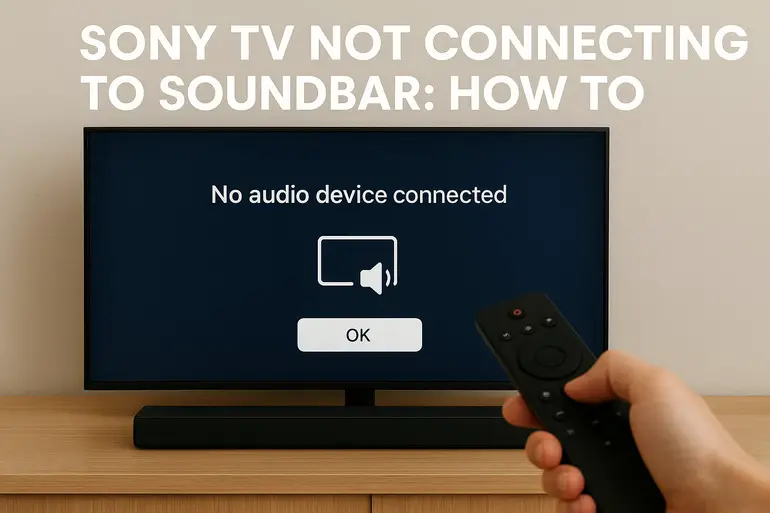
Why Your Sony TV and Soundbar Won’t Connect
Connection problems between your Sony TV and soundbar usually boil down to a handful of common issues. Sometimes it’s a physical problem with cables or ports. Other times, your devices are trying to communicate but speaking different languages because of incompatible settings or outdated software.
Think of it like trying to plug a three-prong plug into a two-hole socket. The pieces just don’t match up. Your TV might be sending audio signals through HDMI, but your soundbar is waiting for an optical connection. Or maybe both devices are perfectly compatible, but a software glitch is blocking the conversation.
When left unaddressed, these connection issues don’t just ruin your viewing experience. They can also mask deeper problems with your equipment. A loose HDMI port that seems like a minor annoyance today might fail completely tomorrow, leaving you scrambling for a fix during your favorite show’s season finale.
The type of connection you’re using matters too. HDMI ARC (Audio Return Channel) sends audio from your TV to the soundbar through a single cable, while optical connections use light pulses to transmit sound. Bluetooth connections offer wireless convenience but can suffer from interference. Each method has its own set of potential pitfalls.
Sony TV Not Connecting to Soundbar: Likely Causes
Several factors can prevent your Sony TV from connecting to your soundbar, and pinpointing the exact cause saves you time and frustration. Here’s what typically goes wrong and why it happens.
1. Wrong Input Source Selected
Your soundbar has multiple input options, and if it’s listening to the wrong one, your TV’s audio signal goes nowhere. This happens constantly, especially after you’ve connected other devices or someone else used the remote.
Picture your soundbar as a switchboard operator waiting for calls on different lines. If it’s monitoring Line 2 but your TV is calling on Line 1, the connection never happens. You’ll see your TV playing perfectly, but the soundbar sits silent or plays audio from a completely different source.
This issue becomes even trickier with soundbars that have both HDMI and optical inputs. You might have your TV connected via HDMI, but the soundbar defaults to optical after a power cycle. The fix is usually simple, but many people spend hours troubleshooting more complex problems when this is the real culprit.
2. Faulty or Incompatible HDMI Cable
Not all HDMI cables are created equal, and using the wrong type can block your audio completely. Older HDMI cables might not support ARC or eARC features that your newer devices rely on for audio transmission.
Physical damage is another sneaky problem. A cable that looks fine on the outside might have broken wires inside from being bent too sharply or pinched behind furniture. These internal breaks stop the audio signal dead in its tracks while video might still work perfectly fine.
Sometimes you’re dealing with a fake or low-quality cable that can’t handle the bandwidth your devices need. These cables might work for basic video but fail when asked to carry high-quality audio formats like Dolby Atmos.
3. Disabled ARC or eARC Settings
Your Sony TV needs specific settings enabled to send audio back through an HDMI cable. If the ARC or eARC function is turned off in your TV’s menu, the soundbar connection fails even when everything is plugged in correctly.
Many Sony TVs ship with these features disabled by default, or they get turned off accidentally during a factory reset. You might have changed a seemingly unrelated setting that affected the audio output without realizing it. Some TV updates also reset these preferences, catching you off guard.
4. HDMI Port Problems
The HDMI ports on your TV aren’t all the same. Most Sony TVs have one specific port labeled “ARC” or “eARC” that handles soundbar connections. Plugging your soundbar into any other port means the audio signal has no path to follow.
Port damage is another real concern. Repeatedly plugging and unplugging cables wears down the port’s internal connectors. Dust and debris can also accumulate inside, blocking proper contact between the cable and port. Even a slightly bent pin inside the port can prevent a solid connection.
5. Outdated Firmware
Software updates aren’t just about new features. They fix bugs that prevent devices from communicating properly. An outdated TV firmware might not recognize your soundbar’s audio format, or old soundbar software might misinterpret signals from your TV.
These compatibility issues crop up especially when you mix older and newer equipment. Your year-old soundbar might struggle to work with a brand-new Sony TV that uses the latest audio protocols. Manufacturers release updates specifically to address these cross-device problems, but you have to install them manually.
Sony TV Not Connecting to Soundbar: How to Fix
Getting your Sony TV and soundbar talking again usually takes less time than you’d expect. Try these solutions in order, starting with the simplest fixes and working your way through more involved troubleshooting.
1. Check and Switch Input Source
Grab your soundbar remote and verify which input it’s set to. Most soundbars display the current input on a small screen or through LED indicators. Press the input or source button repeatedly until it cycles to the connection type you’re using.
If you’re using HDMI, look for labels like “HDMI,” “TV,” or “ARC” on the soundbar display. For optical connections, watch for “Optical” or “Digital.” Some soundbars automatically detect the active input, but this feature doesn’t always work reliably.
Give the soundbar a few seconds after switching inputs. Some models take a moment to recognize the signal and establish the connection. If you still don’t hear anything, try cycling through all available inputs to rule out any mislabeling.
2. Enable HDMI ARC on Your Sony TV
Head into your TV’s settings menu using your remote. Look for sections labeled “Sound,” “Audio,” or “Speakers.” The exact path varies by Sony TV model, but you’re hunting for an option called “HDMI ARC” or “Audio Return Channel.”
Once you find it, make sure it’s turned on. Some Sony TVs also have an “eARC” option for enhanced audio quality. Turn that on if your soundbar supports it. While you’re in the audio settings, set your TV’s speaker output to “Audio System” or “External Speaker” instead of “TV Speaker.”
Here’s the typical path:
- Press the Home button on your Sony remote
- Select Settings (gear icon)
- Choose Display & Sound or Sound
- Find HDMI settings
- Enable HDMI ARC/eARC
- Change speaker output to Audio System
After making these changes, restart both your TV and soundbar. This forces them to re-establish their connection with the new settings active.
3. Try a Different HDMI Cable
Disconnect your current HDMI cable and inspect it carefully. Look for any kinks, cuts, or damaged connectors. Even if it looks fine, swap it out with a different cable to eliminate it as the problem.
Make sure you’re using an HDMI cable rated for ARC if that’s your connection method. These cables are specifically designed to carry audio back from the TV to the soundbar. Check the cable packaging or look for “High Speed HDMI” or “Premium High Speed HDMI” labels.
When you connect the new cable, push it firmly into both the TV and soundbar until you hear or feel a click. A loose connection might work intermittently, making troubleshooting harder. Some people find that gently wiggling the cable while it’s connected reveals a bad connection.
4. Use the Correct HDMI Port
Locate the HDMI port on your Sony TV marked “ARC” or “HDMI ARC/eARC.” This designation is usually printed right next to the port or mentioned in the TV’s manual. Only this specific port can send audio back to your soundbar.
Unplug your soundbar’s HDMI cable from wherever it currently sits and move it to the ARC port. Most Sony TVs place this special port as HDMI 3 or HDMI 4, but double-check your model to be sure. Regular HDMI ports can receive signals but can’t send audio out.
If your TV has multiple devices connected, you might need to rearrange things. Consider using a different port for your cable box or gaming console so the soundbar can claim the ARC port. This reshuffling is a small inconvenience that solves a major problem.
5. Update Your TV and Soundbar Firmware
Press the Home button on your Sony TV remote and select Settings. Look for System, About, or Customer Support sections where software updates live. Choose “System software update” or similar option and let your TV check for available updates.
Follow these steps for most Sony TVs:
- Open Settings from the home screen
- Select Device Preferences or System
- Choose About
- Select System software update
- Click Check for update
- Install any available updates
Your soundbar needs updating too. Check the manufacturer’s website for your specific model number. Some soundbars update through a companion app on your phone, while others require downloading a file to a USB drive. Follow the instructions exactly as provided by the manufacturer.
Both updates can take 10 to 20 minutes, so don’t interrupt the process. Your devices might restart several times. Once everything finishes, test your connection again.
6. Perform a Power Cycle
Turn off both your Sony TV and soundbar using their power buttons, not just the remote. Unplug both devices from the wall outlet. This step is crucial because it drains any residual power that might be causing glitches.
Wait a full 60 seconds. This timeout gives all the capacitors inside your devices time to discharge completely. It might seem like overkill, but a proper power cycle can clear temporary software bugs that shorter resets miss.
Plug your soundbar back in first and let it fully boot up. Then plug in your TV and turn it on. This sequence helps the devices recognize each other properly during startup. Sometimes the order in which devices power on affects how they communicate.
7. Reset Your TV’s Audio Settings
Inside your Sony TV’s sound settings, look for an option to reset or restore default audio settings. This action won’t affect your picture settings or installed apps, just the audio configuration. Select the reset option and confirm your choice.
After the reset, you’ll need to reconfigure your preferred audio settings, including enabling ARC again and selecting the external audio system. This fresh start eliminates any corrupted settings that might have been blocking your soundbar connection. Go through the setup process deliberately, double-checking each option.
8. Contact a Professional Technician
If you’ve tried everything and your soundbar still won’t connect, you’re likely dealing with a hardware failure. This could be a damaged HDMI port inside your TV, a faulty circuit board in your soundbar, or internal wiring problems that require professional diagnosis.
Reach out to Sony support or a certified repair technician who works with home audio equipment. They have specialized tools to test HDMI signals and pinpoint exactly where the connection fails. While DIY fixes handle most problems, some issues need expert intervention to avoid making things worse.
Wrapping Up
Connection problems between your Sony TV and soundbar can derail your entertainment plans, but they’re usually fixable with some basic troubleshooting. Most issues stem from simple oversights like wrong input selections or disabled settings rather than serious hardware failures.
Start with the easiest solutions first. Check your cables, verify your settings, and make sure you’re using the right ports. A systematic approach saves time and gets your audio working faster than randomly trying fixes. When basic troubleshooting doesn’t work, firmware updates and power cycles often do the trick.