You just bought a new Sony TV, or maybe you’ve had one for a while. Either way, you’re trying to watch your local news or catch up on free broadcast channels, but your TV keeps telling you there’s nothing there. It’s frustrating when you know those channels should be available.
This problem happens more often than you’d think. The good news is that most of the time, you can fix it yourself without calling anyone or spending money on repairs.
In this post, you’ll learn why your Sony TV might be missing local channels and exactly what you can do to get them back. We’ll walk through the common reasons this happens and give you simple fixes you can try right now.
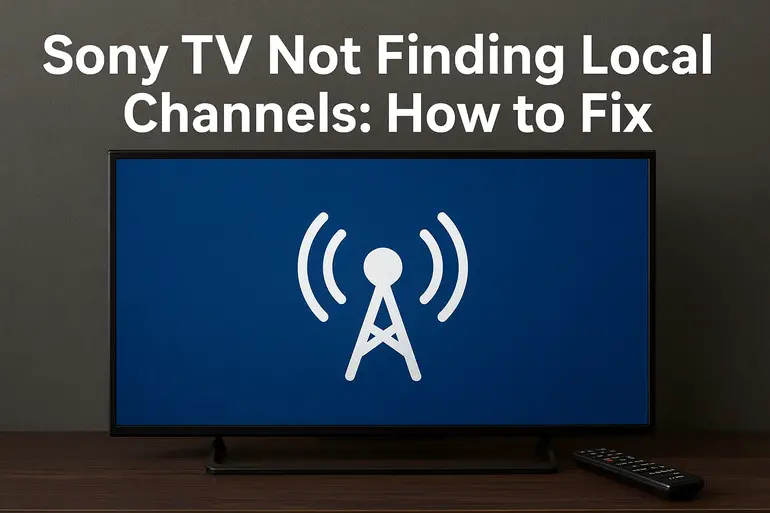
Why Your Sony TV Can’t Find Local Channels
When your Sony TV refuses to pick up local channels, it’s usually doing exactly what it’s supposed to do based on the information it has. The TV isn’t broken in most cases. Something in the setup or signal chain is preventing it from detecting the broadcasts that are floating through the air around your home.
Local channels broadcast over the air for free. You don’t need cable or satellite to watch them. All you need is an antenna connected to your TV and a scan that tells your TV where to find these signals. When that scan comes up empty, it means your TV either isn’t getting the signal or isn’t looking in the right place.
The technical side is actually pretty straightforward. Broadcast stations send out signals at specific frequencies. Your TV needs to scan through all possible frequencies to find where your local stations are broadcasting. If something interrupts that signal before it reaches your TV, or if your TV isn’t set up to look for those signals properly, you’ll end up staring at a blank channel list.
Think of it like trying to tune an old radio. You have to be on the right frequency, and you need enough signal strength to hear anything clearly. Your TV works the same way, just with video added to the mix.
Sony TV Not Finding Local Channels: Common Causes
Several things can prevent your Sony TV from finding local channels during a scan. Let’s look at the most common culprits so you know what you’re dealing with.
1. Wrong Input Source Selected
Your Sony TV has multiple input options. HDMI ports, antenna input, cable input. When you’re trying to scan for local channels, your TV needs to be looking at the antenna or cable input, not an HDMI source.
If you’ve set your TV to the wrong input, the channel scan will run but find nothing. The TV is checking for channels on a source that doesn’t have any broadcast signal coming through.
This happens a lot after setting up streaming devices. You switch everything to HDMI 1 for your Roku or Fire Stick, and later when you want to watch local channels, you forget to switch back to the TV or antenna input.
2. Antenna Connection Issues
Even the best antenna won’t work if it’s not properly connected to your TV. The coaxial cable needs to be screwed in tight to the antenna port on the back of your Sony TV. A loose connection means weak or no signal.
Sometimes the cable itself is the problem. Coaxial cables can get damaged, especially if they’ve been bent sharply or pinched in a door or window. The inner wire might be broken even though the cable looks fine from the outside.
3. Poor Antenna Placement or Quality
Where you put your antenna matters more than most people realize. Walls, metal objects, and distance from broadcast towers all affect signal strength. An antenna sitting behind your TV on a low shelf might not pick up much of anything.
Indoor antennas are convenient but they’re not as powerful as outdoor models. If you live far from broadcast towers or in an area with lots of hills or tall buildings, an indoor antenna might struggle to pull in channels reliably.
The quality of the antenna itself plays a role too. Those cheap flat antennas that cost five dollars might work in some situations, but they won’t perform like a proper amplified or outdoor antenna. You get what you pay for.
4. Incorrect Scan Settings
Sony TVs have different scan modes. There’s a difference between scanning for digital channels, analog channels, or both. Most broadcasts these days are digital, but if your TV is set to scan only for analog signals, it won’t find anything.
Your TV might also have settings for cable versus antenna signals. These use different scanning methods. If you’re using an antenna but your TV thinks you have cable connected, the scan won’t work properly.
5. Weak or Blocked Broadcast Signal
Sometimes the problem isn’t with your TV or antenna at all. The signal from broadcast towers might be weak in your area. Weather, terrain, and distance all play a part in signal strength.
Large metal objects near your antenna can block or reflect signals. This includes things like metal siding on your house, large appliances, or even aluminum foil in your walls. These materials can act like shields that radio waves can’t pass through easily.
Buildings and trees between you and the broadcast tower create obstacles too. If you live in a valley or on the wrong side of a hill, signals might not reach your location well enough for your TV to detect them during a scan.
Sony TV Not Finding Local Channels: DIY Fixes
Now that you know what might be causing the problem, here’s how to fix it. Try these solutions in order, and you’ll likely get your local channels back.
1. Check and Select the Correct Input Source
First things first. Grab your Sony TV remote and press the Input button. You’ll see a list of all available inputs. Look for one labeled TV, Antenna, or Cable. Select that input.
Don’t confuse this with your HDMI inputs. Those are for devices like game consoles and streaming boxes. For local channels, you need the tuner input.
After selecting the right input, try the channel scan again. Go to your TV’s settings menu, find the channel or broadcast section, and run a new scan. Give it a few minutes to complete.
2. Verify Your Antenna Connection
Turn off your TV and unplug it from the wall. Look at the back of your TV for the antenna port. It’s usually labeled as ANT, Cable, or RF IN. The port has threads on the outside where the coaxial cable screws in.
Unscrew the cable completely, then check both the cable connector and the TV port. Make sure there’s no damage and no bent pins. The center wire should be straight and intact. Screw the cable back on firmly, but don’t overtighten it. You want it snug, not stripped.
Plug your TV back in and turn it on. Run another channel scan. Sometimes a loose connection was the only issue, and this simple fix brings all your channels back.
3. Reposition Your Antenna
If you’re using an indoor antenna, try moving it to different locations. Start by placing it near a window, preferably one that faces the direction of your local broadcast towers. You can look up tower locations online using sites that show broadcast tower maps for your area.
Higher is usually better for antennas. Try placing yours on top of a bookshelf or mounting it high on a wall. Keep it away from metal objects and electronic devices that might interfere with the signal.
For each new position, run a channel scan to see if it picks up more channels. You might be surprised how much difference a few feet can make. Sometimes just rotating the antenna changes which channels come through clearly.
4. Adjust Your TV’s Channel Scan Settings
Press the Home button on your Sony remote and go into Settings. Navigate to Channels, Broadcasting, or a similar menu option depending on your Sony TV model. Look for settings related to the tuner or channel scan.
Make sure your TV is set to scan for Digital channels, not analog. Most local broadcasts are digital now. Also verify that the tuner is set to Antenna mode, not cable mode. These settings can get changed accidentally, especially if someone else has used your TV.
Run a full channel scan with these correct settings. The scan might take five to ten minutes, so let it finish completely. Some Sony models have an auto-program or auto-tune feature that does this automatically. Use whichever option your TV has available.
5. Try a More Powerful Antenna
If you’ve tried everything and you’re still not getting channels, your current antenna might not be strong enough. Indoor antennas have limited range. Consider upgrading to an amplified indoor antenna or an outdoor antenna if possible.
Amplified antennas have a small powered booster that strengthens weak signals. They need to be plugged into an outlet, but they can pull in channels that regular antennas miss. Just make sure you’re still connecting to the antenna port on your TV, not an HDMI port.
Outdoor antennas work even better because they’re higher up and away from interference inside your house. If you own your home and can safely install one, an outdoor antenna pointed toward broadcast towers will give you the most reliable signal.
6. Perform a Factory Reset on Your TV
Sometimes TV software gets confused and needs a fresh start. A factory reset wipes all settings and returns your Sony TV to how it was when you first bought it. This can fix scanning issues that other solutions don’t solve.
Before resetting, write down any settings you want to remember, like picture preferences or Wi-Fi passwords. To reset, go to Settings, then System Settings or Device Preferences. Look for Factory Reset, Factory Data Reset, or Reset to Initial Settings.
Confirm the reset and let your TV restart. After it boots up, go through the initial setup again. When you get to the channel scan part, let it run completely. This fresh scan on a clean system often finds channels that weren’t showing up before.
7. Contact a Professional Technician
If none of these fixes work, you might have a hardware problem with your TV’s tuner. This is the internal component that receives broadcast signals. Tuners can fail, especially in older TVs or after power surges.
At this point, contact Sony support or a qualified TV repair technician. They can test whether your tuner is working properly and replace it if needed. Sometimes it’s more cost-effective to get a new TV, but a technician can help you decide based on your specific model and the repair cost.
Wrapping Up
Getting your local channels back on your Sony TV usually doesn’t require professional help. Most of the time, it’s something simple like a loose cable, wrong input, or antenna placement that you can fix yourself in minutes.
Start with the basics like checking connections and input sources. If those don’t work, move on to antenna positioning and scan settings. These steps solve the problem for most people. Your local channels are out there broadcasting right now, and with the right setup, your Sony TV will find them.