You settle down for your favorite show, grab the remote, and start flipping through channels. But something feels off. Where’s that cooking channel you love? And what happened to the news station you watch every morning?
Missing channels on your Sony TV can turn your relaxing evening into a frustrating puzzle. Maybe you’re getting some channels but not others, or perhaps entire chunks of your lineup have vanished overnight. This happens more often than you’d think, and the good news is that most of these issues have simple fixes you can tackle yourself.
You’ll learn what causes these channel problems, why they happen, and most importantly, how to get all your channels back without calling a technician.
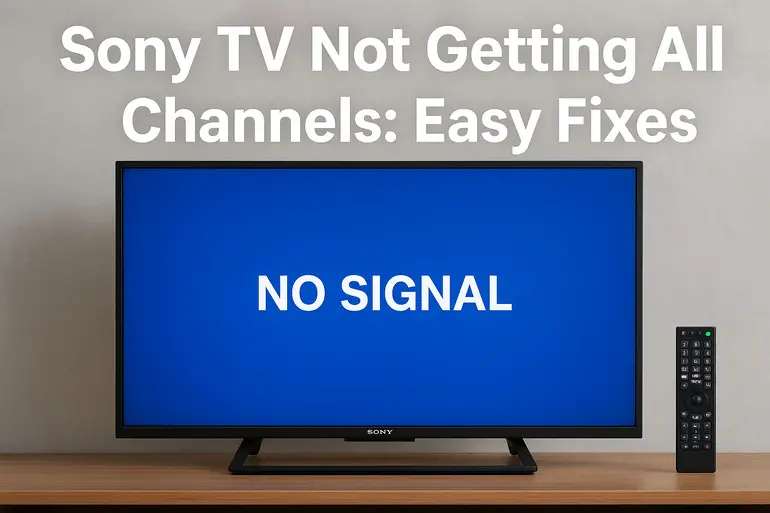
Why Your Sony TV Loses Channels
Your Sony TV receives channels through signals that travel from broadcasting stations to your home. Think of these signals like invisible highways bringing content straight to your screen. Sometimes these highways get blocked, redirected, or your TV simply forgets where to look for them.
Channel loss can happen gradually or all at once. You might lose a few channels here and there, or wake up one day to find half your lineup missing. The timing often gives you clues about what’s going wrong. Sudden losses usually point to technical issues, while gradual disappearance suggests signal problems or changes in broadcasting.
Your TV stores channel information in its memory, kind of like a phone book. If this information gets corrupted, outdated, or accidentally erased, your TV won’t know where to find certain channels anymore. External factors like weather, antenna positioning, or changes made by your cable provider can also mess with your channel reception.
Different connection types bring their own quirks. Antenna users face signal strength issues. Cable subscribers deal with provider-side changes. Each setup has its own personality, but they all share common problems that you can usually fix at home.
Sony TV Not Getting All Channels: Common Causes
Several factors can prevent your Sony TV from displaying all available channels. Understanding what’s causing your specific issue helps you pick the right fix faster.
1. Outdated Channel List
Your TV scanned for channels once, maybe when you first set it up or after your last move. Broadcasting stations don’t stay frozen in time though. They change frequencies, add new channels, or shut down old ones. Your TV has no way of knowing about these changes unless you tell it to look again.
Stations switch frequencies for various reasons. They might upgrade equipment, comply with new regulations, or optimize their broadcasting range. Your TV keeps looking at the old frequency where nothing exists anymore.
This explains why you might suddenly lose channels that worked perfectly for months. The station moved, but your TV didn’t get the memo.
2. Weak Signal Strength
Antenna reception depends on invisible radio waves reaching your TV with enough power. Obstacles between broadcasting towers and your antenna weaken these signals. Tall buildings, hills, trees, and even weather conditions act as barriers.
Distance matters too. The farther you live from broadcasting towers, the weaker your signal becomes. Some channels broadcast at lower power than others, which means you might receive strong channels perfectly while weaker ones drop out completely.
3. Incorrect TV Input Settings
Your Sony TV has multiple input sources like HDMI, antenna, and cable. Switching between these inputs is easy, but it’s just as easy to leave your TV on the wrong one by accident. Your remote might have bumped the input button, or someone in your household changed it without realizing.
Each input shows different content. If you’re on HDMI 1 expecting antenna channels, you won’t see anything. Your TV isn’t broken and your channels aren’t missing. You’re just looking in the wrong place, like searching for your keys in the kitchen when they’re in your jacket pocket.
4. Cable or Antenna Connection Issues
Physical connections loosen over time. You bump the TV while cleaning, kids play nearby, or vibrations from closing doors gradually work cables loose. A partially disconnected cable still makes contact sometimes, giving you spotty reception or missing channels.
Cables themselves can wear out. The coating cracks, internal wires break, or connectors corrode. Older cables that worked fine for years might suddenly cause problems. You can’t always see the damage from outside, but your TV definitely feels it.
Weather can corrode outdoor connections if you use an antenna. Rain seeps into poorly sealed connections, creating rust that blocks signals. Even indoor cables can corrode in humid environments.
5. Service Provider Changes
Cable and satellite companies constantly adjust their channel lineups. They negotiate with networks, add channels to certain packages, remove others, or reorganize everything. These changes happen behind the scenes, and providers don’t always notify every customer.
Your subscription package determines which channels you access. If your provider moved channels between tiers or your subscription expired without you noticing, certain channels simply won’t appear anymore. The TV works fine, but the authorization to receive those channels got cut off.
Sony TV Not Getting All Channels: How to Fix
Getting your channels back usually involves simple steps that take just minutes. Start with the easiest solutions and work your way through until your channels return.
1. Rescan for Channels
Your TV needs fresh information about available channels. Broadcasting changes happen regularly, and rescanning updates your TV’s channel list with current information. This process is called auto-tuning or channel scanning depending on your TV model.
Press the Home button on your remote, then go to Settings. Look for options labeled Channels, Broadcasting, or Digital Setup. Different Sony models organize menus slightly differently, but the channel scan option always lives somewhere in settings.
Select Auto Program or Channel Scan and let your TV work through all available frequencies. This takes five to ten minutes depending on how many channels exist in your area. Your TV displays a progress bar showing how many channels it finds. Don’t turn off the TV or press buttons during scanning, as this interrupts the process and you’ll need to start over.
2. Check Your Connections
Power off your TV completely and unplug it from the wall. This isn’t just about the power button on your remote. Actually disconnect the power cord for about 30 seconds. This clears your TV’s temporary memory and resets minor glitches.
While the TV is off, check every cable connection. Push the antenna or cable line firmly into its socket on the back of your TV. The connector should feel snug, not loose or wiggly. If you’re using a coaxial cable (the round one with threading), make sure it’s screwed in all the way, not just pushed in partway.
Look at the cable itself for obvious damage. Bent cables, frayed sections, or visible wire exposure all indicate problems. Replace damaged cables immediately. They’re inexpensive and available at any electronics store.
3. Verify the Correct Input Source
Pick up your remote and press the Input or Source button. A menu appears showing all available inputs like TV, HDMI 1, HDMI 2, and others. If you use an antenna, select the input labeled TV or Antenna. Cable subscribers should select Cable or the specific HDMI input where their cable box connects.
Each input shows completely different content. Switching inputs is like changing rooms in your house. You can’t see what’s in the kitchen while standing in the bedroom. Your TV works the same way. Once you select the correct input, your channels should appear immediately if that was the only problem.
Some Sony remotes have a dedicated button marked TV that jumps straight to antenna/cable input. Try pressing that first.
4. Adjust Your Antenna Position
Antenna users need clear line-of-sight to broadcasting towers for best reception. Even small adjustments make huge differences in signal strength. Start by moving your antenna to a higher position. Signals travel more easily without obstacles, and height helps clear furniture, walls, and other barriers.
Try rotating your antenna in different directions. Broadcasting towers scatter across various locations, and your antenna picks up signals from the direction it faces. Turn it slowly while checking your TV’s signal strength meter. Most Sony TVs show signal strength in the settings menu under Channel or Broadcasting options.
Window placement works better than interior walls. If possible, move your antenna closer to a window facing the direction of broadcasting towers. You can find tower locations for your area using online tools by searching for “TV antenna tower locations” plus your city name.
5. Reset Your TV to Factory Settings
Factory resets erase all custom settings and return your TV to its original state. This sounds drastic, but it fixes stubborn software glitches that prevent proper channel detection. Back up any settings you want to keep, though most people find setup goes quickly the second time around.
Navigate to Settings using your remote’s Home button. Look for Storage & Reset, System Settings, or similar options depending on your Sony model. Select Factory Data Reset or Reset to Initial Settings.
Your TV warns you about erasing everything and asks for confirmation. Proceed by selecting Yes or Erase Everything. The TV restarts and walks you through initial setup like when you first bought it. This includes scanning for channels, which often picks up everything a regular rescan missed.
6. Contact Your Service Provider or a Technician
Sometimes the problem lives outside your home. If you’ve tried everything and channels still won’t appear, your cable company might have changed something on their end. Call their support line and explain which channels you’re missing. They can check your account, verify your subscription tier, and refresh your signal remotely.
Antenna users might need professional help if signal issues persist. Technicians carry specialized equipment to measure signal strength and identify problems you can’t see. They might recommend a better antenna, suggest optimal placement, or install signal amplifiers for weak reception areas. Persistent problems could indicate damaged equipment inside your TV that requires professional repair.
Wrapping Up
Missing channels on your Sony TV usually stem from simple causes with straightforward solutions. Rescanning for channels fixes most issues because it updates your TV with current broadcasting information. Physical connection checks and input verification take seconds but solve surprisingly common problems.
Start with the easiest fixes first. Most people get their channels back within minutes using basic troubleshooting. Persistent problems might need professional attention, but you’ll have eliminated the simple causes first. Your TV wants to show you every available channel. Sometimes it just needs a gentle reminder about where to look.