You’re watching your favorite movie, and something feels off. The actors’ mouths are moving, but the words arrive a split second late. It’s like watching a badly dubbed film, except you know it should be perfect.
This annoying mismatch between what you see and what you hear is called a lip sync issue, and it can turn an epic scene into an awkward mess. Whether you’re streaming the latest show or playing a game, this delay pulls you right out of the experience.
Here’s what you need to know about why this happens and how to fix it yourself.
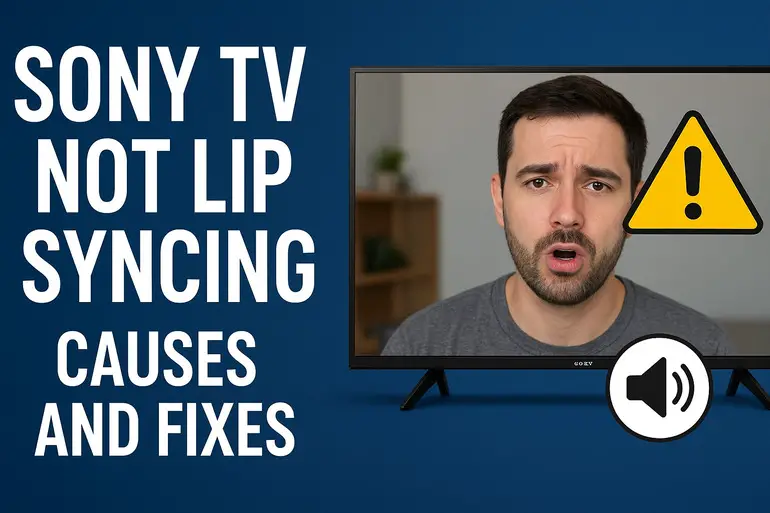
Understanding the Lip Sync Problem
Lip sync issues occur when the audio from your Sony TV doesn’t match up with the video on screen. Sometimes the sound arrives before the picture. More commonly, though, the audio lags behind, making it look like everyone on screen is doing a poor job at lip-reading practice.
This delay is measured in milliseconds, but even a 40-50 millisecond gap is enough for your brain to notice something’s wrong. Your eyes and ears are incredibly good at spotting these mismatches. That’s why even tiny delays feel so jarring.
The problem gets worse with certain setups. If you’ve added a soundbar, receiver, or external speakers to your Sony TV, you’ve created more steps for the audio signal to travel through. Each step adds processing time. Your TV processes the video at one speed while your audio equipment handles sound at another speed, and sometimes these two paths don’t arrive at the finish line together.
Modern TVs do a lot of work behind the scenes. They’re upscaling content, applying motion smoothing, adjusting colors, and running dozens of other processes. Your soundbar or receiver is doing its own processing too. All this work takes time, and that’s where the sync issues creep in.
Sony TV Not Lip Syncing: Likely Causes
Several factors can throw off the timing between your video and audio. Let’s look at what’s usually behind this frustrating problem.
1. External Audio Devices
Your soundbar or home theater system might be the main troublemaker here. These devices receive audio from your TV and then process it before playing it through their speakers. That processing takes time.
High-end soundbars often apply virtual surround sound effects, dialogue enhancement, or bass boosting. Each effect adds a few milliseconds of delay. When you stack multiple effects together, those milliseconds add up quickly.
Some older HDMI cables can’t keep up with modern audio formats. If you’re trying to push Dolby Atmos or DTS:X through an ancient cable, you might run into timing issues that affect sync.
2. TV Picture Processing Features
Your Sony TV comes loaded with picture enhancement features. Motion smoothing makes sports look fluid. Noise reduction cleans up grainy content. These features all require extra processing time.
Think about it this way: your TV has to analyze each frame, apply changes, and then display it. Audio doesn’t need all that work, so it races ahead while video takes the scenic route. The gap between them grows with each feature you enable.
3. Streaming and Source Issues
Not all content is created equal. Some streaming services compress their audio and video differently, and these compression methods don’t always play nicely together. You might notice sync issues on one app but not another.
Your internet connection matters too. If your stream is buffering, the TV might prioritize loading video frames while audio keeps playing. This creates temporary sync problems that come and go. Older streaming devices or apps can also introduce delays as they struggle to decode modern formats quickly enough.
4. HDMI ARC and eARC Complications
HDMI ARC lets your TV send audio back to your soundbar through the same cable that brings video in. Sounds convenient, right? It is, but it’s also a common source of sync issues.
The ARC channel has to negotiate between your TV and soundbar. Sometimes they don’t agree on audio formats or processing priorities. Your TV might be converting audio formats on the fly, adding more delay to the process.
eARC is supposed to solve these problems with more bandwidth and better format support. But if your TV, soundbar, and cable aren’t all eARC compatible, you won’t get the benefits. You’ll just have another potential point of failure in your audio chain.
5. Bluetooth Audio Connections
Bluetooth is handy for wireless headphones or speakers, but it’s not designed for perfect sync. The technology has inherent latency because it has to compress audio, transmit it wirelessly, decompress it, and then play it.
Different Bluetooth devices handle this delay differently. Some newer headphones support low-latency codecs that reduce the gap, but many don’t. Your Sony TV might not support these advanced codecs either, leaving you stuck with noticeable delay that’s tough to fix.
Sony TV Not Lip Syncing: DIY Fixes
Here are practical steps you can take to get your audio and video back in harmony. Try them one at a time to see what works for your setup.
1. Adjust Audio Delay Settings
Most soundbars and receivers have an audio delay or lip sync adjustment feature buried in their menus. This lets you manually slow down the audio to match the video, or speed it up if audio is lagging.
Start by accessing your soundbar’s settings. Look for options labeled “Audio Sync,” “Lip Sync,” “AV Sync,” or “Audio Delay.” You’ll usually find a slider or numerical input where you can add delay in millisecond increments.
Play a scene with clear dialogue and adjust the delay up or down until mouths and words match. Make small changes of 10-20 milliseconds at a time. It takes some trial and error, but you’ll find the sweet spot. Some Sony TVs also have their own audio delay settings in the sound menu, so check both devices.
2. Disable TV Picture Processing
Turn off motion smoothing, noise reduction, and other picture enhancement features on your Sony TV. These look nice but they add processing time that throws off sync.
Go into your TV’s picture settings and look for options like “Motionflow,” “CineMotion,” “Reality Creation,” or “Smooth Gradation.” Disable them one by one. Many Sony TVs have a “Graphics” or “Game” picture mode that automatically turns off most processing. Try switching to one of these modes and see if your sync improves.
You might notice the picture looks slightly different without these features. That’s normal. Your eyes will adjust quickly, and the improved sync is worth the trade-off.
3. Switch Audio Output Settings
Your Sony TV might be sending audio in a format that your soundbar processes slowly. Changing the output format can speed things up.
Head to your TV’s sound settings and find the audio output or digital audio format option. If it’s set to “Auto” or “Bitstream,” try switching to “PCM.” PCM is an uncompressed format that requires less processing from your soundbar. The downside? You’ll lose surround sound formats like Dolby Digital, but you’ll gain better sync.
Another option is to check if your TV has passthrough settings for Dolby and DTS formats. Enabling passthrough sends audio directly to your soundbar without TV processing, which can reduce delay.
4. Update Firmware
Manufacturers regularly release firmware updates that fix sync issues and improve HDMI communication. Your Sony TV, soundbar, and streaming devices might all need updates.
For your Sony TV, press the Help button on your remote and select “System Software Update” or go to Settings, then System, then About, and check for updates. Let it download and install anything available. Do the same for your soundbar by checking its companion app or settings menu.
Streaming devices like Roku, Fire TV, or Apple TV also get regular updates. Make sure they’re running the latest software too. After updating everything, restart all your devices completely by unplugging them for 30 seconds.
5. Use Different HDMI Ports and Cables
Not all HDMI ports on your Sony TV are created equal. Some support newer standards with better sync capabilities. Your TV manual will tell you which ports support ARC or eARC.
Try plugging your soundbar into a different HDMI port labeled with ARC or eARC. If you’re using a separate streaming device, move it to a different port too. Sometimes certain port combinations work better together because of how the TV routes internal signals.
Replace any HDMI cables older than a few years. Look for cables certified as “High Speed HDMI” or “Ultra High Speed HDMI” with eARC support clearly marked on the packaging. Cheap cables might not meet the specifications they claim, so stick with reputable brands.
6. Try Direct TV Speaker Output
Temporarily switch your audio back to your TV’s built-in speakers. This removes all the external processing from the equation and tells you whether the sync issue comes from your TV or your audio equipment.
If the sync problem disappears with TV speakers, you know your soundbar or receiver is causing the delay. You can then focus on adjusting that device’s settings or trying different connection methods. If the problem persists even with TV speakers, the issue is with your content source or TV processing.
7. Contact a Professional Technician
If you’ve tried everything here and your Sony TV still won’t sync properly, it’s time to call in professional help. A qualified TV technician can diagnose hardware issues, check for deeper software problems, and access service menus that regular users can’t reach. Some sync issues stem from failing components that need replacement, and a professional can identify these problems quickly.
Wrapping Up
Lip sync problems are frustrating, but they’re usually fixable with some patience and the right adjustments. Most issues come down to processing delays from external audio devices or TV picture features that slow things down.
Start with the simpler fixes like adjusting audio delay settings or turning off picture processing. If those don’t work, move on to firmware updates and cable swaps. One of these solutions should get your audio and video back in perfect harmony so you can enjoy your Sony TV the way it’s meant to be experienced.