You’ve just connected your shiny new soundbar or speakers to your Sony TV, excited to hear that cinema-quality audio. But instead of rich, room-filling sound, you’re still getting tinny audio from your TV’s built-in speakers. Frustrating, right?
This is one of those problems that feels more complicated than it actually is. Your TV is perfectly capable of sending audio to external speakers, but something in the settings or connection chain isn’t cooperating.
Here’s what you need to know: most cases of this problem stem from simple configuration issues or minor hardware hiccups that you can fix yourself in just a few minutes. By the end of this guide, you’ll understand exactly why your Sony TV is being stubborn about switching audio outputs and how to get your external speakers working properly.
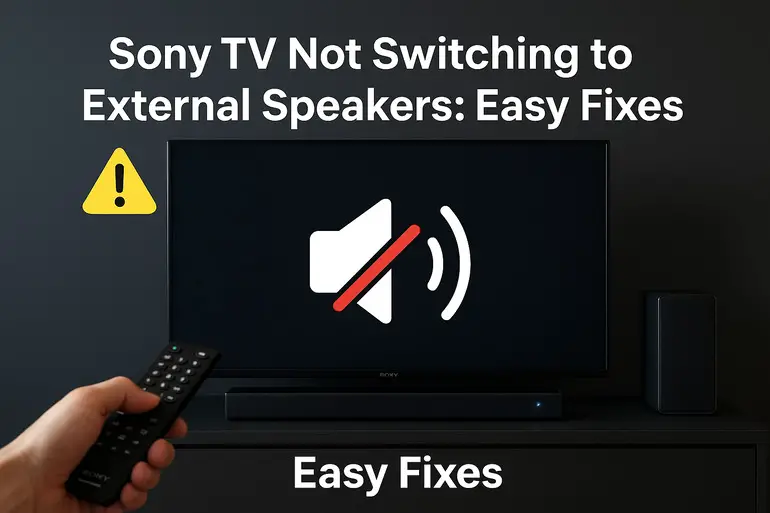
Why Your TV Refuses to Switch Audio Output
When your Sony TV won’t send sound to your external speakers, it’s essentially stuck in a mode where it thinks the internal speakers are the best option. This happens because TVs are designed to default to their built-in speakers as a safety measure. If the TV can’t detect or properly communicate with an external audio device, it will just keep using what it knows works.
The switching process involves your TV recognizing that something is connected to its audio output ports, then actively redirecting the audio signal away from the internal speakers. This handshake between your TV and external device can break down for several reasons.
Sometimes the TV detects the external device but doesn’t prioritize it correctly. Other times, the connection itself might be faulty even though cables appear plugged in properly. Your TV’s software might also be operating on outdated instructions that prevent proper audio routing.
If you leave this problem unfixed, you’re missing out on the audio experience you paid for. External speakers and soundbars offer significantly better sound quality than any TV’s built-in speakers. You’re also potentially dealing with sync issues where audio doesn’t match video properly, making shows and movies genuinely unpleasant to watch.
Sony TV Not Switching to External Speakers: Common Causes
Several factors can prevent your Sony TV from recognizing or using your external speakers. Let’s look at the usual suspects so you can pinpoint what’s happening with your setup.
1. Incorrect Audio Output Settings
Your Sony TV has multiple audio output options buried in its settings menu. By default, many Sony models are set to “TV Speakers” rather than “Audio System” or “External Speakers.” This means even if you’ve physically connected external speakers, the TV simply ignores them because you haven’t told it to look elsewhere for audio output.
This is probably the most common reason for this problem. People connect their speakers, expect automatic switching, and then get confused when nothing happens.
The TV isn’t being difficult on purpose. It’s just following the instructions you gave it last time you were in the settings menu, or the factory default settings if you’ve never changed them.
2. HDMI ARC/eARC Issues
If you’re using HDMI ARC (Audio Return Channel) or eARC (enhanced Audio Return Channel) to connect your soundbar or receiver, the connection has to be absolutely perfect for audio to flow correctly. HDMI ARC lets your TV send audio back through the same HDMI cable that might be bringing video in from other devices.
But here’s the catch: you must use the specific HDMI port labeled “ARC” or “eARC” on your TV. Using any other HDMI port won’t work for audio output, even though it might work fine for video input. Your external device also needs to be ARC-compatible and connected to its own ARC port.
Sometimes the ARC handshake fails even when everything is connected correctly. This happens because of a brief communication error between devices, leaving your TV confused about where to send audio.
3. Faulty or Loose Cable Connections
Cables can be sneaky troublemakers. A connection that looks secure might actually be loose enough to cause problems. Optical cables, HDMI cables, and even auxiliary cables can appear fully inserted while maintaining just enough contact to confuse your TV without actually transmitting audio properly.
Physical damage to cables is another common issue. If you’ve bent an HDMI cable too sharply, stepped on an optical cable, or accidentally pulled on any audio connection, internal wires might be damaged even though the cable looks fine from the outside.
4. Outdated TV Firmware
Sony regularly releases firmware updates that fix bugs and improve device compatibility. If your TV is running old software, it might have trouble communicating with newer external speakers or might have unresolved bugs that prevent proper audio switching.
Firmware issues often show up after you’ve added new equipment to your setup. Your TV worked fine with your old speakers, but now it won’t cooperate with your new soundbar. That’s frequently a sign that your TV’s software doesn’t know how to handle the newer device properly.
5. Disabled HDMI Control (BRAVIA Sync)
Sony TVs use a feature called BRAVIA Sync, which is their version of HDMI-CEC (Consumer Electronics Control). This feature allows your TV to communicate with and control other HDMI-connected devices automatically. When BRAVIA Sync is turned off, your TV loses the ability to automatically detect and switch to external audio devices connected via HDMI.
Without this feature enabled, you might have external speakers connected perfectly, but your TV simply doesn’t “see” them as an option. The TV can’t initiate the automatic switching process that makes using external speakers seamless.
Sony TV Not Switching to External Speakers: How to Fix
Getting your Sony TV to recognize and use your external speakers usually takes just a few minutes once you know what to adjust. Here are the fixes that actually work, starting with the simplest solutions.
1. Change the Audio Output Settings
Press the Home button on your Sony TV remote and head to Settings. From there, find Display & Sound or Sound settings (the exact name varies by model). Look for an option called “Audio Output,” “Speakers,” or “Sound Output.”
You’ll see options like “TV Speakers” and “Audio System” or “External Speakers.” Select the option that represents your external audio device. Some Sony models also have an “Audio System Prioritization” setting that you should turn on if available.
After making this change, test your external speakers immediately. If you hear sound, you’ve fixed the problem. If not, there’s likely another issue at play that requires further troubleshooting. Make sure to save your settings before exiting the menu, as some Sony models require manual confirmation.
2. Power Cycle Everything
This might sound too simple to work, but power cycling resolves a surprising number of electronics issues. Turn off your TV completely using the power button, not just the remote. Unplug it from the wall outlet and wait a full 60 seconds.
While waiting, also unplug your external speakers or soundbar from their power source. This complete reset allows all devices to clear their temporary memory and start fresh. After 60 seconds, plug your TV back in first and let it fully boot up. Then power on your external speakers.
This process forces your TV and speakers to re-establish their connection from scratch, often resolving communication errors that prevent audio switching. Many people skip this step because it seems too basic, but it genuinely fixes the problem more often than you’d expect.
3. Check and Reseat All Cable Connections
Unplug every cable involved in your audio setup. If you’re using HDMI ARC, disconnect the HDMI cable from both your TV and your soundbar or receiver. If you’re using optical, remove the optical cable completely. Same goes for any auxiliary or RCA connections.
Look closely at each cable for visible damage like bent pins, frayed wires, or cracked plastic housings. Check the ports on your TV and speakers for dust, debris, or any signs of damage. Use compressed air to clean out the ports if needed.
Reconnect everything firmly, making sure each cable clicks or seats completely. For HDMI connections, verify you’re using the port labeled “HDMI ARC” or “HDMI eARC” on your TV. This port is usually HDMI port 3 or 4 on Sony TVs, but check your specific model. Your external device must also be connected to its ARC-designated port.
4. Enable BRAVIA Sync
Go to your TV’s Settings menu and find External Inputs or HDMI settings. Look for “BRAVIA Sync settings” or “Control for HDMI.” Turn this feature on if it’s currently disabled.
You might also need to enable BRAVIA Sync on your connected audio device. Check your soundbar or receiver’s settings menu for options like HDMI-CEC, Anynet+, or whatever brand-specific name the manufacturer uses for this feature. Both devices need this enabled to communicate properly.
After enabling BRAVIA Sync, your TV should automatically detect compatible devices and give you easier access to audio output options. Some Sony models will even show a popup notification when they detect a new HDMI device, giving you the option to switch audio output right then.
5. Update Your TV’s Firmware
Press the Home button and go to Help or Settings. Look for “System Software Update,” “Customer Support,” or “Product Support.” Select “Software Update” and let your TV check for available updates.
If an update is available, download and install it. Keep your TV plugged in and turned on during this process. Updates can take 10 to 20 minutes depending on your internet speed and the update size. Your TV will restart automatically when the update completes.
After updating, check your audio output settings again. New firmware often includes fixes specifically for audio output issues and improved device compatibility.
6. Try a Different Audio Connection Method
If you’ve been using HDMI ARC without success, try optical audio instead. Most Sony TVs have an optical output port (a small square port with a protective flap). Connect an optical cable from your TV’s optical output to your external speaker’s optical input.
Once connected, go back to your audio output settings and select “Audio System” or the optical output option. Optical connections are simpler than HDMI ARC because they only carry audio, which means fewer things can go wrong with the signal.
If optical doesn’t work and your speakers support it, try a basic auxiliary cable connection. While this won’t give you the best audio quality, it helps you determine if the problem is with your TV’s HDMI or optical ports specifically, or if something else is preventing audio output entirely.
7. Contact Sony Support or a Professional Technician
If none of these fixes work, you might be dealing with a hardware failure inside your TV or external speakers. Internal audio processing components can fail, or the ports themselves might be damaged beyond what you can see from the outside.
Reach out to Sony support for your specific TV model. They can run remote diagnostics and might know about model-specific issues that aren’t widely documented. If your TV is still under warranty, they may arrange a repair or replacement. For out-of-warranty TVs, a qualified TV repair technician can diagnose hardware problems and give you repair options with cost estimates.
Wrap-Up
Getting your Sony TV to cooperate with external speakers usually comes down to settings adjustments or connection issues rather than serious technical problems. Start with the simple fixes like checking your audio output settings and making sure BRAVIA Sync is enabled. These solve the majority of cases without any technical expertise required.
If basic troubleshooting doesn’t work, methodically work through cable checks, power cycling, and firmware updates. One of these steps will almost certainly get your external speakers working. Your ears will thank you once that superior sound quality kicks in.