You’re watching your favorite show, and suddenly, you notice those annoying vertical lines running down your Sony TV screen. They might be thin, thick, colorful, or just plain black. Whatever they look like, they’re ruining your viewing experience.
These lines can appear out of nowhere and leave you wondering if your TV is done for. Before you start shopping for a replacement or call a repair shop, there’s good news. Many times, you can fix this problem yourself with simple troubleshooting steps. This guide walks you through everything you need to know about why those vertical lines show up and how to get rid of them.
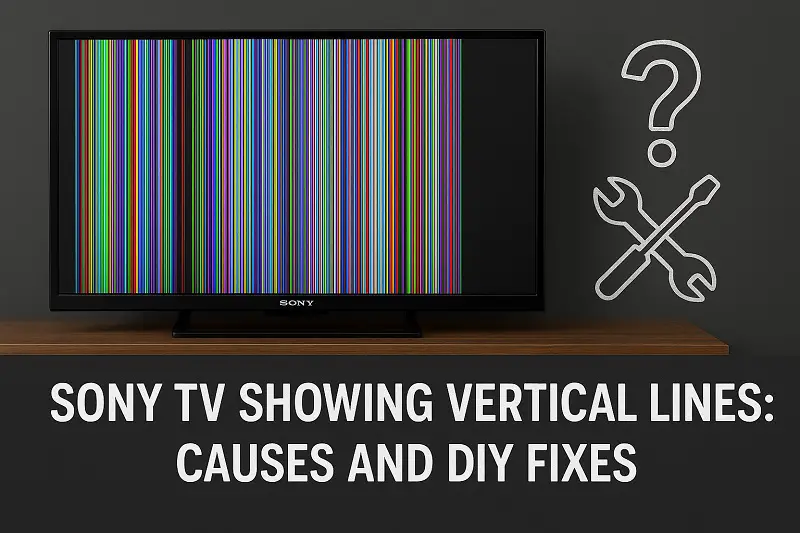
What’s Really Going On With Those Lines
Vertical lines on your Sony TV screen point to a disruption in how your display processes and shows images. Your TV screen is made up of millions of tiny pixels arranged in rows and columns. When everything works properly, these pixels light up in perfect coordination to create the picture you see. But when something goes wrong with the connection or the components that control these pixels, you get those frustrating vertical lines.
These lines typically appear as thin streaks running from the top of your screen to the bottom. They can be any color, including white, red, green, blue, or black. Sometimes you’ll see just one line. Other times, multiple lines appear across different parts of the screen. The lines might stay in one spot, or they could flicker and move around.
The problem often stems from your TV’s internal hardware, particularly the T-Con board or the panel itself. The T-Con board acts like a traffic controller for your screen. It tells each pixel when to turn on, what color to display, and how bright to be. When this board develops issues or loses its connection to the display panel, those vertical lines start showing up. Physical damage to the screen can also cause this problem, though that’s usually pretty obvious since you’d remember dropping or hitting the TV.
Your viewing experience takes a real hit when these lines appear. Dark scenes become harder to watch, and you might miss important details in movies or shows. Some people can ignore a single thin line, but multiple lines or thick bands make the TV almost unwatchable. The longer you wait to address the issue, the worse it can get. What starts as a single line might multiply over time, especially if there’s an underlying hardware failure that’s getting worse.
Sony TV Showing Vertical Lines: Common Causes
Several factors can trigger vertical lines on your Sony TV screen. Understanding what causes this problem helps you figure out which fix to try first.
1. Loose or Damaged Cable Connections
Your TV relies on secure cable connections to receive and process video signals. HDMI cables, power cords, and internal ribbon cables all need to maintain solid contact. Over time, cables can wiggle loose from their ports, especially if you’ve moved your TV or bumped into the entertainment center.
External cables like HDMI are usually the easiest to check and fix. But internal ribbon cables that connect your TV’s circuit boards present a trickier situation. These flat, flexible cables carry signals between the main board and the display panel. They can work themselves loose due to temperature changes that make components expand and contract. Even a tiny gap in the connection can cause display problems.
Damaged cables show similar symptoms to loose ones. A frayed HDMI cable or a ribbon cable with a bent pin won’t transmit signals properly. You might also notice that the lines appear or disappear when you move the TV or touch certain areas near the cable connections.
2. Faulty T-Con Board
The Timing Control board, or T-Con board, sits between your TV’s main board and the display panel. This small circuit board processes video signals and sends precise instructions to each column of pixels on your screen. When the T-Con board malfunctions, specific columns of pixels can malfunction, creating those vertical lines you’re seeing.
T-Con boards fail for several reasons. Electronic components can wear out over time, especially in TVs that run for many hours each day. Heat buildup inside the TV cabinet speeds up this wear and tear. Power surges and electrical spikes can also damage the sensitive circuitry on the board. Sometimes a capacitor on the board swells or leaks, disrupting the board’s function.
The good news is that T-Con boards are often replaceable, and they’re usually less expensive than replacing the entire panel. If you’re handy with electronics, you can order a replacement board online and install it yourself. The bad news is that diagnosing a T-Con board failure requires some technical knowledge since other problems can cause similar symptoms.
3. Defective Display Panel
The display panel itself is the most expensive component in your TV. It’s essentially the screen you’re looking at, made up of millions of liquid crystal cells sandwiched between layers of glass and plastic. When the panel develops defects, you’ll often see permanent vertical lines that don’t go away no matter what you try.
Panel defects can occur during manufacturing, though quality control usually catches these before TVs leave the factory. More commonly, panels fail due to physical damage. Pressing too hard on the screen when cleaning it can crack the internal layers. Temperature extremes can also harm the panel, especially if your TV sits near a heat source or in a very cold room.
Sometimes panel problems develop gradually. A small defect might start as a barely noticeable line that grows more prominent over weeks or months. Panel failures are the worst-case situation because replacing the panel costs almost as much as buying a new TV. This is why you want to rule out all other causes before concluding your panel is bad.
4. Software Glitches
Modern Sony TVs are essentially computers with screens attached. They run complex software that manages everything from picture processing to smart features. Like any computer, this software can develop glitches that affect display quality. A corrupted firmware file or a bug in the operating system might cause display anomalies, including vertical lines.
Software issues tend to be temporary and fixable through simple steps like restarting the TV or updating the firmware. You might notice that the lines come and go, or they only appear when using certain apps or inputs. These are clues that point to software rather than hardware problems.
5. Overheating Components
Heat is the enemy of electronics. Your Sony TV generates heat during normal operation, and internal fans and vents work to dissipate that heat. When cooling systems fail or vents get blocked by dust, components can overheat and malfunction. The T-Con board and graphics processing chips are particularly sensitive to heat.
Overheating doesn’t always cause permanent damage. Sometimes components work fine when cool but misbehave when they get hot. You might notice vertical lines appearing after your TV has been on for a while, then disappearing after you turn it off and let it cool down. This on-and-off pattern strongly suggests an overheating problem. Dust buildup inside your TV makes overheating worse by blocking airflow through cooling vents.
Sony TV Showing Vertical Lines: How to Fix
Now that you know what causes vertical lines, let’s look at practical solutions you can try at home. Start with the simplest fixes and work your way toward more involved repairs.
1. Check and Reseat All Cable Connections
Begin your troubleshooting by inspecting every cable connected to your TV. Turn off the TV and unplug it from the wall outlet. Check your HDMI cables, antenna connections, and any other input cables. Remove each cable completely, examine the connectors for damage or debris, then plug them back in firmly. You should hear or feel a solid click when HDMI cables seat properly.
Pay attention to whether the vertical lines appear regardless of which input source you’re using. If the lines show up on cable TV but not when you’re streaming from a built-in app, the problem likely involves your cable box or the HDMI cable connecting it. Try swapping HDMI cables between devices to see if the problem follows the cable.
Power cycle everything after reseating the cables. Unplug your TV, cable box, gaming console, and any other connected devices. Wait two full minutes before plugging everything back in. This complete reset often clears up connection issues that cause display problems.
2. Perform a Picture Test
Sony TVs include a built-in picture test that helps you determine whether the problem is with the TV itself or with an external source. Access this test by pressing the Home button on your remote, then going to Settings. Look for the Device Preferences or TV Settings menu, where you should find an option for Picture or Display. Select Picture Test or Display Test.
The test displays various patterns and colors on your screen. If the vertical lines appear during this test, you know the problem is inside your TV, not with your cable box or streaming device. If the lines disappear during the test, your issue likely involves external equipment or signal reception. This simple test saves you from wasting time on internal repairs when the problem is actually external.
3. Update Your TV’s Firmware
Outdated firmware can cause all sorts of display quirks. Sony regularly releases updates that fix bugs and improve performance. Press the Home button on your remote and go to Settings, then look for System or Device Preferences. Find System Update, Software Update, or a similar option. Your TV will check for available updates and prompt you to install them if any are found.
Make sure your TV is connected to the internet before checking for updates. If you don’t have a network connection, you can download the firmware update to a USB drive using a computer. Visit Sony’s support website, find your TV model, and download the latest firmware. Follow Sony’s instructions for installing the update from USB. The TV might restart several times during the update process, so don’t interrupt it.
After updating, test your TV to see if the vertical lines are gone. Sometimes a fresh software installation resolves display issues that seemed like hardware problems. Even if the update doesn’t fix the lines, you’ll know your TV has the latest improvements and bug fixes.
4. Adjust Picture Settings
Strange picture settings can sometimes create display artifacts that look like vertical lines. Go to your TV’s picture settings and try switching between different picture modes. Select Standard or Vivid mode rather than custom settings. Turn off any advanced features like motion smoothing, dynamic contrast, or noise reduction.
Reset your picture settings to factory defaults if you’ve made lots of custom adjustments. This option is usually found in the Picture or Display settings menu. A complete reset wipes out any configuration mistakes that might be causing problems. After resetting, the lines might disappear, confirming that a setting was the culprit rather than a hardware defect.
5. Clean and Improve Ventilation
Grab a can of compressed air and clean the vents on your TV. Dust accumulates quickly in these openings, blocking the airflow that keeps components cool. Spray short bursts of air into the vents while holding the can upright. You’ll probably see dust flying out.
Check the area around your TV too. Make sure it has at least four inches of clearance on all sides for proper air circulation. If your TV sits in an enclosed cabinet, consider leaving the cabinet doors open while watching or adding a small fan to improve airflow. Feel the back of your TV after it’s been on for an hour. If it’s very hot to the touch, overheating might be causing your vertical line problem. Improved ventilation often solves display issues related to heat.
6. Reseat Internal Ribbon Cables
This fix requires opening your TV, so only attempt it if you’re comfortable working with electronics. Unplug your TV and remove the back panel by unscrewing all the screws around the edges. You’ll see several ribbon cables connecting different circuit boards. These flat, multi-wire cables often have connectors that can work loose.
Locate the ribbon cables connected to the T-Con board. This board is usually mounted near the top center of the TV, behind the panel. Gently disconnect each ribbon cable by lifting the small latch or clip that holds it in place. Inspect the cable ends for damage, then reconnect them firmly. Make sure they’re fully inserted and the latches are closed. Reassemble your TV and test it. This simple reseat fixes a surprising number of vertical line problems.
7. Contact a Professional Repair Technician
If you’ve tried everything and those vertical lines are still there, it’s time to call in an expert. A qualified TV repair technician has the tools and knowledge to diagnose component failures accurately. They can test your T-Con board, check for panel defects, and replace faulty parts. Sometimes the repair cost approaches the price of a new TV, so get a detailed estimate before authorizing work. The technician can help you decide whether repair makes financial sense or if replacement is the better option.
Wrapping Up
Vertical lines on your Sony TV screen don’t always mean you need a new television. Many causes have simple fixes you can handle yourself, from reseating cables to updating firmware. Start with the easy solutions and work your way through the list systematically. Keep track of what you’ve tried so you can share this information with a repair technician if professional help becomes necessary.
Your success rate depends partly on what’s causing the lines. Cable connections and software issues respond well to DIY fixes. Hardware failures like bad T-Con boards or defective panels require more expertise and investment. Either way, taking action quickly gives you the best chance of restoring your TV to perfect working condition.