You’re settling in for your favorite show, remote in hand, ready to crank up the sound. You press those volume buttons. Nothing happens. The picture looks fine, but your Sony TV stays stubbornly silent or refuses to get louder or quieter.
This happens more often than you’d think. The frustrating part? Everything else seems to work perfectly. Your TV turns on, switches channels, displays a crystal-clear picture. But controlling the sound? Suddenly off the table. Let me show you what’s causing this headache and exactly how you can fix it yourself.
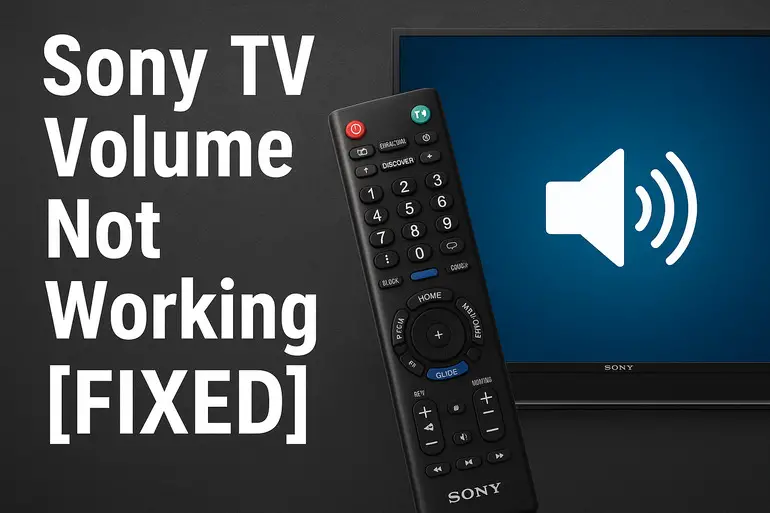
Why Your Sony TV Volume Stops Responding
Volume control problems on Sony TVs usually stem from a handful of technical hiccups rather than major hardware failures. Your TV processes audio commands through multiple pathways, and when one of these gets interrupted or confused, you lose control over the sound. It’s like a message getting lost between your remote and the TV’s brain.
Sometimes the issue lives in your remote control itself. Those buttons get pressed thousands of times. The infrared sensor that sends signals can wear out or get blocked by dust. Your batteries might be dying too, sending weak signals that your TV can’t quite pick up.
The problem can also sit inside your TV’s software. Sony TVs run on fairly complex operating systems these days, and bugs can creep in after updates or just from extended use without a proper reset. Your TV might get stuck in a mode where it thinks external speakers are connected, even when they’re not.
Then there are external devices. That soundbar, cable box, or gaming console plugged into your HDMI ports might be hijacking the audio settings. Your TV tries to hand off sound control to these devices, but the handshake between them goes wrong. You’re left with buttons that do nothing.
Sony TV Volume Not Working: Common Causes
Multiple factors can knock out your volume control. Identifying the right one saves you time and frustration. Let me walk you through the usual suspects behind this annoying problem.
1. Remote Control Battery Drain
Your remote needs sufficient power to send clear signals to your TV. Batteries don’t always quit completely when they start dying. Instead, they send weaker infrared signals that your TV struggles to read. You might notice other buttons working fine while volume controls fail because volume adjustments require a sustained signal.
Dead or dying batteries show up in weird ways. Sometimes the channel buttons work but volume doesn’t. You might need to press harder or point the remote directly at the sensor. The infrared light from your remote gets dimmer as batteries fade, and your TV’s sensor needs a certain strength to register the command.
Cheap batteries tend to die unevenly too. One cell might drain faster than the other, creating an imbalance that makes your remote behave unpredictably.
2. HDMI-CEC Conflicts
This one trips up a lot of people. HDMI-CEC is a feature that lets connected devices control each other through the HDMI cable. Sounds convenient, right? It often creates confusion about which device should handle volume control.
Here’s what happens: you connect a soundbar or AV receiver, and your Sony TV automatically switches to external audio mode. Your TV thinks the external device should control volume now, so it stops responding to your remote. But if that external device isn’t set up properly or doesn’t support volume control through HDMI-CEC, you’re stuck in the middle with no working volume buttons.
3. Software Glitches and Frozen Settings
Sony TVs occasionally develop software hiccups that freeze certain functions. Your volume settings might get stuck in a particular state where the TV refuses to accept new commands. This happens more frequently after system updates or if your TV has been running for weeks without a restart.
The TV’s internal memory can fill up with temporary files and cached data. Eventually, this clogs up the system and makes it slow to respond to commands. Volume control is particularly sensitive because it requires real-time processing of your button presses.
4. Physical Remote Damage
Remotes take a beating. They get dropped, sat on, have drinks spilled on them. The rubber buttons underneath can wear out or shift position, breaking the electrical contact they need to send signals. You might press the volume button and feel it click, but nothing happens because the circuit isn’t completing.
Dust and grime work their way inside the remote too, especially around frequently used buttons like volume controls. This creates a barrier between the button and the contact point underneath.
5. TV Speaker Settings Disabled
Your Sony TV has internal settings that can disable the built-in speakers entirely. This usually happens after you’ve previously connected external audio equipment. The TV remembers this setting and keeps the speakers turned off, even after you disconnect everything.
Speakers disabled in settings create a strange situation. Your volume controls might appear to work on screen but produce no actual sound change. The TV is processing your commands but sending audio to an output that doesn’t exist anymore. You’re essentially controlling ghost speakers.
Sony TV Volume Not Working: How to Fix
Getting your volume control back usually takes just a few minutes once you know where to look. These fixes work for most Sony TV models. You don’t need any special tools or technical knowledge.
1. Replace Your Remote Batteries
Pop open the battery compartment on your remote and swap in fresh batteries. Make sure you use quality alkaline batteries rather than cheap ones from the dollar store. The difference in signal strength is noticeable.
Check the battery contacts while you’re in there. See any corrosion? That white or green crusty stuff needs to come off. Clean it with a cotton swab dipped in vinegar or lemon juice. Let it dry completely before inserting new batteries. Point your remote at the TV from about 10 feet away and test the volume buttons. They should respond immediately now.
If volume still doesn’t work but other buttons do, the issue isn’t your batteries. Move on to the next fix.
2. Power Cycle Your TV Completely
Unplug your Sony TV from the wall outlet. Don’t just turn it off with the remote because that puts it in standby mode, which doesn’t clear the memory. Leave it unplugged for at least 60 seconds.
This waiting period matters. It gives all the capacitors inside time to fully discharge. Your TV needs to completely lose power to reset its temporary memory and clear any software glitches. While you’re waiting, press and hold the power button on the TV itself for about 15 seconds. This drains any residual charge.
Plug your TV back in and turn it on normally. Test the volume controls right away. Most software-related volume issues clear up after this type of full reset.
3. Disable HDMI-CEC Features
Grab your remote and press the Home button to access your TV’s main menu. Look for Settings, then find the section labeled External Inputs or HDMI Settings. Different Sony TV models organize this slightly differently. You’re hunting for HDMI-CEC or Bravia Sync.
Turn off Bravia Sync completely. This stops your TV from trying to communicate with external devices about audio control. Once disabled, your TV will handle volume through its own speakers again. Your remote should start working properly.
After disabling this feature, restart your TV to make sure the changes take effect. Your connected devices might still work fine, but they won’t interfere with volume control anymore.
4. Reset Audio Settings to Default
Press the Home button and head into Settings. Find Sound, Audio, or Audio Settings depending on your TV model. Look for an option that says Reset or Restore Default Audio Settings.
Selecting this option wipes out any custom audio configurations that might be causing conflicts. Your TV goes back to factory audio settings, which almost always use the internal speakers with normal volume control. You might need to readjust your preferred sound settings afterward. Your volume buttons should work again though.
Some Sony TVs hide this option under Advanced Settings or Audio Output Settings. Poke around in the sound menus until you find something about resetting or restoring defaults.
5. Check and Enable TV Speakers
Open your TV settings and go to the sound or audio section. Look for Speaker Settings or Audio Output. You should see options for TV Speakers, Audio System, or External Speakers.
Make sure TV Speakers is selected and turned on. If it’s set to Audio System or External Speakers, change it back to TV Speakers. This tells your TV to send sound through its built-in speakers and respond to volume commands from your remote.
Save the changes and exit the menu. Your volume should start working immediately. If you use external speakers regularly, you’ll need to switch this setting back manually when you reconnect them.
6. Perform a Factory Reset
This is your nuclear option. Try everything else first. Factory resets erase all your settings, installed apps, and preferences. Press the Home button and find Settings, then System Settings or Device Preferences.
Look for Reset or Factory Data Reset. Your TV will warn you about losing everything. Confirm that you want to proceed. The TV will restart and take several minutes to complete the reset process. You’ll need to go through the initial setup again, just like when you first bought the TV.
After the reset finishes, test your volume controls before reinstalling apps or changing settings. If volume works now, you know a bad setting or corrupted data was the culprit. This fix solves stubborn software problems that other methods can’t touch.
7. Contact Sony Support or a Professional Technician
If none of these fixes work, you’re probably dealing with a hardware problem inside your TV. The volume control circuit board might be damaged, or the infrared receiver could be faulty. These issues need professional diagnosis and repair.
Reach out to Sony support first, especially if your TV is still under warranty. They can run remote diagnostics and might offer a free repair or replacement. For older TVs, a local electronics repair shop can usually fix hardware issues for less than buying a new TV.
Wrapping Up
Volume control problems on Sony TVs usually come down to simple issues like weak batteries, software glitches, or confused HDMI settings. Most of the time, you can fix these yourself in less than 10 minutes. No technical expertise required.
Start with the easiest solutions first. Change batteries, power cycle your TV. These quick fixes solve the majority of volume issues. If basic troubleshooting doesn’t help, resetting your audio settings or disabling HDMI-CEC typically gets everything working again. Your favorite shows are waiting, and now you can actually hear them at the right volume.