TCL smart TVs are popular for their excellent picture quality, budget-friendly prices, and wide range of features. Some of its notable features are the Android TV platform, voice control, and smart home integration. For the prices they offer, it’s quite surprising how they’re always able to get these features onboard.
While the TVs are an all-round perfect solution for users looking for high-end quality at affordable prices, there are still some shortcomings specifically when it comes to the display.
There have been multiple user reports of brightness problems, which is a situation that no one wants to be in. If you happen to have a TCL smart TV with brightness problems, don’t worry we’ll be helping you solve it with this article.
In this post, we will be outlining some possible causes of brightness problems on a TCL smart TV, and also different troubleshooting methods you can employ to get it fixed.
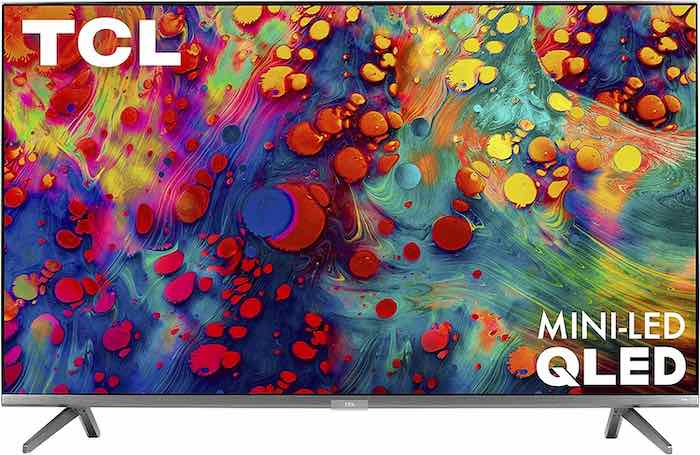
TCL Smart TV Brightness Problem: Possible Causes
There are several things that could cause brightness problems for a TCL smart TV; however, the good thing is that these issues are easily solved. More so, you don’t need to be a TCL smart TV hardware expert or violate your warranty to have it done.
-
Faulty Connecting Cable
This is usually the first culprit especially if you find that the brightness becomes stable when you switch input sources. If your HDMI or Optical cable is defective, it could cause the LEDs on your screen to fluctuate.
This problem often looks similar to a power failure but can be identified by changing the input from HDMI to Optical Cable or streaming directly.
-
Power Failure
In most cases, you’ll notice it dimming, and even worse, becomes unwatchable. This is caused by a faulty power cable or power socket often as a result of a power surge. Usually, if the extent of the power surge isn’t severe, you can have it fixed by simply power cycling the system, however, in other instances, you may need the expertise of a technician.
-
Incorrect Picture Settings
There are times when the only wrong with your TV is what you unexpectedly set it to do. If you have a brightness, contrast, and backlight setting that’s not visually appealing, it may look like you have a brightness problem until you have it set correctly. In the next section, we’ll give a quick guide on how to apply a proper picture setting.
-
Firmware Bug
Although not common, there are cases where a firmware glitch can affect the backlight tone causing brightness problems. You may notice this when you’re trying to switch the brightness level while streaming HD content. Your first troubleshooting procedure is usually a power cycle of the system, and if it continues a firmware update is required.
TCL Smart TV Brightness Problem: How to Fix
For this article, we’ll focus on simple troubleshooting procedures that won’t require you to take apart the TV, potentially voiding your warranty.
-
Power Cycle the TV
In most cases where the issue isn’t severe, you can easily get it solved by performing a power cycling exercise. All you need do is unplug the TV from the power outlet, wait for about 5 minutes, then plug it back in. For more cases, it’ll erase any temporary picture setting or bug that may be causing the brightness problem.
-
Check and Update Firmware
If your TV’s firmware is updated, then it’s most likely the reason for your brightness issue. To solve this, you’ll want to check, and have it updated if there’s any. Here’s a quick guide on how to update firmware on your TCL smart TV.
- Press the Home button on your TCL Smart TV remote control.
- Select Settings.
- Select Device Preferences.
- Select About.
- Select System Update.
- Select Network Update.
If there’s an update available, your TV will download and install it automatically.
-
Change your Picture Settings
There are some cases where the issue is a lot simpler than even expected; you just need to adjust your picture settings to get more brightness.
To change the picture settings of a TCL smart TV, all you need do is with the remote, navigate through Home >> Settings >> Picture. Here, you’ll see a list of picture settings, but you’ll want to focus on adjusting brightness, contrast, backlight and sharpness only. Tune them to your preference and see what gives.
-
Disable HDR Mode
HDR is a technology that improves the picture quality of a TV by increasing the contrast between the brightest and darkest areas of the image.
This results in a more realistic and immersive viewing experience. While it may sound cool, it’s not always advisable to leave it turned on because if you’re playing content where it’s not supported, it can lead to brightness problems.
To disable HDR mode on TCL smart TVs, on your remote, navigate through Home >> Settings >> Picture >> HDR Mode >> Disable HDR. Once you have disabled HDR, the TV will no longer use HDR to process images. This may result in a decrease in picture quality, but it may also improve compatibility with some devices and content.
-
Factory Reset the TV
If everything else fails, this is your last line of defense, at least before you resort to contacting customer support. You’re pretty much resetting your device to become as if it were new, and if it doesn’t solve your issue, then the brightness problem is probably caused by something that’s hardware-related. As such, you’ll need to contact customer support for a warranty claim if eligible or consult an experienced TV technician.
To factory reset a TCL smart TV, all you need do is on your remote, navigate through Home >> Settings >> Device Preferences >> Reset >> Factory Dat Reset >> Erase Everything >> now enter the PIN code for your TV. if you didn’t set any, the default pin is 0000.