OnePlus TVs might not be as popular as similar products from Samsung, Sony, or LG. However, the former has become popular as it offers decent features for varying content. On top of that, it offers these options at a pocket-friendly price.
One such feature is its sound. But without the right audio settings, there is a high chance that you might not get the experience that you paid for.
In this article, we will be showing you the ideal steps for tuning your OnePlus TV. Besides, we will also be showing you several ways by which you can deal with any issues that could affect the sound quality of the TV.
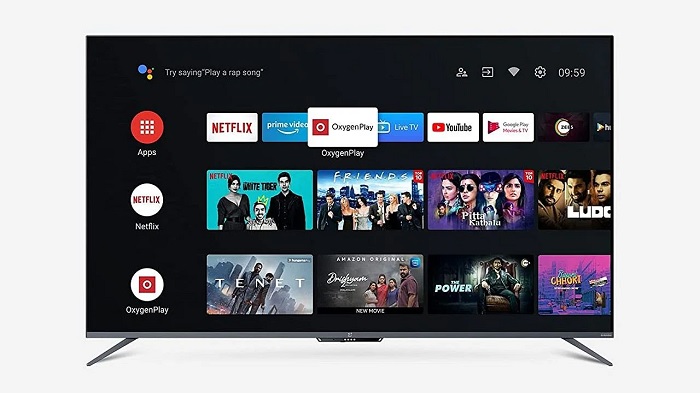
Best Sound Settings for OnePlus TVs
Here are the best settings for OnePlus TVs. But before we get started, we suggest that you consult the owner’s manual for additional advice.
To adjust the audio on OnePlus TVs such as the Y series:
- Grab the remote control and scroll to the Settings ( Gear Icon)
- Click on the Settings icon and scroll to Sound
- Click on Sound Style and choose User
- Adjust Balance to 0
- Set the Bass to 40
- Leave the Treble to 80
- Click on Equaliser Detail
- Set 120 Hz to 25, 500 Hz to 15, 1.5kHz to 10, 5kHz to 15, 10 kHz to 25 and exit
- Set Digital Output to PCM
- Turn on Dolby Audio Processing
- Choose User as Sound Mode
- Turn off the Volume Leveller
- Set Dialogue Enhancer to Low
How to Fix Very Low Dialogue but Very Loud Sound Effects on OnePlus TVs
If you can’t hear the dialogue from content played on the OnePlus TV, you will have to adjust the Dialogue Enhancer to High. To perform this task, click on Settings-Sound- Dialogue Enhancer – High.
Does the OnePlus TV Have Dolby Atmos?
Yes, some OnePlus TV models support Dolby Atmos. These TVs include the OnePlus TV Q1, OnePlus TV Q1 Pro, and OnePlus TV Y1.
Why is there No Sound in OnePlus TV?
If there is no sound from your OnePlus TV, it might be caused by a glitch or damaged hardware. But before taking the device to a technician, you should check the condition of the HDMI cable and if it’s properly connected to the TV. Supposing everything checks out, you could unplug the TV set from the wall and wait for a few seconds before plugging it back in.
Best Sound Settings for OnePlus TV 43 Inch
If you want to get the best sound from a 43-inch OnePlus TV, you can use the following settings:
- Navigate to the Settings options ( Gear Icon)
- Click on the Settings icon and scroll to Sound
- Click on Sound Style and choose User
- Push the Balance to 0
- Move the Bass to 40
- Leave the Treble to 80
- Select the Equaliser Detail option
- Use the following parameters to adjust the Equaliser Details: 120 Hz to 25, 500 Hz to 15, 1.5kHz to 10, 5kHz to 15, 10 kHz to 25 and exit
- Set PCM as Digital Output
- Enable Dolby Audio Processing
- Set User to Sound Mode
- Disable Volume Leveller
- Leave the Dialogue Enhancer at Low
Why is My TV Sound Muted?
All TVs including the OnePlus models become mute after a user activates the Mute feature. To turn on the Mute feature, they will have to press the Mute button on the compatible TV remote. But the feature can be disabled by pressing the button again.
Why is My OnePlus Sound So Low?
A OnePlus TV might sound low if you reduce its volume to the lowest point. You can also get low sound by bringing down the volume on a connected cable box.
How Can I Make My OnePlus Louder?
Supposing your OnePlus TV sounds too faint, you can use the following tips to make it louder.
- Increase the Volume
You can start by increasing the volume of the TV. But instead of taking it to the maximum setting, allow the loudness to reach about 60%.
- Change the Sound Mode
Since sound modes offer varying levels of loudness, they can help improve your listening experience on the OnePlus TV. Although experts recommend the Movie model, try out other options and decide which works best for you.
- Get a Sound Bar
Are you still looking for extra loudness on your OnePlus TV? If yes, then you might have to connect a soundbar to your TV. As there are many models with varying price ranges, you can easily find one to meet your budget.
TV Equalizer Settings
If you want to set the TV Equaliser on the OnePlus Y1 or similar models, use the following steps:
- Go to Settings – Sound – Equaliser Detail
- Adjust 120 Hz – 25, 500 Hz – 15, 1.5kHz – 10, 5kHz – 15, 10 kHz – 25