You know that frustrating moment when you’re trying to connect your wireless headphones or soundbar to your Sony TV, and it just won’t find anything? You’ve turned Bluetooth on, you’re searching for devices, but your TV acts like there’s nothing out there. It’s annoying, especially when you know your device works perfectly with your phone.
Here’s something you should know: this happens more often than you’d think, and it’s usually fixable without calling a technician. Most Bluetooth connection problems with Sony TVs stem from simple issues that you can sort out yourself in just a few minutes. We’re going to walk through why this happens and exactly what you can do to get your devices talking to each other again.
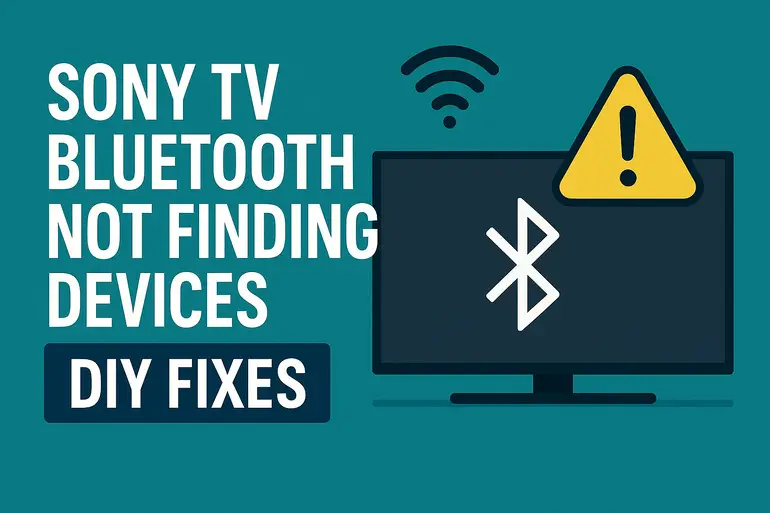
Why Your Sony TV Won’t Detect Bluetooth Devices
Bluetooth technology works by creating a short-range wireless connection between two devices. Your Sony TV sends out a signal looking for nearby devices, and those devices respond back. When everything’s working right, they find each other, pair up, and you’re good to go. But when something interrupts this conversation, your TV might scan endlessly without finding anything.
Think of it like two people trying to have a conversation in a crowded room. If there’s too much noise, if one person is speaking too quietly, or if they’re standing too far apart, they won’t connect. That’s essentially what happens with Bluetooth. Your TV might be looking, but something’s blocking the communication.
The frustrating part is that this problem doesn’t always announce itself clearly. Your TV won’t give you an error message saying “Hey, your Bluetooth module needs a refresh” or “You’ve got interference from your microwave.” Instead, you just see an empty list where your devices should appear. Sometimes the TV will find other Bluetooth gadgets nearby but not the specific one you want to connect.
If you ignore this issue, you’re stuck using your TV’s built-in speakers when you’d rather use your premium headphones for late-night viewing. Or you can’t connect that wireless keyboard you bought to make searching easier. The good news is that most causes are straightforward, and the fixes are even simpler.
Sony TV Bluetooth Not Finding Devices: Common Causes
Several things can prevent your Sony TV from detecting Bluetooth devices, and pinpointing the exact cause helps you fix it faster. Let’s look at what typically goes wrong and why these issues happen in the first place.
1. Device Not in Pairing Mode
Your Bluetooth device needs to actively broadcast its presence for your TV to find it. Just having Bluetooth turned on isn’t enough. Most devices have a specific pairing mode that makes them visible to new connections. If your headphones, speaker, or keyboard isn’t in this mode, your Sony TV will scan right past it.
Different devices enter pairing mode differently. Some need you to hold down a button for several seconds until a light starts flashing rapidly. Others have a dedicated pairing button. The device might already be connected to another gadget, like your phone, which prevents it from showing up as available on your TV.
This is probably the most common reason people think their TV’s Bluetooth is broken when it’s actually working fine. The TV is doing its job, but the device you want to connect isn’t properly announcing itself.
2. Bluetooth Cache Issues
Your Sony TV stores information about devices it has connected to before. This cache helps the TV reconnect faster to known devices. But sometimes this stored data gets corrupted or outdated, causing the TV’s Bluetooth system to malfunction. When the cache is messy, your TV might struggle to scan for new devices or fail to recognize ones it should know.
Think of it like a cluttered desk where you can’t find anything because there’s too much stuff piled up. The information is there, but it’s not organized properly anymore. This happens more frequently if you’ve paired and unpaired multiple devices over time or if the TV experienced a power surge or unexpected shutdown while Bluetooth was active.
3. Distance and Interference Problems
Bluetooth has a limited range, typically around 30 feet, but that’s under ideal conditions. Walls, furniture, and other objects weaken the signal. If you’re trying to pair a device that’s in another room or behind a thick entertainment center, your TV might not detect it.
Electronic interference makes things worse. Other wireless devices operating on similar frequencies can create noise that drowns out Bluetooth signals. Your Wi-Fi router, cordless phones, microwave ovens, and even baby monitors can all interfere with Bluetooth. If you have several of these devices near your TV, they might be creating enough interference to block detection.
The metal components inside your TV and surrounding furniture can also reflect or absorb Bluetooth signals, creating dead zones where pairing becomes difficult or impossible.
4. Outdated TV Software
Sony releases software updates for their TVs regularly, and these updates often include improvements to Bluetooth functionality. If your TV is running old software, it might have bugs or compatibility issues that prevent it from detecting certain devices. Newer Bluetooth devices use updated protocols that older TV software might not recognize properly.
Software can degrade over time, too. Small glitches accumulate, and temporary files build up. What worked perfectly when your TV was new might start acting up months or years later simply because the software needs refreshing.
5. Hardware Compatibility Issues
Not all Bluetooth devices play nicely with all TVs. Your Sony TV might support certain Bluetooth profiles but not others. For example, it might work great with Bluetooth headphones but refuse to recognize a game controller. This isn’t a defect, it’s just how the TV was designed.
Some older Sony TV models have limited Bluetooth capabilities. They might only support audio devices or have restrictions on how many devices can be paired. If your device requires a Bluetooth profile your TV doesn’t support, it will never show up in the scan results no matter what you try.
Sony TV Bluetooth Not Finding Devices: How to Fix
Now that you know what causes these problems, let’s fix them. These solutions are arranged from simplest to more involved, so start at the top and work your way down.
1. Put Your Device in Proper Pairing Mode
First things first: make sure your Bluetooth device is actually ready to pair. Turn off the device completely, then turn it back on and immediately put it into pairing mode. For most headphones and speakers, this means holding the power button for about 5 to 7 seconds until you see a rapidly flashing light, usually blue or alternating blue and red.
Check your device’s manual if you’re not sure how to activate pairing mode. Some devices have a separate Bluetooth button, while others use a combination of buttons. The key is that the device needs to be discoverable, not just powered on. If the device was previously connected to your phone or another gadget, disconnect it from there first. Many Bluetooth devices can only maintain one active connection at a time.
Once your device is in pairing mode, immediately go to your Sony TV’s Bluetooth settings and start scanning. The device should appear within a few seconds. If you wait too long, some devices exit pairing mode automatically after a minute or two, and you’ll need to restart the process.
2. Restart Both Devices
This sounds almost too simple, but a fresh start clears temporary glitches that cause detection problems. Turn off your Sony TV completely using the remote, then unplug it from the power outlet. Wait about 60 seconds. This gives the TV’s internal components time to fully discharge and reset.
While the TV is unplugged, also power off your Bluetooth device completely. Don’t just put it in standby mode, actually turn it off. After the minute passes, plug your TV back in and turn it on. Let it boot up completely before you do anything else.
Now turn on your Bluetooth device and put it in pairing mode. Go into your TV’s settings, find the Bluetooth menu, and start a fresh scan. This clean slate often resolves detection issues because both devices are starting with cleared memory and no lingering connection attempts.
3. Clear Bluetooth Cache and Reset Connections
Your Sony TV needs its Bluetooth memory cleared occasionally. Go to your TV’s Settings menu, then find the Bluetooth settings. You’ll see a list of previously paired devices. Remove all of them, even ones you want to keep. This clears out the cache and gives your TV a clean slate to work with.
After removing all paired devices, back out of the Bluetooth menu completely. Some Sony TV models have a network reset option in the settings under System or Network. If yours has this, use it. This won’t erase your apps or preferences, but it will reset all wireless connections, including Bluetooth.
Once you’ve cleared everything, turn off Bluetooth on your TV, wait about 10 seconds, then turn it back on. Now try pairing your device again. The TV’s Bluetooth system is essentially starting fresh, which often fixes stubborn detection problems.
4. Minimize Interference and Optimize Distance
Bring your Bluetooth device within three feet of your TV for pairing. Physical proximity during the initial connection helps ensure a strong signal. Remove any objects between the device and the TV, especially metal items or other electronics.
If you have a Wi-Fi router near your TV, try temporarily turning it off during pairing. Same goes for any cordless phones or other wireless gadgets. Once the devices are paired and connected, you can turn these back on. The initial pairing handshake is the most sensitive part of the process.
Some people find success by slightly repositioning their TV or the device they’re trying to connect. Even moving things a few inches can make a difference if you were in a dead zone. After you get a successful pairing, you can usually move the device farther away without losing the connection.
5. Update Your TV’s Software
Sony regularly improves Bluetooth performance through software updates. Press the Home button on your remote, go to Settings, then look for System Software Update or Product Support. Select Software Update and choose to check for updates via the internet.
If an update is available, let it download and install completely. Don’t turn off your TV during this process. The update might take 10 to 20 minutes depending on your internet speed and the update size. Your TV will probably restart itself when finished.
After updating, go back to the Bluetooth settings and try pairing your device again. Software updates often fix compatibility issues and improve the TV’s ability to detect and connect with various Bluetooth devices. If your TV is already on the latest software, at least you’ve ruled this out as the problem.
6. Try a Different Bluetooth Device First
Sometimes the issue isn’t with your TV at all but with the specific device you’re trying to connect. Test your TV’s Bluetooth with a different device to confirm the TV is actually working. If you’re trying to pair headphones, try a Bluetooth speaker instead, or vice versa.
If the TV successfully detects and pairs with a different device, you know the TV’s Bluetooth is functional. The problem then lies with your original device, which might need its own troubleshooting or might not be compatible with your TV model.
If the TV can’t find any Bluetooth devices, even ones it previously connected to successfully, then you’re likely dealing with a hardware issue with the TV itself. At that point, it’s time to contact Sony support or a qualified TV repair technician. They can run diagnostics to determine if the TV’s Bluetooth module has failed and needs replacement.
Wrapping Up
Getting your Sony TV to find Bluetooth devices doesn’t have to be a headache. Most of the time, you’re dealing with simple issues like pairing mode confusion, cached data causing problems, or interference from other gadgets. The fixes we’ve covered work for the vast majority of cases, and you can usually get things working again in under ten minutes.
Start with the basics, like making sure your device is actually in pairing mode and close enough to your TV. If that doesn’t work, move through the other solutions systematically. Clear out old connections, update your software, and minimize interference. One of these approaches will almost always get your devices talking to each other again, and you’ll be back to enjoying wireless audio or using that Bluetooth keyboard you bought.