You plug in your headphones, ready for some late-night viewing without disturbing anyone. But nothing happens. The sound still blares from your TV speakers, or worse, there’s no audio at all. It’s frustrating when something so simple refuses to cooperate.
This guide walks you through why your Sony TV headphones might be acting up and shows you practical ways to fix the issue yourself. Most of these problems have straightforward solutions that take just minutes to try.
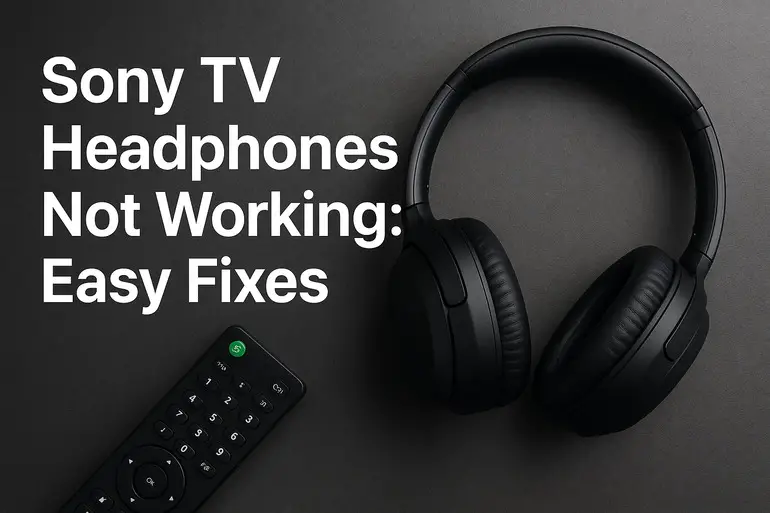
Why Your Headphones Won’t Connect to Your Sony TV
Getting your headphones to work with your Sony TV should be simple, but several things can interrupt that connection. Your TV needs to recognize the headphones, switch the audio output correctly, and maintain a stable link throughout your viewing session.
Audio output settings sometimes get changed accidentally through remote button presses or software updates. Your TV might be sending sound to the wrong place without you realizing it. Sony TVs have multiple audio output options, and if the settings point elsewhere, your headphones will stay silent even when properly connected.
Physical connection problems happen more often than you’d think. Dust builds up inside headphone jacks over time. Bluetooth connections can get interference from other devices. Each type of connection brings its own set of potential hiccups that prevent smooth operation.
Software glitches occasionally mess with audio routing. Your TV’s operating system might freeze up or fail to detect new devices properly. These issues can make perfectly good headphones seem broken when the real problem sits inside your TV’s software.
Sony TV Headphones Not Working: Common Causes
Several factors can prevent your headphones from working with your Sony TV. Understanding what typically goes wrong helps you fix the issue faster and avoid future problems.
1. Incorrect Audio Output Settings
Your Sony TV doesn’t automatically know you want sound through headphones. The audio output settings control where sound goes, and these can default to TV speakers or external sound systems instead of your headphones.
Many Sony TV models keep the speaker audio running even after you plug in headphones. This happens because of a setting that allows simultaneous audio output. Your headphones might actually be getting sound, but the TV speakers drown it out completely.
You might have changed these settings while exploring your TV menu or during initial setup. Sometimes a software update resets everything back to factory defaults without warning.
2. Faulty or Loose Connections
Physical connections fail in surprisingly simple ways. Your headphone jack might not be pushed in all the way, making partial contact that doesn’t trigger the audio switch. Even a millimeter gap can prevent proper function.
Dust and lint accumulate inside headphone ports over years of use. This debris stops the plug from seating correctly. Wireless connections face different issues like outdated pairing information or interference from nearby electronics.
3. Bluetooth Pairing Problems
Bluetooth headphones need proper pairing before they work. Your Sony TV might have forgotten the pairing information, or the headphones could be trying to connect to a different device. Phones, tablets, and computers often grab Bluetooth headphones automatically if they’re in range.
Sony TVs limit how many Bluetooth devices can pair simultaneously. If you’ve connected several devices over time, the list might be full. Your TV will refuse new connections until you remove old ones.
Bluetooth signals struggle with distance and obstacles. Thick walls, metal objects, and other wireless devices create interference that breaks the connection. Even microwave ovens can disrupt Bluetooth when running.
4. Outdated TV Software
Software bugs creep into TV operating systems despite testing. Your Sony TV’s firmware might have a glitch that prevents headphone detection or audio routing. Manufacturers release updates to fix these problems, but you need to install them manually.
Older software versions sometimes lack compatibility with newer Bluetooth profiles. Your modern headphones might use audio codecs or connection protocols that your TV’s outdated software doesn’t recognize. This creates a mismatch that stops everything from working.
5. Hardware Damage
Physical damage to your TV’s headphone jack or Bluetooth antenna stops connections completely. The internal components can break from repeated plug insertions, liquid spills, or just age. Solder joints crack, wires disconnect, and circuits fail.
Your headphones themselves might be the problem rather than the TV. Broken cables, damaged drivers, or dead batteries prevent proper function. Testing with different headphones helps identify where the fault actually sits.
Sony TV Headphones Not Working: How to Fix
Getting your headphones working again usually takes just a few simple steps. Try these solutions in order, starting with the easiest fixes first.
1. Check Your Audio Output Settings
Open your TV settings menu using the remote. Find the Sound or Audio section, which Sony usually places near the top of the settings list. Look for an option called Audio Output, Speaker Settings, or Headphone/Audio Out.
Your TV needs to direct sound to the headphones specifically. Select the headphone option if available, or choose a setting that disables the TV speakers. Some Sony models have a “Audio Output” option where you can pick between TV speakers, audio system, or headphones.
Make sure any “Audio to Both TV Speakers and Other Device” setting is turned off. This setting keeps your TV speakers active even with headphones connected. Turning it off ensures all sound goes through your headphones only.
2. Verify the Physical Connection
Unplug your headphones completely and check both the plug and the TV jack for visible damage or debris. Shine a light into the headphone port on your TV. You’d be surprised how much dust collects there.
Push the headphone plug in firmly until you feel or hear a click. The connection should feel solid with no wiggle room. If the plug moves around loosely, the port might be damaged or the plug might not match the jack properly.
Try different headphones if you have them available. This tells you whether your TV or your headphones have the problem. Wired headphones are easier to test than wireless ones for this step.
3. Reset Your Bluetooth Connection
Put your Bluetooth headphones into pairing mode according to their manual. Most headphones need you to hold the power button for several seconds until a light flashes. Each brand does this slightly differently.
Go to your TV’s Bluetooth settings and remove any existing pairing for your headphones. Look for options like “Forget Device” or “Unpair.” This clears out any corrupted pairing data. Then search for new devices and select your headphones when they appear in the list.
Keep your headphones close to the TV during pairing. Three feet or less works best for establishing a strong initial connection. Once paired successfully, you can move further away.
4. Power Cycle Everything
Turn off your TV completely using the power button. Don’t just put it in standby mode. Unplug the TV from the wall outlet and wait a full minute. This clears the TV’s memory and resets internal systems.
Turn off your Bluetooth headphones too, or unplug wired ones. The goal is to give everything a fresh start with no leftover data or temporary glitches. This simple restart fixes more problems than you’d expect.
Plug the TV back in and turn it on. Wait for it to fully boot up before connecting your headphones again. Sometimes the startup sequence detects devices better than hot-plugging them later.
5. Update Your TV Software
Press the Home button on your Sony remote. Find Settings, then System or About depending on your TV model. Look for System Software Update or Software Update.
Your TV will check for available updates if connected to the internet. Download and install any updates it finds. This process takes anywhere from five minutes to half an hour depending on update size and your internet speed.
Updates often include fixes for audio problems and Bluetooth connectivity issues. Sony regularly releases patches for bugs that users report. Keeping your software current prevents many headphone problems before they start.
6. Adjust Advanced Audio Settings
Some Sony TVs have advanced settings that interfere with headphone audio. Look for settings called Digital Audio Out, A/V Sync, or eARC/ARC. These control how your TV handles audio processing and can sometimes block headphone output.
Try setting Digital Audio Out to PCM instead of Auto or Bitstream. This changes how your TV processes audio signals and can resolve compatibility issues with certain headphones. The setting usually lives in the Sound menu under advanced options.
7. Contact a Professional Technician
If none of these fixes work, your TV likely has a hardware problem that needs professional repair. The headphone jack might be physically broken, or the Bluetooth module could be faulty. Internal circuit board issues require specialized tools and knowledge to fix safely.
Reach out to Sony support or a qualified TV repair technician. They can diagnose the exact problem and determine whether repair makes sense or if replacement is more cost-effective. Hardware repairs on modern TVs can be expensive, so get a quote before committing.
Wrapping Up
Most headphone problems with Sony TVs come down to settings, connections, or minor software glitches. The fixes are usually simple enough to handle yourself without any special tools or technical knowledge.
Start with the basic checks like settings and connections before moving to more involved solutions like software updates. Your headphones will likely start working again after just one or two of these fixes. If the problem persists after trying everything, professional help can identify any underlying hardware issues that need attention.